Шкафы
Страница Шкафы предназначена для добавления, редактирования и удаления шкафов. При клике на пункт меню Шкафы осуществляется переход на страницу Шкафы, на которой расположен фильтр и список всех существующих в Системе шкафов. Рядом с названием списка Шкафы отображается информация об общем количестве шкафов в Системе .
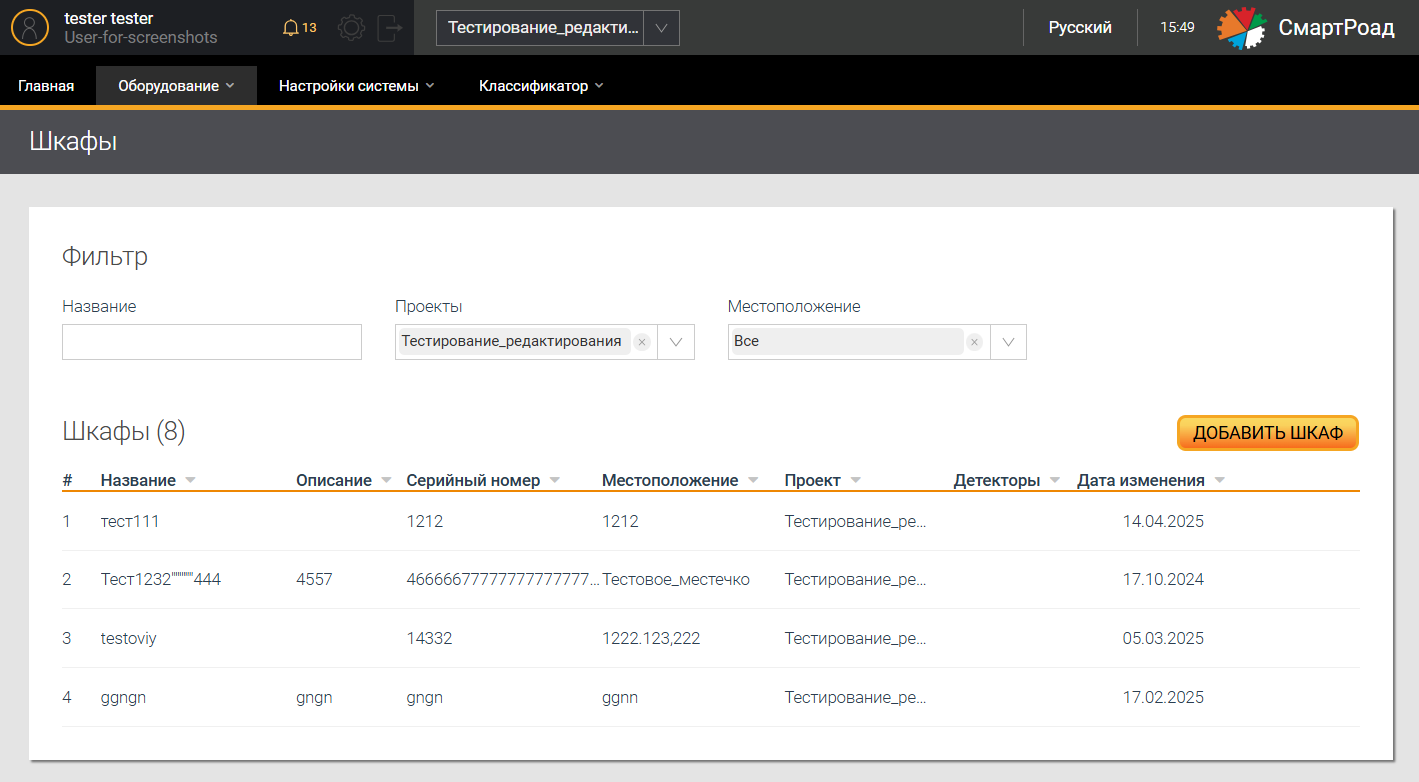
Параметры фильтра на странице "Шкафы"
| Параметр | Описание |
|---|---|
| Название | Поле для ввода названия шкафа |
| Проекты | В выпадающем списке отображается список доступных проектов. |
| Местоположение | В выпадающем списке отображается список доступных местоположений шкафа, указанных при добавлении шкафа в Систему. Выбор осуществляется установкой чек-бокса. По умолчанию выбраны все зарегистрированные в Системе местоположения шкафов. |
Параметры списка шкафов
| Параметр | Описание |
|---|---|
| Название | Название шкафа, заданное при добавлении |
| Описание | Описание оборудования, которое размещено внутри шкафа |
| Серийный номер шкафа | Серийный номер шкафа |
| Местоположение | Местоположение шкафа, заданное при добавлении Систему |
| Проект | Проект, к которому относится шкаф в Системе |
| Детекторы | Название детекторов, взаимодействующих со шкафом |
| Дата изменения | Дата последнего редактирования информации о шкафе. |
Список позволяет сделать сортировку по названию, описанию, серийному номеру, проекту, детектору, дате изменения, местоположению.
Добавление шкафа
Добавление и настройка шкафа производится кликом на кнопку Добавить шкаф. При нажатии на кнопку появляется всплывающее окно с формой Добавить шкаф для ввода данных.
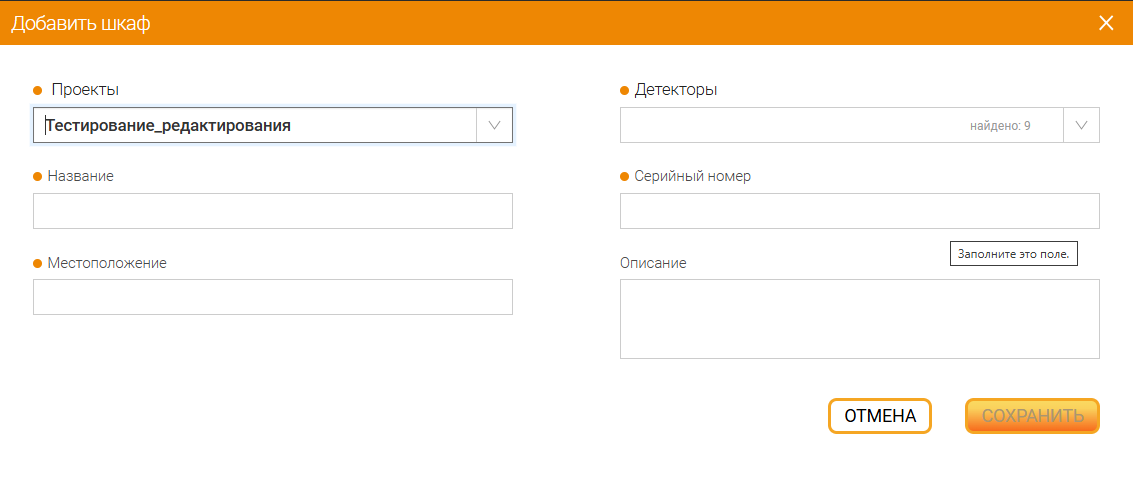
Параметры добавления шкафа
| Параметр | Описание |
|---|---|
| Проекты* | В выпадающем списке выбираются проекты, к которым относится данный шкаф |
| Название* | В поле вводится название шкафа |
| Местоположение* | В поле вводится местоположение установки шкафа |
| Детекторы* | В выпадающем списке отображаются доступные в текущем проекте детекторы, с которыми связан шкаф |
| Серийный номер* | Серийный номер оборудования |
| Описание | В поле вносится информация обо всем оборудовании, находящемся в шкафу |
| Сохранить | Кнопка, кликом на которую Система сохраняет введенные параметры и создает новый шкаф |
| Отмена | Отмена внесенных изменений |
(*) - Поле, обязательное для заполнения
Удаление и редактирование шкафа
Для изменения описания шкафа необходимо навести курсор мыши на надпись в списке и нажать на кнопку редактирования . При клике на кнопку откроется окно редактирования (аналогичное окну добавления шкафа) с ранее заданными параметрами с дополнительным нередактируемым полем
Привязка к детекторам.
Для удаления параметров настройки шкафа из Системы необходимо нажать на кнопку удаления . При клике на кнопку необходимо подтвердить удаление во всплывающем окне путем нажатия кнопки
Удалить или отменить удаление кликом на кнопку Не удалять.