Детекторы
Страница Детекторы предназначена для добавления, редактирования, настройки и удаления детекторов из Системы. При клике на пункт меню Детекторы осуществляется переход на страницу детекторов, на которой расположен фильтр и список всех существующих в Системе детекторов.
В фильтре задаются параметры для отбора детекторов по названию, проекту, статусу подключения, ID детектора, индексу и применению первичного анализа данных.
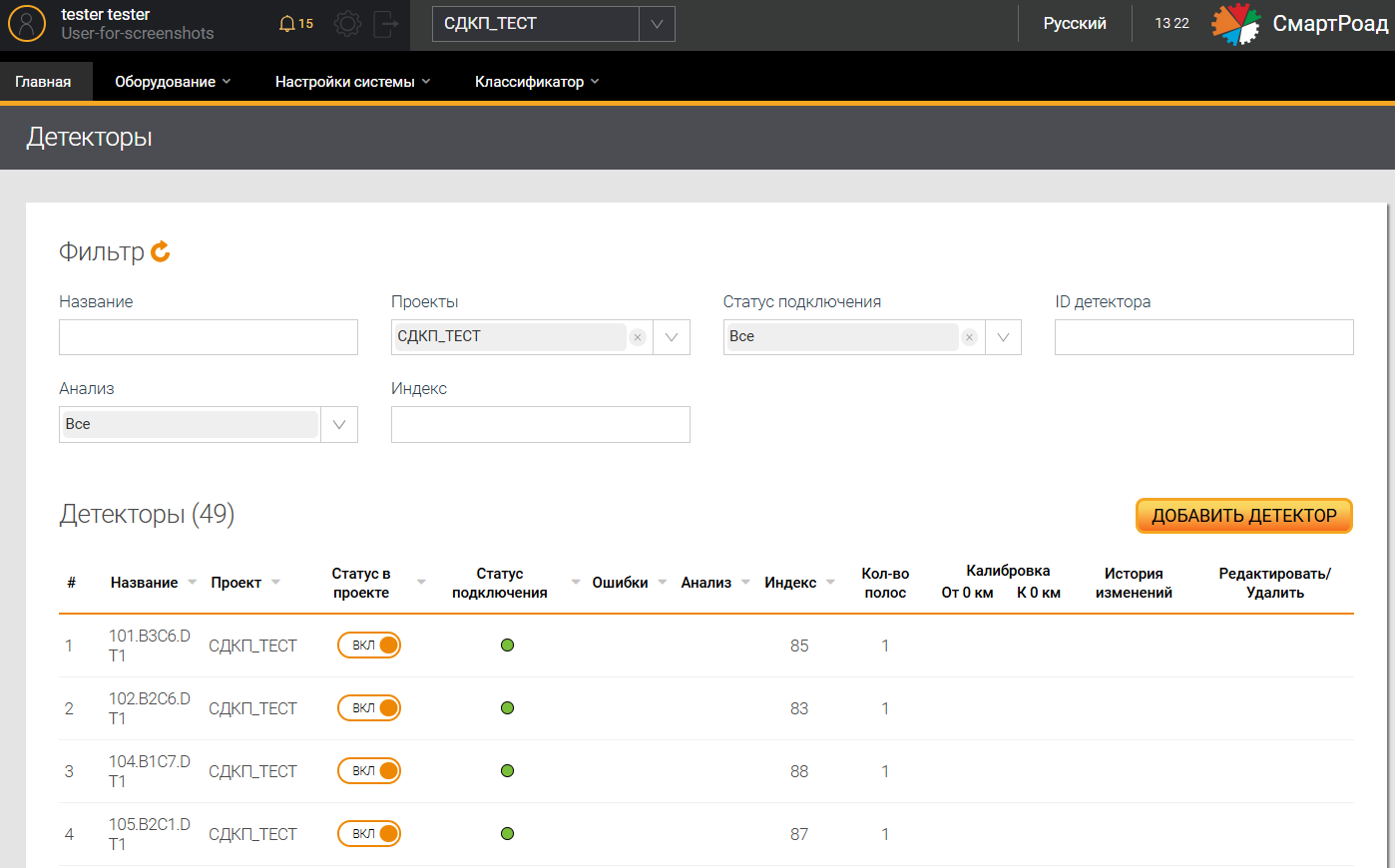
Рядом с названием списка Детекторы отображается информация об общем количестве детекторов в Системе.
Параметры фильтра на странице "Детекторы"
| Параметр | Описание |
|---|---|
| Название | Поле для ввода имени детектора |
| Проекты | В выпадающем списке отображается список доступных пользователю проектов |
| Детекторы без проекта | Кликом на кнопку отображаются все детекторы, не имеющие привязки к проекту |
| Статус подключения | В выпадающем списке отображается список доступных статусов работы детектора. Выбор осуществляется установкой чек-бокса. По умолчанию выбраны все статусы подключения |
| ID детектора | Поле для быстрой сортировки детектора по ID детектора |
| Анализ | Применение первичного анализа данных, поступающих от детектора |
| Индекс | В поле вводится индекс детектора, который присваивается в зависимости от количества детекторов в данном проекте |
Параметры списка детекторов
| Параметр | Описание |
|---|---|
| Название | Имя детектора, заданное при добавлении детектора в Систему. |
| Проект | Проект, к которому относится детектор в Системе. |
| Статус в проекте | Статус подключения детектора к адаптеру. Статус отображается в виде переключателя. При нажатии на значок статус детектора изменяется на неактивный. |
| Статус подключения | Индикатор подключения детектора. Элемент показывает статус обмена данными с детектором. Подробное описание статусов детекторов приведено в разделе Статус работы детектора. |
| Ошибки | Отображается иконка восклицательного знака |
| Анализ | Применение первичного анализа данных для данного детектора |
| Индекс | В поле вводится индекс детектора, который присваивается в зависимости от количества детекторов в данном проекте (ПУИДД 1, Адаптивный перекресток 4) |
| Количество полос | Количество полос на дороге, на которой установлен детектор |
| Калибровка | % расхождения между данными статистики и фактически полученными данными за выбранный интервал времени. Отображается последняя добавленная калибровка |
Список позволяет осуществлять сортировку по следующим параметрам: название, индекс, проект, статус в проекте, статус подключения, наличие ошибок, применение первичного анализа данных.
Добавление детектора
Добавление нового детектора в Систему осуществляется с помощью кнопки Добавить детектор на странице Детекторы или на интерактивной карте Главной страницы кликом правой кнопкой мыши и выбором пункта Создать детектор. После добавления нового детектора необходимо проверить, что данные передаются в Систему: оборудование доступно и выполнена настройка ПО.
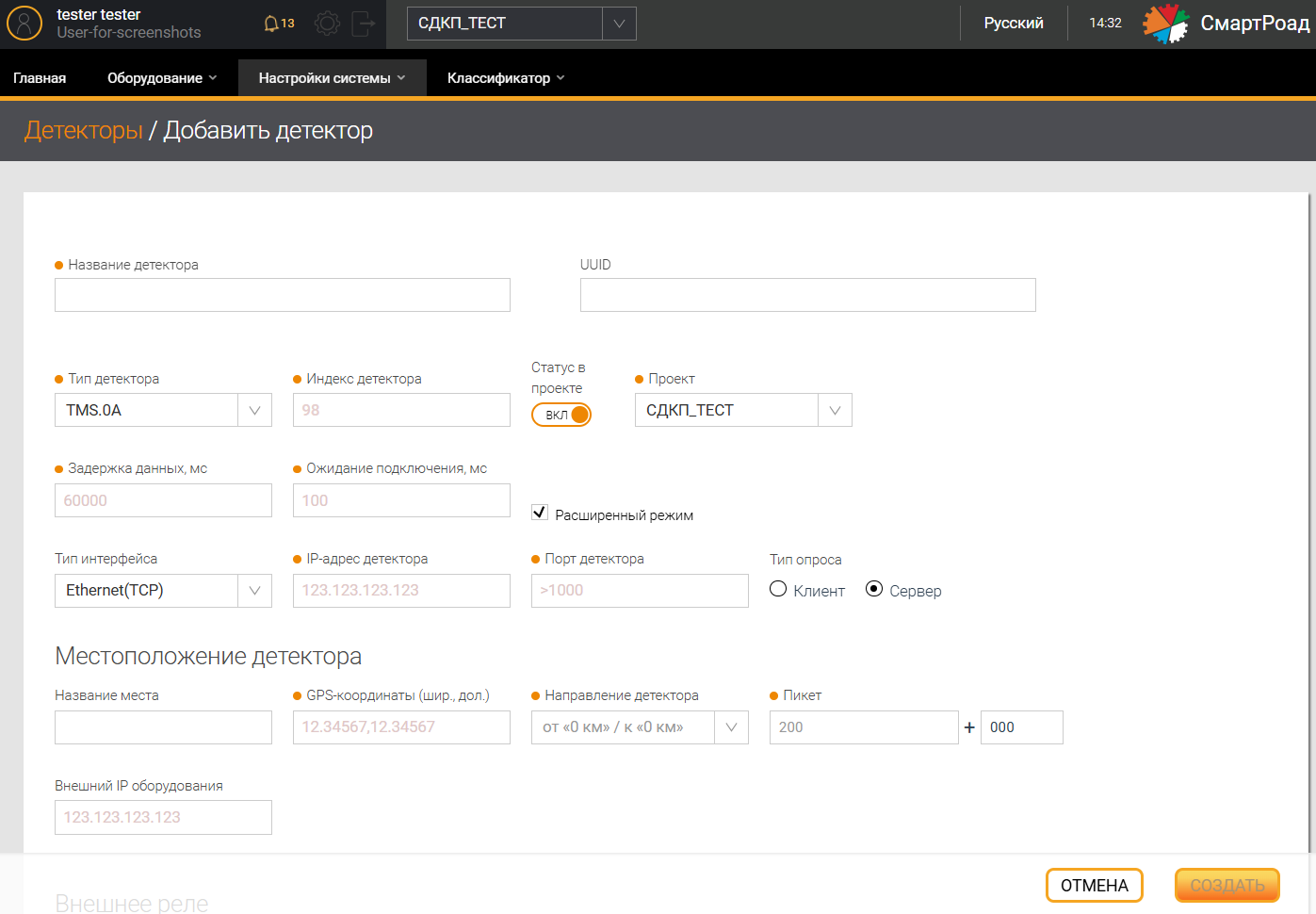
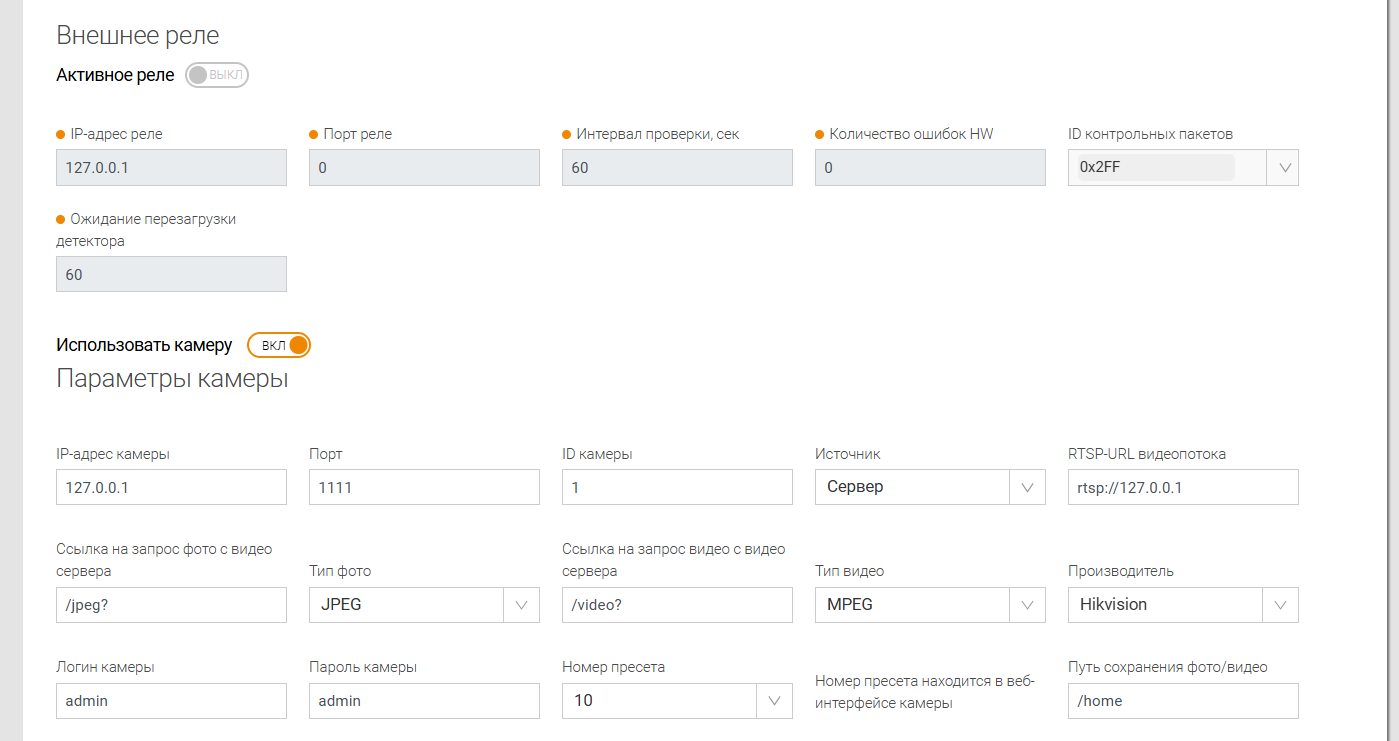
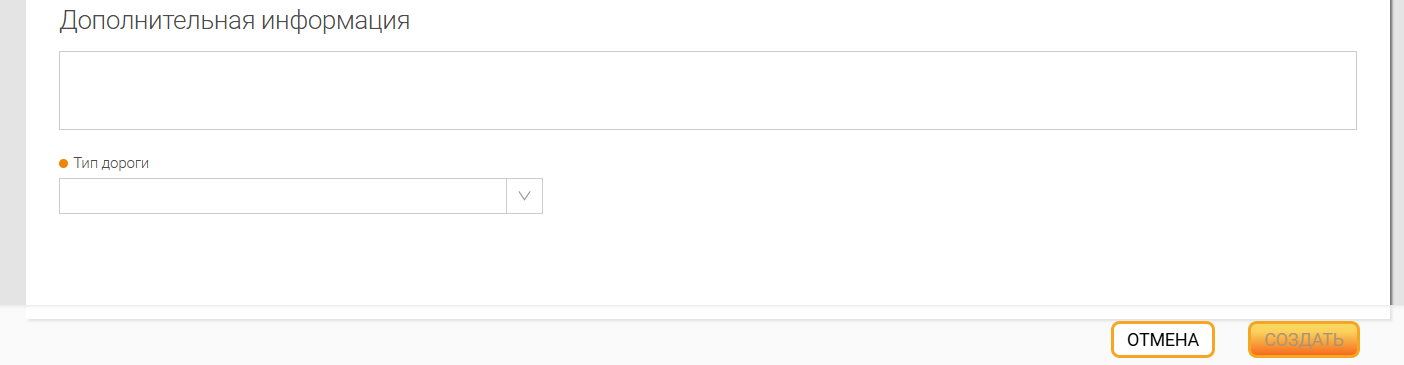
Параметры страницы "Добавить детектор"
| Наименование поля | Описание поля |
|---|---|
| Название детектора* | В поле вводится уникальное имя детектора |
| Тип детектора* | В выпадающем списке выбирается серия настраиваемого детектора |
| Индекс детектора* | В поле вводится индекс детектора, который присваивается в зависимости от количества детекторов в данном проекте (ПУИДД 1, Адаптивный перекресток 4) |
| Статус в проекте | Переключатель, который отвечает за включение детектора в список опрашиваемых адаптером при подключении к адаптеру через БД или RabbitMQ. В случае настройки адаптера через конфигурационный файл для отображения детектора в веб-интерфейсе в конфигурационном файле должны быть прописаны источники команд (WebSocket, RABBIT, DATABASE). В противном случае, детектор отображаться на карте не будет |
| Организация* | Организация, к которой относится детектор в Системе, отображается, если в Системе зарегистрировано больше одной Организации |
| Проект* | В выпадающем списке указывается проект, в который будет включен детектор |
| Задержка данных*, мс | В поле вводится время задержки получения данных с детектора. По умолчанию рекомендуется указывать значение = 60000 |
| Ожидание подключения*, мс | В поле вводится время ожидания подключения детектора. По умолчанию рекомендуется указывать значение = 100. |
| Расширенный режим | Чек-бокс включения расширенного режима для детектора. Данный режим должен быть включен только для детекторов с типом/ серией TMS.0C |
| Тип интерфейса | В поле выбирается тип подключения к детектору |
В зависимости от типа созданного детектора будет меняться набор полей для заполнения информации. Поля перечислены в таблицах ниже.
Тип интерфейса Ethernet (TCP), Ethernet (UDP)
| Наименование поля | Описание поля |
|---|---|
| IP-адрес адаптера/детектора* | В поле вводится IP-адрес адаптера или детектора в зависимости от типа опроса: - Если в поле Тип опроса выбрано Клиент, указывается IP-адрес компьютера, на котором развернут адаптер. - Если в поле Тип опроса выбрано Сервер, указывается IP-адрес детектора. |
| Порт адаптера/детектора* | В поле вводится порт адаптера или детектора, на который детектор присылает информацию, в зависимости от типа опроса. |
| Тип опроса* | В поле выбирается режим работы оборудования: Сервер или Клиент |
Тип интерфейса Ethernet (TCP), Ethernet (UDP) для TMS.13
| Название поля | Описание поля |
|---|---|
| IP-адрес* | IP-адрес детектора в зависимости от типа опроса |
| Порт для данных | Порт, по которому передаются объекты и PVR |
| Порт для команд* | Порт, по которому отправляются команды детектору и получаются ответы на эти команды |
| Тип опроса* | В поле выбирается режим работы оборудования: Сервер или Клиент (неактивно) |
Тип интерфейса RS-485
| Наименование поля | Описание поля |
|---|---|
| Название порта* | Номер порта, например, COM 1 |
| Скорость передачи* | Скорость передачи в бит/сек |
| Кол-во бит* | Стандартная настройка RS-соединения |
| Кол-во стоп-бит* | Стандартная настройка RS-соединения |
Местоположение детектора
| Наименование поля | Описание поля |
|---|---|
| Название места | В поле вводится название местоположения установки детектора |
| GPS-координаты (шир., дол.)* | В поле указываются GPS-координаты места установки детектора. При создании детектора на интерактивной карте данное поле заполняется автоматически |
| Направление детектора* | В выпадающем списке выбирается направление обзора детектора относительно расположения начала (нулевого километра) автомобильной дороги, на которой установлен текущий детектор |
| Пикет* | В поле вводится название пикета детектора в формате км + м. Метры вводятся с 0 при значении меньше 100 |
| Внешний IP оборудования | Имя IP-адреса роутера или IP-адреса ПУИДД |
Внешнее реле
| Наименование поля | Описание поля |
|---|---|
Переключатель Активное реле | Включает и выключает функцию мониторинга поступления данных от детектора и его перезапуска при достижении заданных при настройке параметров |
| IP-адрес реле* | Сетевой IP-адрес модуля |
| Порт реле* | Номер порта взаимодействия с детектором |
| Интервал проверки*, сек | Значение интервала проверки состояния детектора |
| Количество ошибок HW* | Количество допустимых аппаратных ошибок |
| ID контрольных пакетов | Выбирается одно или несколько значений идентификатора контрольных пакетов, которые зависят от модели оборудования |
| Ожидание перезагрузки детектора* | Время ожидания перезагрузки от 60 до 120 секунд, в течение которого детектор не контролируется |
| Использовать камеру | Переключатель - признак использования камеры. Если переключатель находится в состоянии ВЫКЛ, настройки камеры не отображаются |
Параметры камеры
| Наименование поля | Описание поля / Значение по умолчанию |
|---|---|
| IP-адрес камеры | По умолчанию - 127.0.0.1 |
| Порт | Порт подключения к камере. Число от 0 до 60000, по умолчанию – 1111 |
| ID камеры | Идентификатор камеры, выданный заказчиком. По умолчанию – 1 |
| Источник | Источник данных для камеры. Возможные значения: Сервер (по умолчанию) или Поток |
| RTSP-URL видеопотока | По умолчанию - rtsp://127.0.0.1 |
| Ссылка на запрос фото с видео сервера | По умолчанию - /jpeg? |
| Тип фото | Формата фото с камеры. Возможные значения: НЕТ, JPEG (по умолчанию), PNG или GIF |
| Ссылка на запрос видео с видео сервера | По умолчанию - /video? |
| Тип видео | Выбор формата из списка: none, avi, mkv, mpeg (по умолчанию) или mp4 |
| Производитель | Выбор производителя камеры из списка: Hikvision (по умолчанию) или Bosch |
| Логин камеры | По умолчанию – admin |
| Пароль камеры | По умолчанию – admin. |
| Номер пресета | Выбор номер пресета камеры из списка. Числовое значение от 1 до 10 (10 – по умолчанию). Номер пресета находится в веб-интерфейсе камеры |
| Путь сохранения фото/видео | Выбор пути сохранения фото/видео с камеры. По умолчанию - /home. |
| Дополнительная информация | Описание детектора и дополнительная информация о детекторе |
| Тип дороги * | Выбор типа дороги из справочника типов дорог |
| Создать | В Системе добавляется детектор с введенными пользователем параметрами |
| Отмена | Отмена всех внесенных изменений |
Определить расположение нулевого километра дороги, на которой установлен настраиваемый детектор, можно на сайте Системы контроля дорожных фондов ФАУ РОСДОРНИИ по ссылкам:
При установке детектора на перекрёстке (в составе ПУСО), за ноль принимается указанный перекресток
(*) - Поле, обязательное для заполнения
Значения идентификатора контрольных пакетов для отправки на реле
| ID контрольных пакетов | Описание |
|---|---|
| 0X320 | Режим загрузчика (для всех моделей детектора) |
| 0X400 | Диагностическое сообщение о настройке детектора (для модели UMRR-0C) |
| 0X500 | Сообщение управления детектором (для всех моделей детектора) |
| 0X501 | Сообщение о количестве передаваемых объектов и количество сообщений по каждому объекту (для всех моделей детектора) |
| 0X502 | Сообщение с длиной объекта в соответствии с классом (для модели UMRR-0C) |
| 0X700 | Сообщение о параметрах детектора (для модели UMRR-0C) |
| 0X734 | Сообщение о состоянии сопроцессора (для модели UMRR-0C) |
| 0X780 | Сообщение со статистическими данными (для всех моделей детектора) |
| 0X785 | Сообщение о PVR c детектора (для всех моделей детектора) |
Приведенный перечень не является исчерпывающим и определяется параметрами интеграции оборудования
Обязательные для заполнения поля, значения в которых введены некорректно, будут подсвечены красным цветом. Значения в них необходимо изменить. При этом кнопка Создать будет неактивна.
После ввода параметров и нажатия кнопки Создать Система предложит пользователю сохранить введенные данные без внесения
дополнительных параметров конфигурации (для этого необходимо нажать кнопку Готово) или ввести дополнительные параметры
конфигурации детектора (для этого необходимо нажать кнопку Конфигурация).
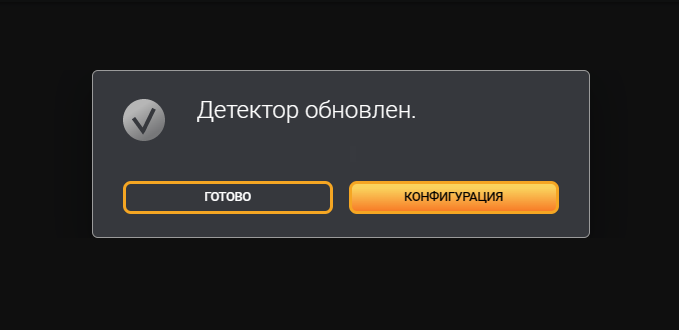
Редактирование информации о детекторе
Страница Детекторы Редактирование включает разделы Конфигурация и Калибровка. Настройка данной функциональности
осуществляется специалистом технической поддержки ООО "Сорб Инжиниринг".
Для изменения параметров детектора необходимо навести курсор мыши на строку с выбранным детектором или нажать на
кнопку редактирования . При нажатии на указанную кнопку откроется страница редактирования детектора.
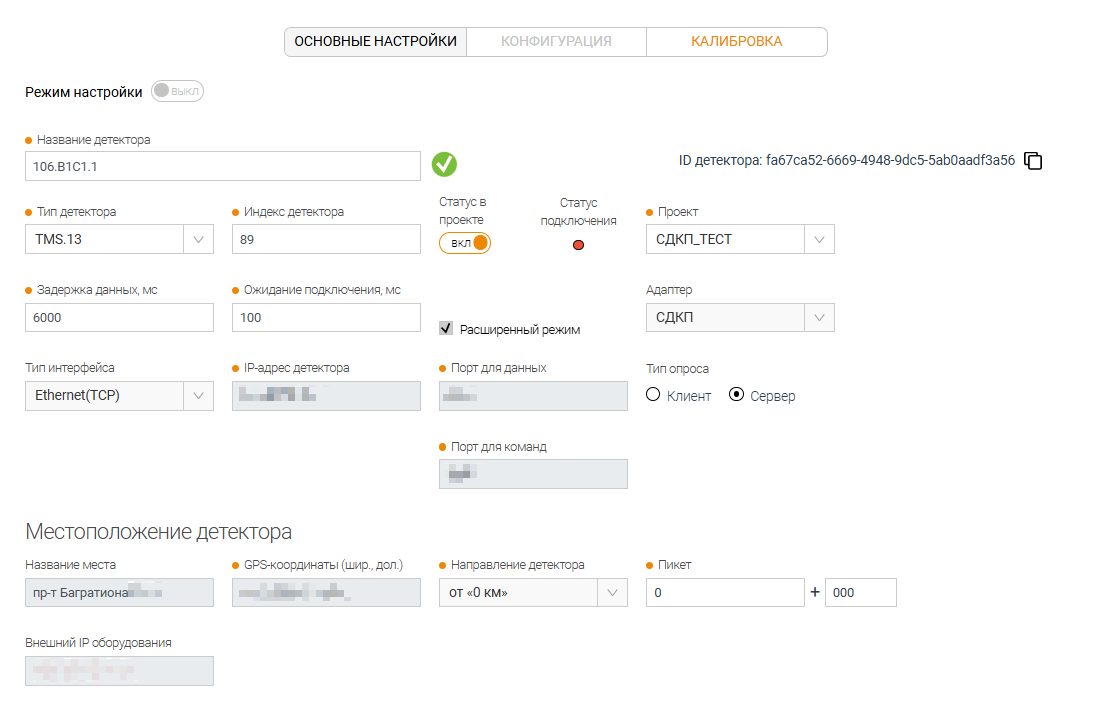
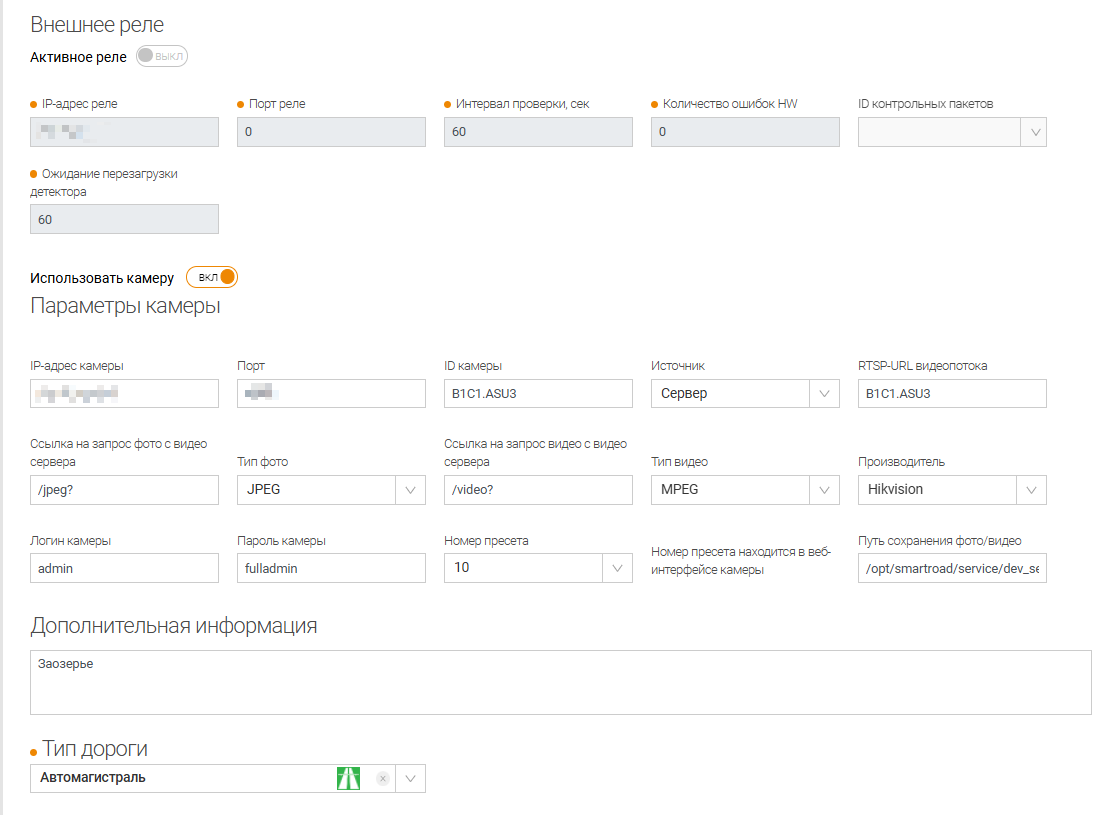
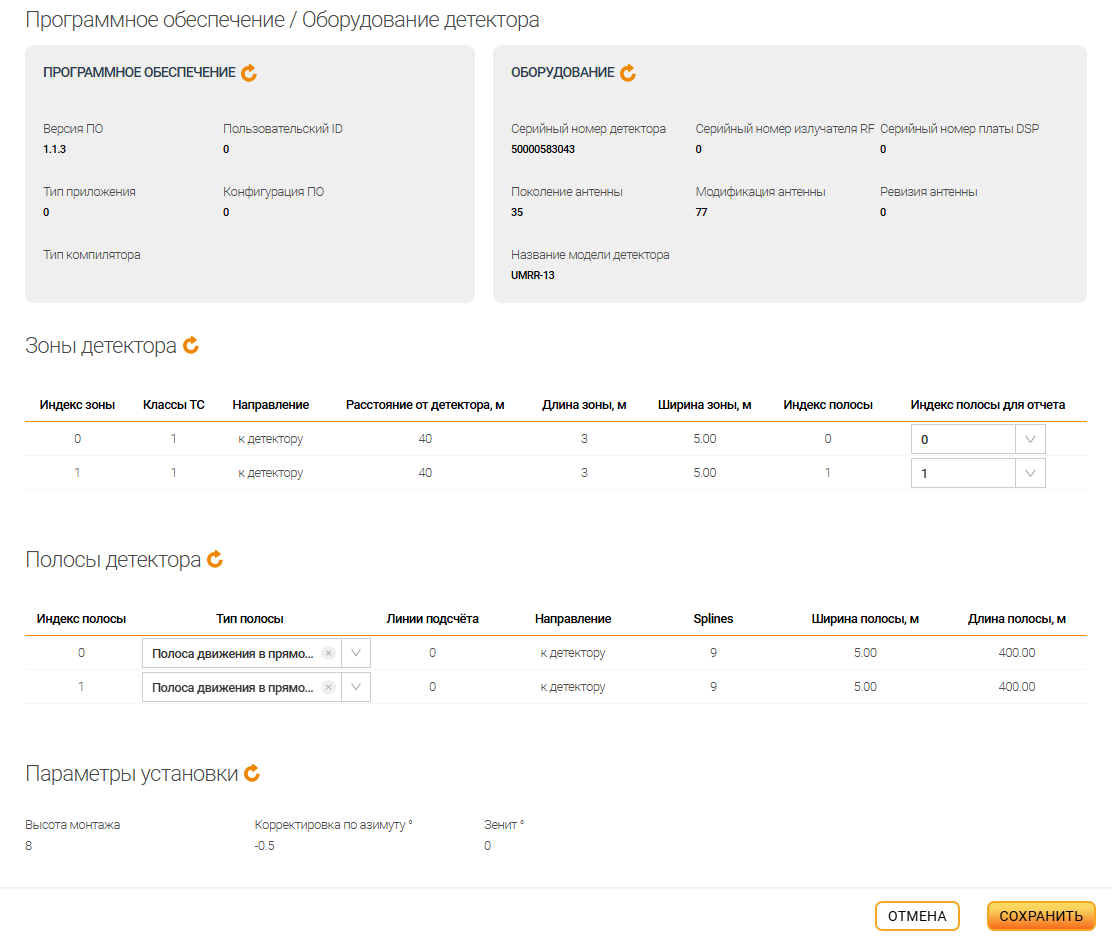
Все параметры раздела Основные настройки аналогичны параметрам при добавлении детектора. Дополнительно отображается информация с детектора в виде подразделов: Программное обеспечение/оборудование детектора — данная информация передается с детектора, а разделы Зоны детектора, Полосы детектора, Параметры установки — заполняются автоматически при запуске адаптера. Данные разделов, указанных выше, можно обновить, нажав на кнопку обновления.
Параметры страницы Зоны детектора
| Наименование поля | Описание поля |
|---|---|
| Индекс зоны | Индексы зон, привязанных к данному детектору |
| Классы ТС | Количество классов ТС |
| Направление | Направление движения зон детектирования |
| Расстояние от детектора, м | Расстояние от детектора в метрах |
| Длина зоны, м | Длина зоны детектора в метрах |
| Ширина зоны, м | Ширина зоны детектора в метрах |
| Индекс полосы | Индекс полосы |
| Индекс полосы для отчета | Индекс полосы, который будет отображаться в отчетах. Настройка данного параметра используется исключительно в том случае, если с детектора не приходят полосы |
Параметры страницы "Полоса детектора"
| Наименование поля | Описание поля |
|---|---|
| Индекс полосы | Индексы полос, привязанных к данному детектору |
| Тип полосы | Тип полосы из редактора дорог |
| Линии подсчета | Количество линий подсчета |
| Направление | Направление полос детектора |
| Splines | Количество точек для изгиба дороги |
| Ширина полосы, м | Ширина полосы детектора в метрах |
| Длина полосы, м | Длина полосы детектора в метрах |
Параметры страницы "Параметры установки"
| Наименование поля | Описание поля |
|---|---|
| Высота монтажа | Высота установки детектора |
| Корректировка по азимуту | Угол установки детектора по азимуту |
| Зенит | Зенитный угол установки детектора |
Для редактирования раздела Конфигурация необходимо активировать Режим настройки. Для сохранения измененных параметров настроек, необходимо нажать кнопку Сохранить, а для отмены внесенных изменений кнопку Отмена.
Удаление детектора
Для удаления детектора из Системы необходимо нажать на кнопку удаления, после чего необходимо подтвердить удаление детектора во всплывающем окне путем нажатия кнопки Удалить или отменить удаление детектора кнопкой Не удалять.
Конфигурация
В данном окне происходит настройка конфигурации детектора. Конфигурация детектора содержит Дополнительные параметры конфигурации: Параметры сети детектора, Параметры трекирования, Первичный анализ данных и Параметры обнаружения детектора.
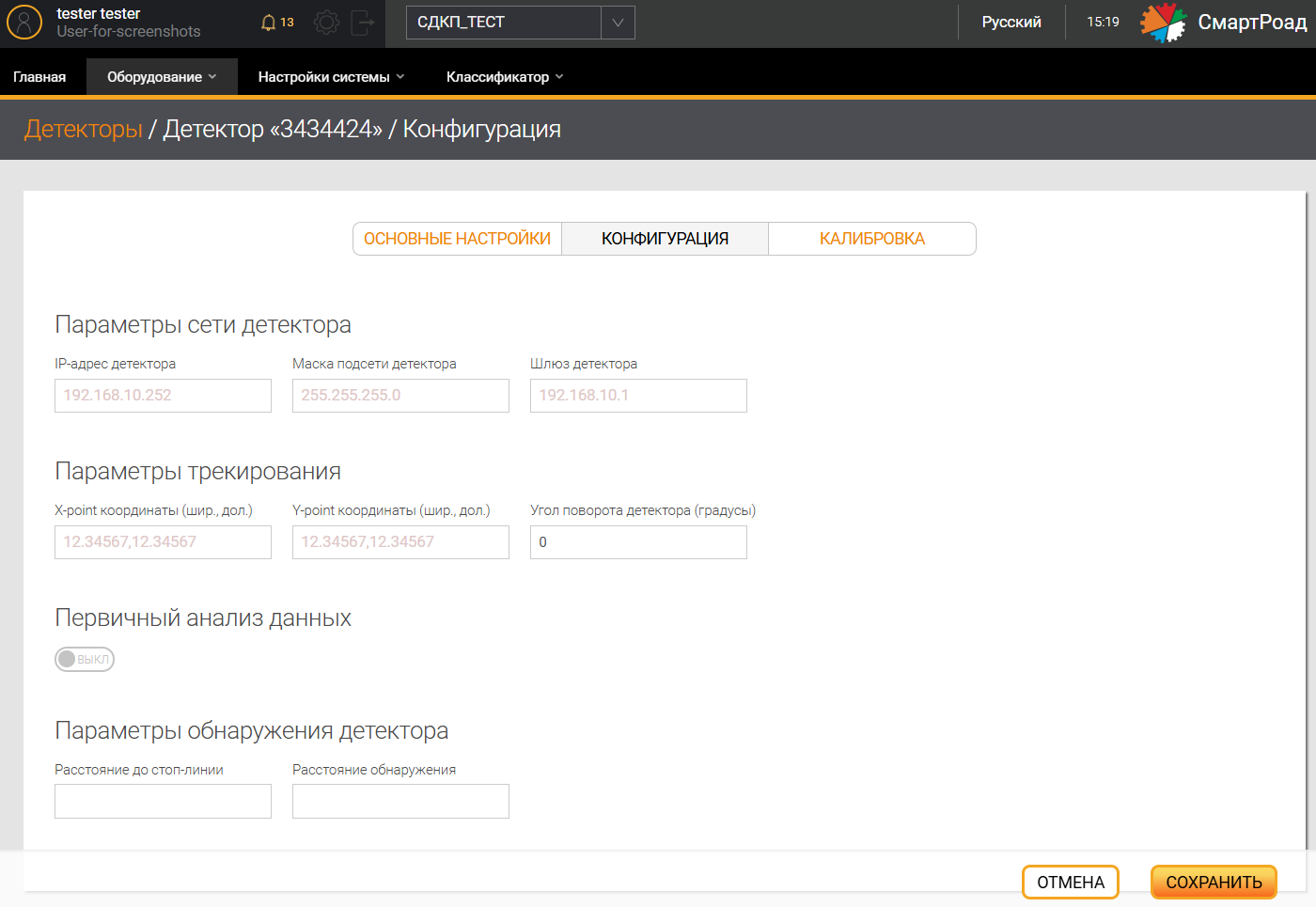
Дополнительные параметры конфигурации детектора
В этом разделе описаны дополнительные параметры конфигурации детектора.
Параметры сети детектора
| Параметр | Описание |
|---|---|
| IP-адрес детектора | IP-адрес детектора |
| Маска подсети детектора | Маска подсети детектора |
| Шлюз детектора | Шлюз детектора |
Параметры трекирования
| Параметр | Описание |
|---|---|
| X-point координаты (шир., дол.) | Координата X точки, находящейся на расстоянии около 50 метров по направлению обзора детектора |
| Y-point координаты (шир., дол.) | Координата Y точки, находящейся на расстоянии около 50 метров перпендикулярно направлению обзора детектора |
| Угол поворота детекторами (градусы) | Установленный угол поворота детектора относительно дороги |
| Предыдущий детектор | Выбор наименование предыдущего детектора сети из списка |
| Расстояние до предыдущего, м | Расстояние между детекторами от текущего до предыдущего |
| Следующий детектор | Выбор наименование следующего детектора сети из списка |
| Первичный анализ данных | Переключатель, активирующий первичный анализ данных с детектора |
Параметры обнаружения детектора
| Параметр | Описание |
|---|---|
| Расстояние до стоп-линии | Расстояние до линии остановки ТС |
| Расстояние обнаружения | Расстояние, на котором детектор будет производить первичную регистрацию объектов |
| Сохранить | Сохранение параметров настройки детектора |
| Отмена | Отмена всех изменений |
Калибровка
На данной странице будет показан список все калибровок детектора, загруженных в Систему. Для добавления калибровки в Систему необходимо нажать кнопку Добавить калибровку.
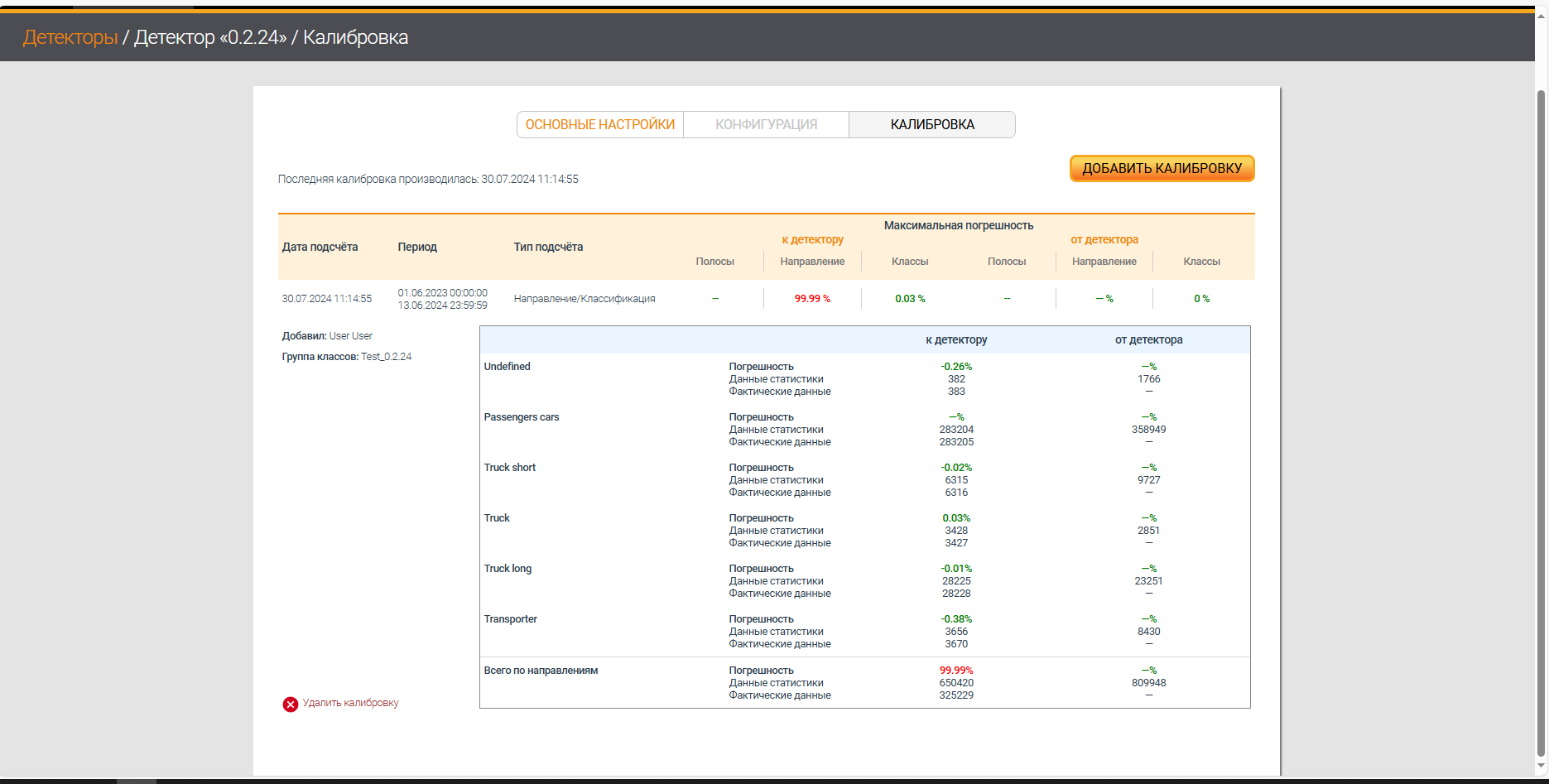
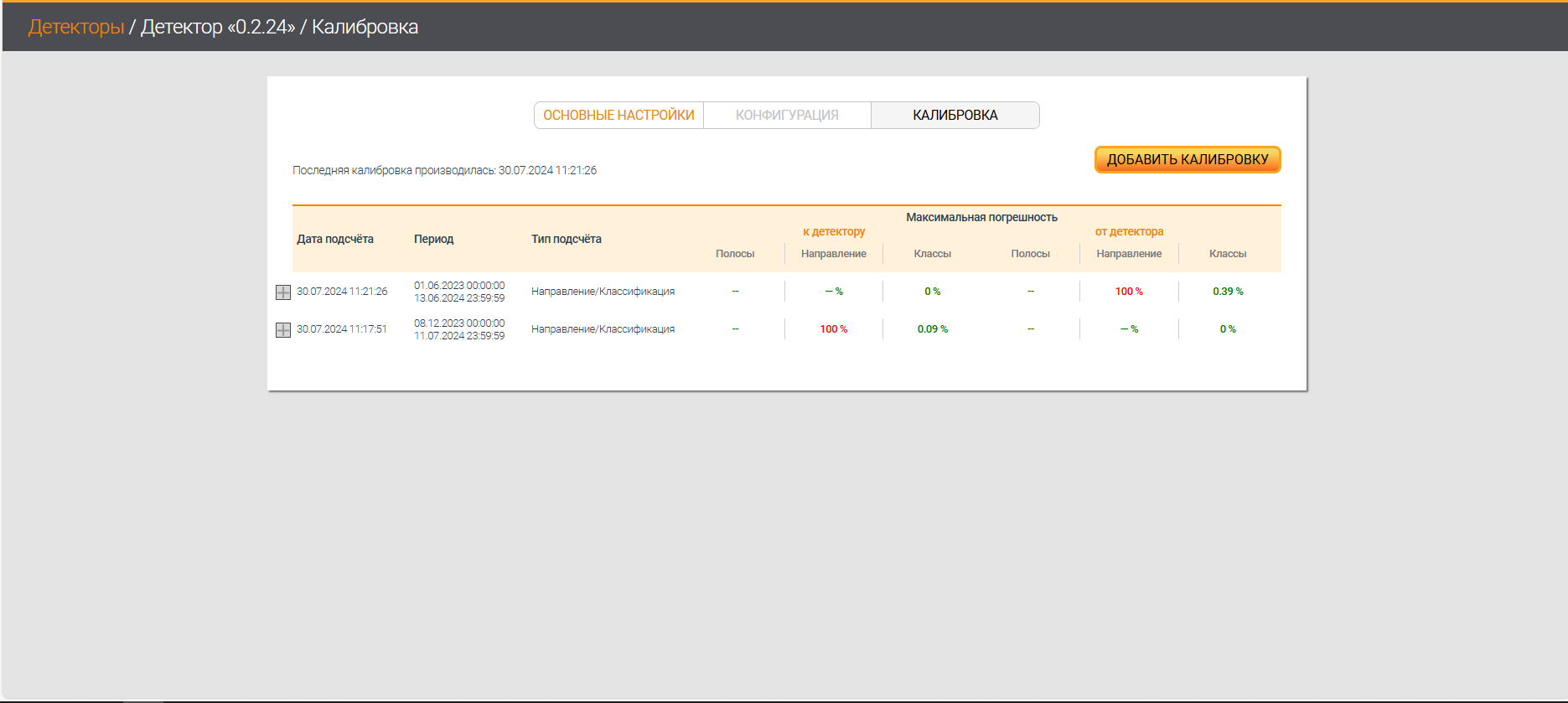
Добавление калибровки
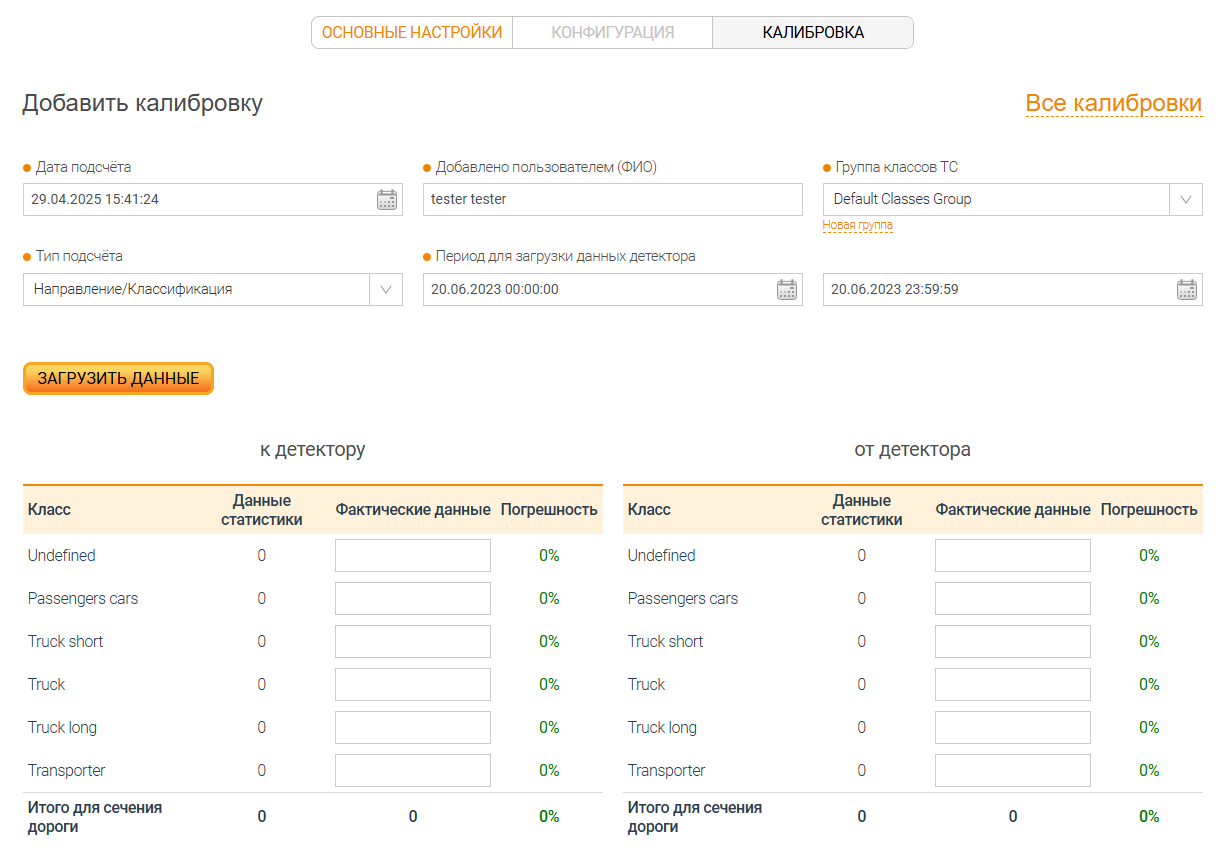
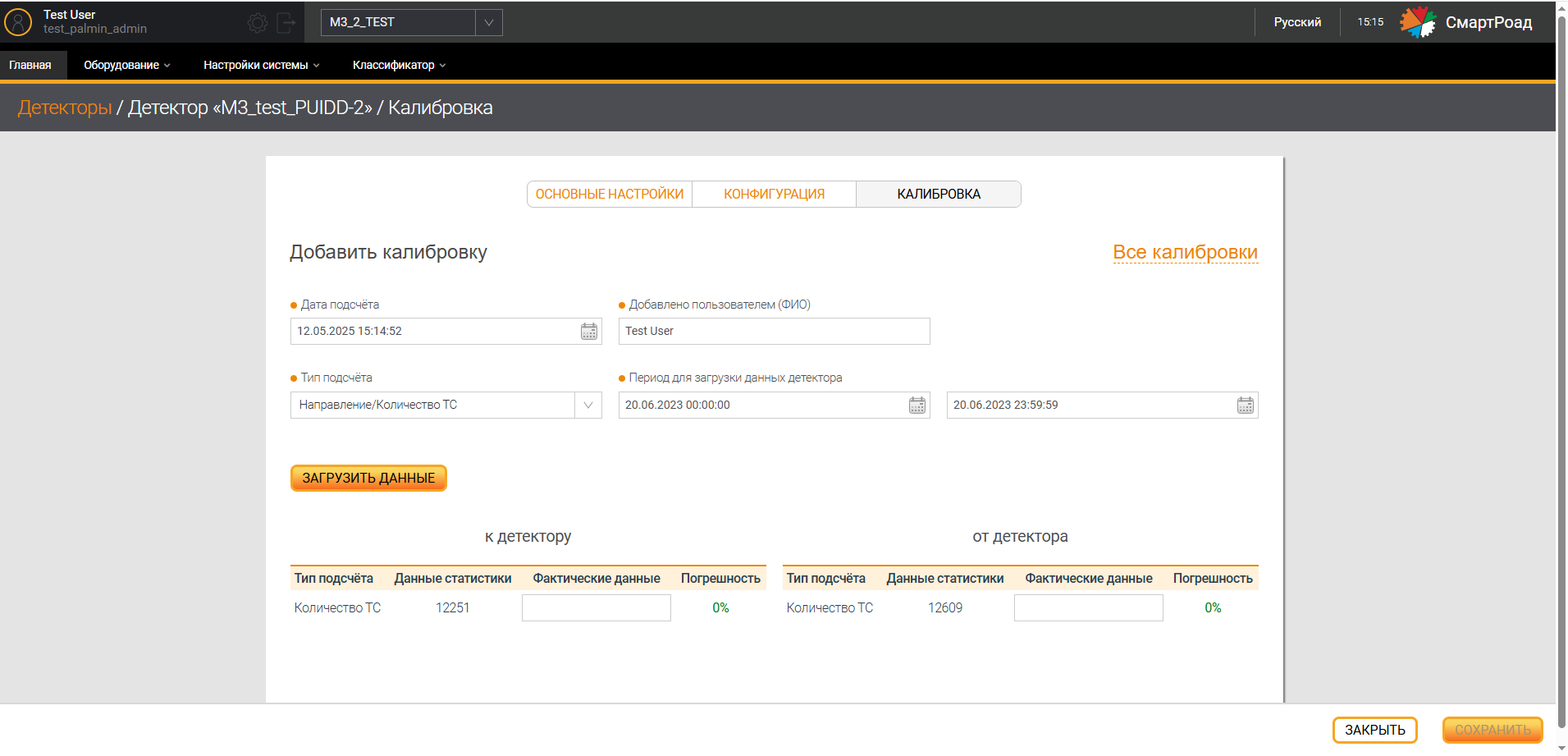
Параметры страницы "Добавить калибровку"
| Наименование поля/Кнопки | Описание поля |
|---|---|
| Дата подсчета* | В календаре выбирается дата калибровки. По умолчанию указана текущая дата |
| Добавлено пользователем Ф.И.О* | В данном поле указывается ФИО пользователя, производившего настройку оборудования. |
| Группа классов ТС* | Группа классов ТС, объединенных в группу. Данное поле появляется только при выборе типа подсчета Направление и классификация |
| Тип подсчета* | В выпадающем списке выбирается система для сравнения калибровки, в том числе с данными Системы. В зависимости от выбора типа подсчета изменится таблица для внесения данных по калибровке детектора. |
| Период для загрузки данных | В поле вводится временной промежуток, за который производится подсчет погрешности работы оборудования |
Таблица для определения погрешности измерений
| Наименование поля / Кнопки | Описание поля |
|---|---|
| Тип подсчета/Класс | В соответствии с выбранным типом калибровки |
| Данные статистики | Данные статистики, полученные от детектора |
| Фактические данные | Фактические данные, посчитанные подсчетчиками |
| Погрешность | Погрешность изменения |
(*) - Поле, обязательное для заполнения
Удаление калибровки
Для удаления калибровки из Системы необходимо нажать на кнопку удалить калибровку и подтвердить своё действие в диалоговом окне.