Суперадмин
В данном разделе находится описание подразделов Настройки разработчика и Организации.
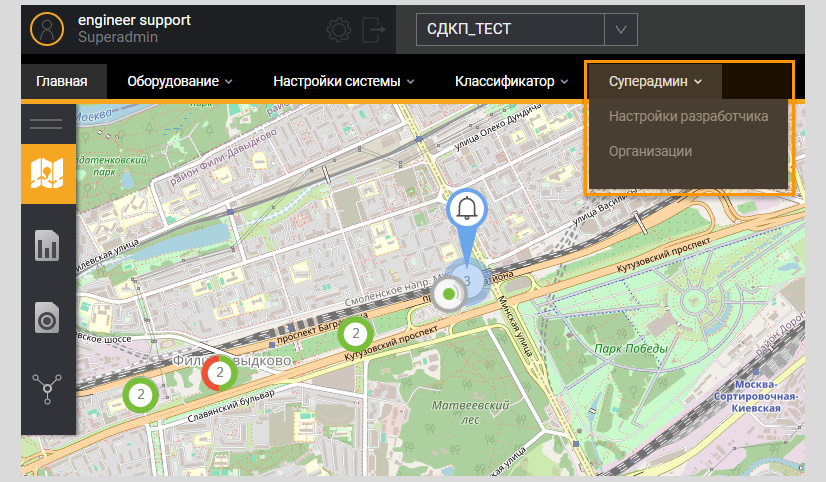
Настройки разработчика
Страница Настройка разработчика доступна только пользователям с ролью Суперадмин.
На странице представлены данные о состоянии структуры базы с привязкой к конкретному релизу веб-приложения.
На странице предусмотрена возможность очистки кэша – кликом на кнопку Сбросить кэш».
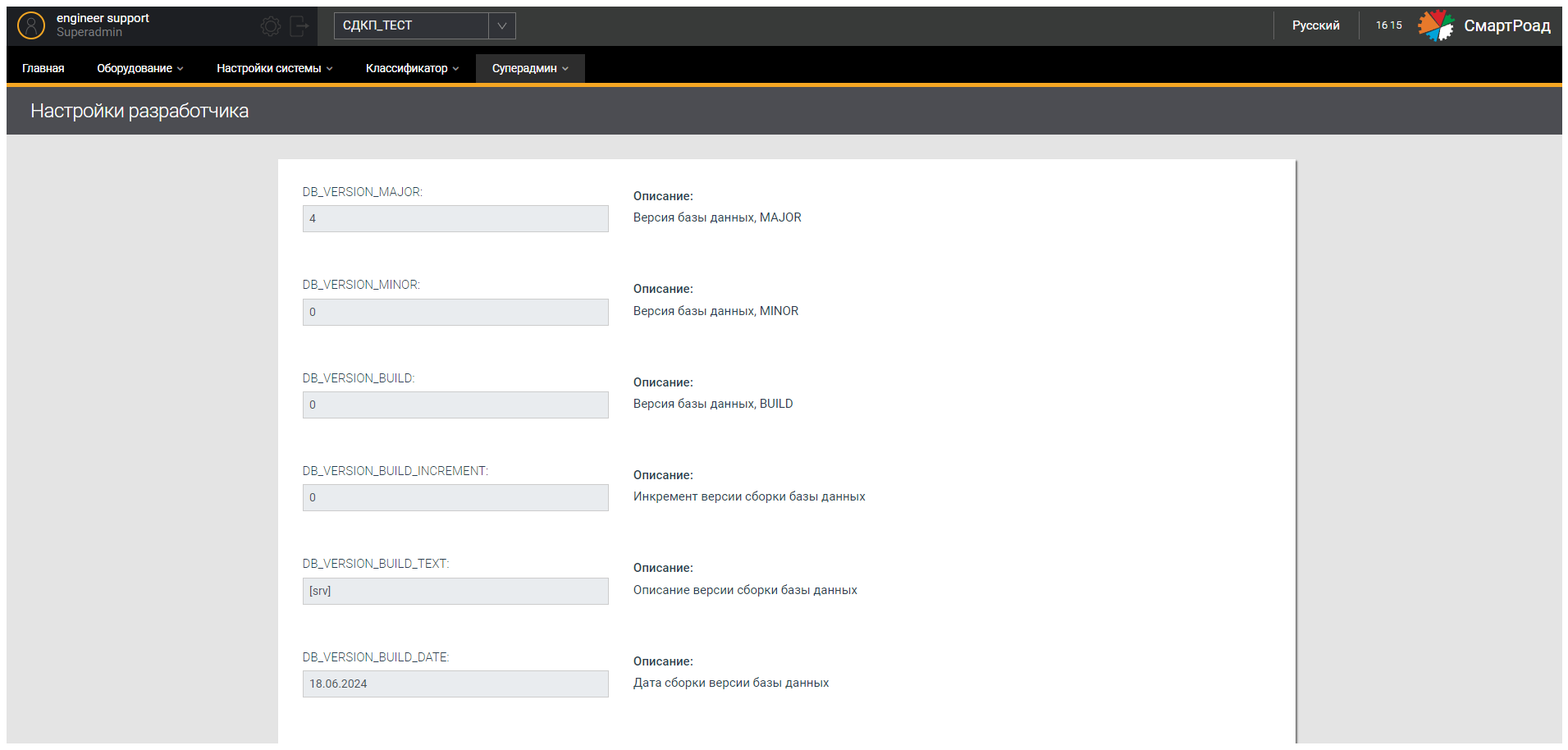
Организации
На странице Организации пользователю доступны фильтр для поиска необходимой информации и список добавленных организаций.
Страница Организации доступна только для пользователя с ролью Superadmin.
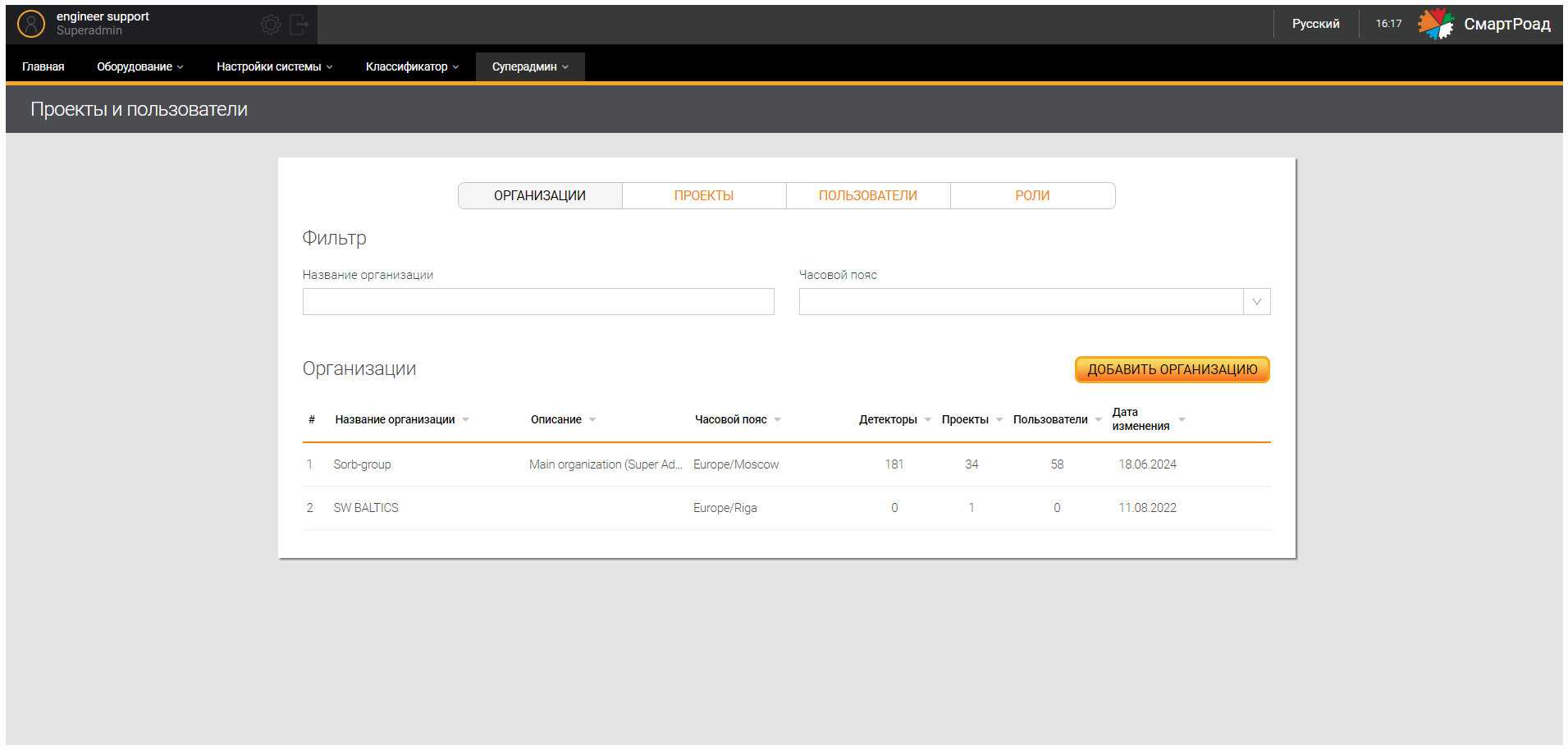
Параметры фильтра организаций
| Параметр | Описание |
|---|---|
| Название организации | Поле для ввода названия организации |
| Часовой пояс | Выпадающий список зарегистрированных в Системе часовых поясов, к которым относятся организации |
Суперадмину доступны списки уже добавленных в Систему организаций.
Параметры списка организаций
| Параметр | Описание |
|---|---|
| # | Порядковый номер записи в строке |
| Название организации | Название организации, заданное при добавлении |
| Описание | Описание организации, заданное при добавлении |
| Часовой пояс | Часовой пояс, к которому привязана организация |
| Детекторы | Количество детекторов, относящихся к организации |
| Проекты | Количество проектов, относящихся к организации |
| Пользователи | Количество пользователей, относящихся к организации |
| Дата изменения | Дата последнего редактирования информации об организации |
Список организаций позволяет сделать сортировку по названию организации, описанию, часовому поясу, количеству детекторов, количеству проектов, количеству пользователей, дате последнего изменения.
Добавление новых организаций
Добавление новых организаций производится кликом на кнопку Добавить организацию. Пользователю отображается окно ввода параметров.

Параметры добавления организации
| Параметр | Описание |
|---|---|
| Название организации | В поле вводится уникальное название организации |
| Часовой пояс | В выпадающем списке выбирается часовой пояс для организации |
| Доступные детекторы | В поле отображаются доступные для прикрепления к организации детекторы (Добавление детектора). Прикрепление детекторов к организации осуществляется посредством выбора детектора в окне и клика на кнопку «Добавить детектор» |
| Детекторы организации | В поле отображаются прикрепленные к организации детекторы. Открепление детекторов осуществляется посредством выбора детектора в окне и нажатия кнопки «Убрать детектор» |
| Описание | В поле вводится описание организации |
| Сохранить | Сохраняет введенные параметры и создает новую организацию |
| Отмена | Сбрасывает введенные параметры и отменяет создание новой организации |
Редактирование и удаление организации
Для изменения параметров организации необходимо навести курсор мыши на надпись в списке и нажать на кнопку редактирования. При нажатии на кнопку откроется окно редактирования (аналогичное окну добавления) с ранее заданными параметрами.
Для удаления организации из Системы необходимо нажать на кнопку «Удалить». При нажатии на кнопку необходимо подтвердить удаление во всплывающем окне или отменить удаление.