Мультифильтр
Для фильтрации информации на интерактивной карте в интерфейсе предусмотрен Мультифильтр (расположен справа). Мультифильтр содержит следующие вкладки – Последние события, Фильтр событий, Фильтр детекторов список и виджет Последнее событие. При переходе на проект без событий не будет отображаться виджет Последнее событие. В мультифильтре будет доступен только Фильтр детектора.
Последние события
В мультифильтре справа размещена вкладка Фильтр событий. С помощью кнопки вкл/выкл можно отключить отображение всех событий на интерактивной карте.
Последние события – список, который предназначен для отображения пользователю информации о последних зарегистрированных Системой событиях. В списке отображаются названия зарегистрированных в Системе событий и основные параметры каждого события.
Кнопкой можно отключить отображение событий на интерактивной карте.
Чек-боксом выбора
можно отсортировать последние события в фильтре
Фильтр событий.
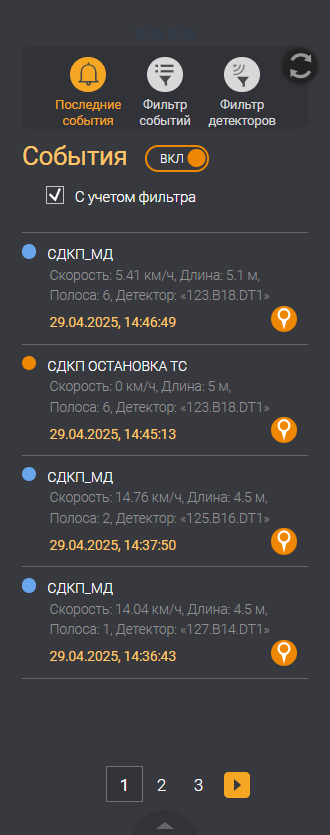
Фильтр событий
Фильтр событий предназначен для отображения событий на карте:
- по типу событий (Информация, Предупреждение, Критическое событие);
- по интервалу дат;
- по количеству последних событий, которые отобразятся на интерактивной карте и в списке
Последние событияпосле нажатия кнопкиПрименить.
В окне фильтра можно задать необходимые параметры и применить фильтр или сбросить условия.
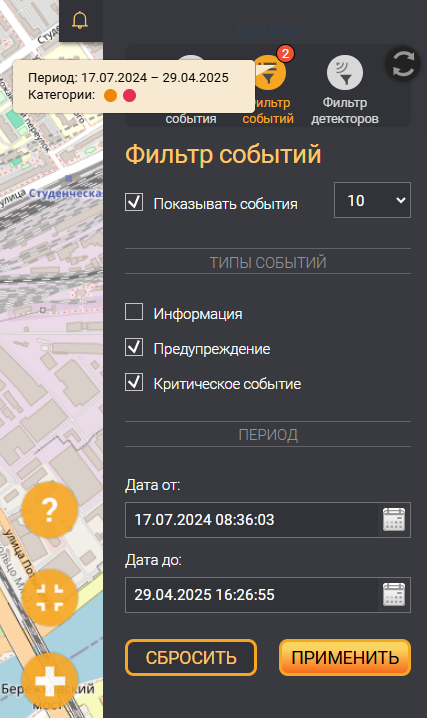
Параметры фильтра событий
| Параметр | Описание |
|---|---|
| Показывать события | Снятие и установка чек-бокса показывает или скрывает отображение событий на карте. В выпадающем списке справа от чек-бокса производится выбор количества отображаемых событий. |
| Типы событий (Информация, Предупреждение, Критическое событие) | Снятием и установкой чек-боксов можно выбрать отображение событий определенных категорий на карте |
| Период | В календаре пользователю доступен ввод даты произвольного периода для отображения событий, дата и время регистрации которых попадает в заданный интервал |
| Применить | Кнопка, кликом на которую введенные пользователем условия применяются к событиям, отображаемым на карте |
| Сбросить | Кнопка, кликом на которую все введенные пользователем условия сбрасываются до значений по умолчанию |
После применения фильтра на карте отобразятся места возникновения последних событий, и при наведении мышью на событие появится всплывающее окно с информацией о событии.
Фильтр детекторов
Фильтр детекторов предназначен для сортировки детекторов на карте.
Фильтр появляется на карте, если в Системе задано больше одного детектора.
Сортировка детекторов производится:
- по названию детектора;
- по статусу работы детектора;
- по направлению детектора.
При вводе параметров и применении фильтра на карте отображаются только детекторы, попадающие под заданные условия. В окне фильтра задаются необходимые параметры и расположены кнопки Сбросить или Применить. При выборе одного детектора или нескольких детекторов в верхней части фильтра отображается их количество, при наведении курсора указателя появляется всплывающая информация о детекторах. При наведении на верхнюю правую область фильтра появляется кнопка Сбросить все фильтры.
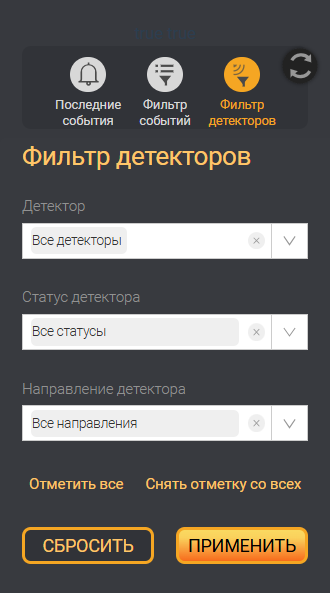
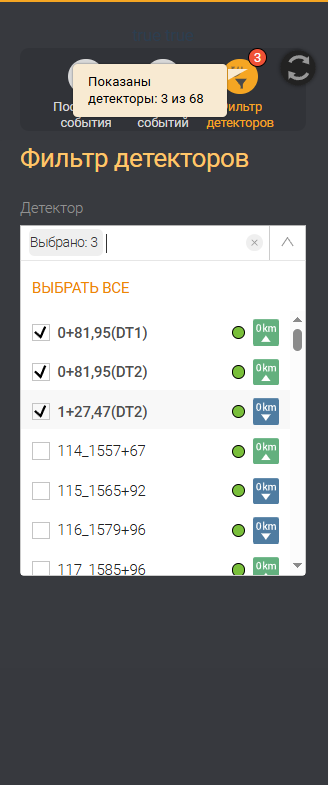
Описание фильтра детекторов
| Параметр | Описание |
|---|---|
| Детектор | В выпадающем списке пользователю выводятся доступные для выбора на карте детекторы в данном проекте. Выбор детектора осуществляется установкой или снятием чек-бокса. По умолчанию выбраны все детекторы |
| Статус детектора | В выпадающем списке пользователю выводятся доступные для выбора статусы работы детектора в данном проекте. Выбор статуса детектора осуществляется установкой или снятием чек-бокса. При активации фильтра на карте отображаются только детекторы с заданным статусом. (Статусы соответствуют таблице Описание статусов детекторов и условия их определения в Системе). По умолчанию выбраны все статусы |
| Направление детектора | Чек-боксы для выбора направления детектора. Снятие и установка чек-боксов позволяют отображать детекторы с заданными направлениями. По умолчанию выбраны все направления |
| Применить | Кнопка, кликом на которую введенные пользователем условия применяются к детекторам, отображаемым на карте |
| Сбросить | Кнопка, кликом на которую все введенные пользователем условия сбрасываются до значений по умолчанию |
Кнопки Отметить все и Снять отметку со всех используются для быстрого выбора или снятия отметок со всех детекторов – эту функцию удобно использовать при построении консолидированных статистических отчетов и консолидированных отчетов о событиях.
Виджет "Последнее событие"
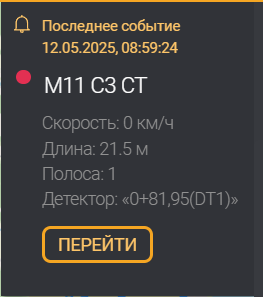
Последнее событие – информационный виджет с оповещением о последнем событии, который размещен слева вверху от мультифильтра и предназначен для отображения пользователю информации о последнем зарегистрированном Системой событии. В окне отображается название зарегистрированного события и основные параметры события. Виджет раскрывается кликом на иконку в виде колокольчика.
Кликом на кнопку Перейти в окне Последнее событие, на интерактивной карте осуществляется переход на Карточку события.