Multi-filter
The System's UI provides a user with a Multi-filter (located on the right on the main page) to filter information on the interactive map. The Multi-filter contains the following tabs: Last events, Event filter, Detector filter list and theLast Event widget. If the user selects a project without events, the Last event widget will not be displayed. Only detector filter will be available.
Last events
In the Multi-filter on the right there is a tab called Event filter. You can use the on/off button to disable the display all events on the interactive map.
Last events is a list designed to display to the user information about the last events registered in the System. The list contains the names of the registered in the System events and their main parameters.
By clicking the // button you can disable event display on the interactive map.
The selection checkbox // allows you to sort the last events in the Event filter.
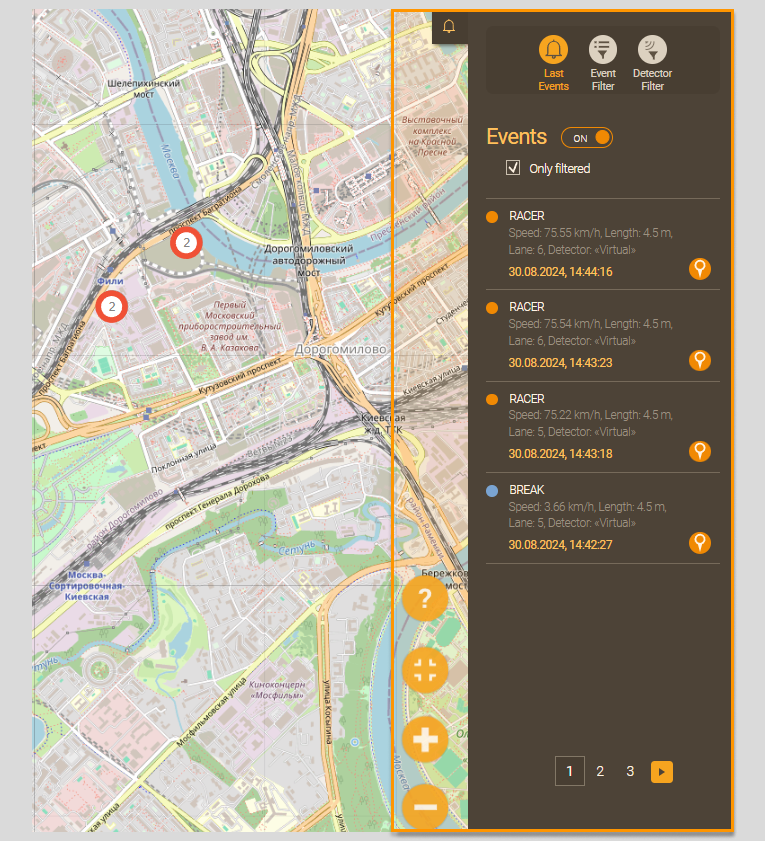
Event filter
The Event filter is designed to display events on the map:
- by event type (Information, Warning, Critical event); − by date interval;
- by the number of last events that will be displayed on the interactive map and in the
Last eventslist after pressing theApplybutton .
In the filter window, you can set the necessary parameters and apply filtering or reset them.
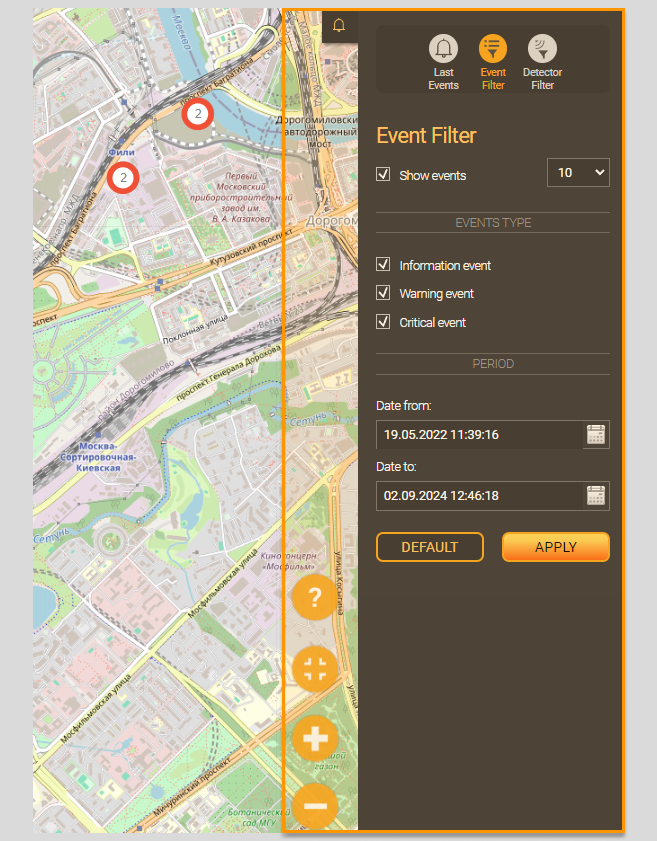 //фото
//фото
In the table below you can see the Event filter parameters.
| Parameter | Description |
|---|---|
| Show events | Checked or unchecked checkbox shows or hides event display on the map. In the drop-down list to the right of the checkbox, you can select the number of events to be displayed |
| Event types (Information, Warning, Critical event) | Checked or unchecked checkboxes are used to display events of certain categories on the map |
| Period | In the calendar a user can enter random dates to display events whose date and time registration are within a selected interval |
| Apply | A button that, by clicking on it, applies the filtering parameters selected by the user to events, displayed on the map |
| Default | A button that, when clicked, resets all user-entered filtering parameters to their default values |
After the filter application, the locations of the last events will be displayed on the map, and when hovering the mouse over the event, you will see a pop-up window with the event characteristics.
Detector filter
The Detector filter is designed to sort detectors on the map.
The filter appears on the map if more than one detector is configured in the System.
Detectors can be sorted:
- by detector name;
- by detector operation status;
- by the direction of the detector.
When entering parameters and applying the filter, only detectors which comply with the selected filtering parameters are displayed on the map. In the filter window you can set the necessary parameters, you will also see the Default and Apply buttons. The amount of the selected detectors will be displayed at the top of the filter; when you hover the cursor, there will appear pop-up information about the detectors. When you hover over the top right area of the filter, you will see the Clear all filters button.
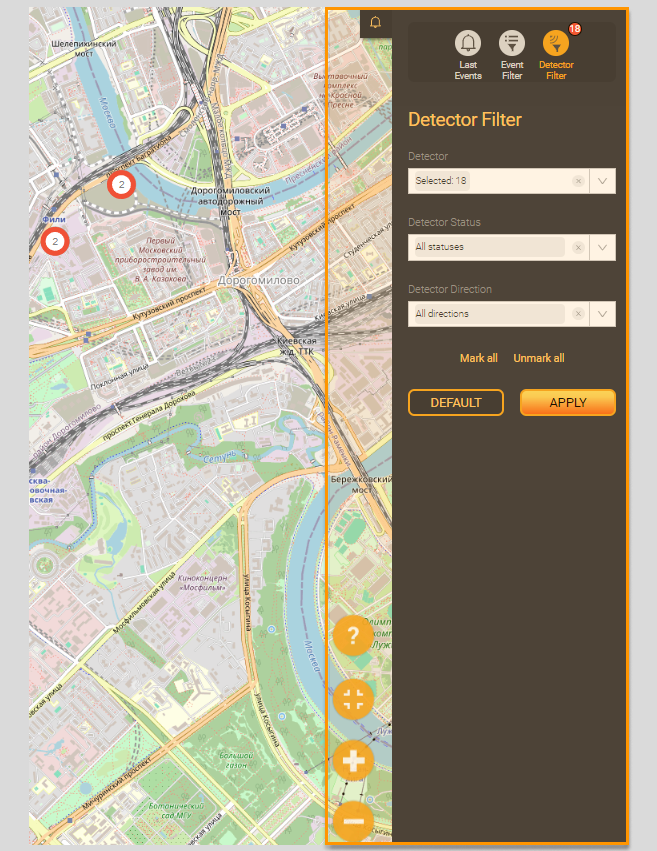 //
//
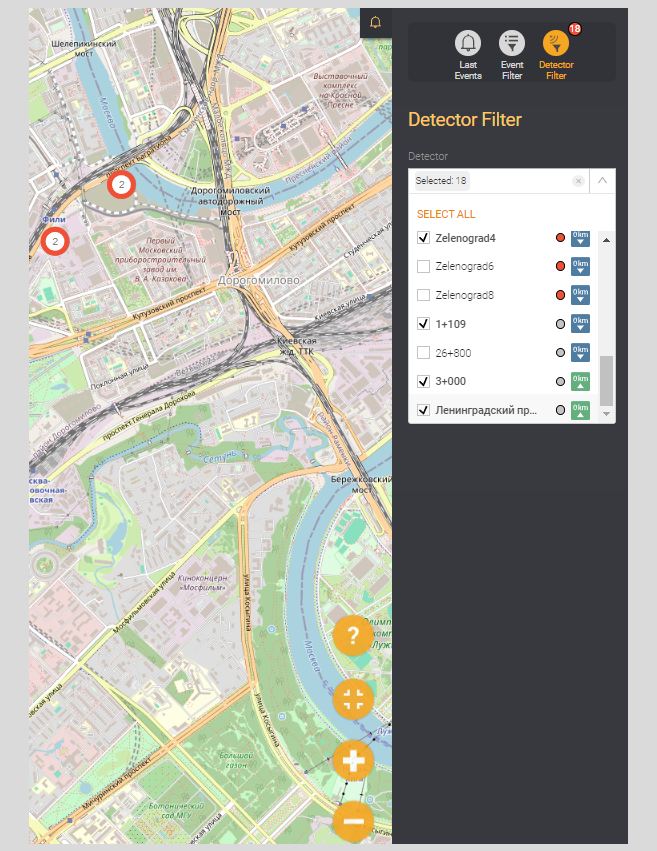 ///
///
//
In the table below you can find field descriptions related to the detector filter.
| Parameter | Description |
|---|---|
| Detector | In the drop-down list the user can see the detectors available for selection on the map in this project. The detector is selected by checking or unchecking the checkbox. All detectors are selected by default |
| Detector status | In the drop-down list, the user can select detector operating statuses in the selected project. The detector status is selected by checking or unchecking the checkbox. When the filter is applied, only detectors with the selected status are displayed on the map. Detector statuses are described in the corresponding section. All statuses are selected by default |
| Detector direction | Checkboxes for selecting the detector direction. Checking and unchecking checkboxes allows to display detectors with the selected directions. All directions are selected by default |
| Apply | A button that, by clicking on it, applies the filtering parameters selected by the user to detectors, displayed on the map |
| Default | A button that, when clicked, resets all user-entered filtering parameters to their default values |
Buttons Select all and Deselect all are used to select or deselect all detectors quickly - this function is convenient to be used when building consolidated statistical reports and consolidated event reports.
Last Event Widget
The Last event widget is an information widget with a notification about the last event. It is located at the top left of the multi-filter and is designed to display to the user information about the last event registered by the System. The window displays the name of the registered event and its main parameters. The widget opens by clicking on the bell icon.
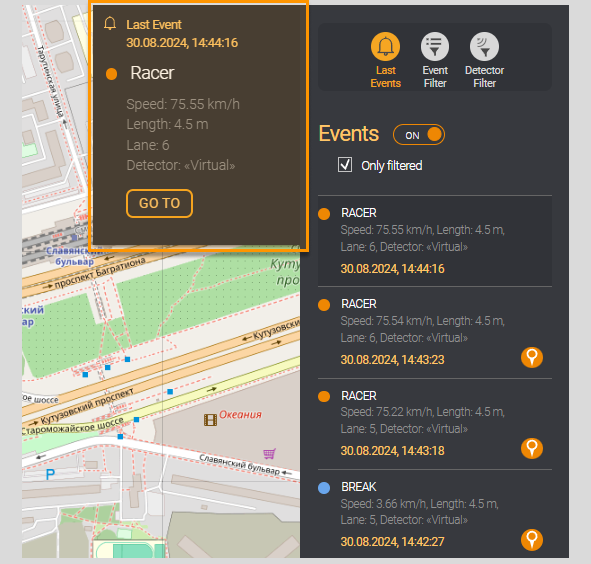
You can move to the Event card from the Last Event widget of the interactive map by clicking on the Go to button.