Cabinets or racks
The section Cabinets is designed for adding, editing, monitoring equipment. When you click on a menu item Cabinets the page is navigated Cabinets, which contains a filter and a list of all existing cabinets in the System.
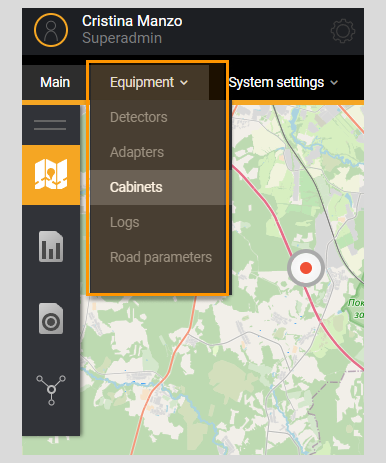
Next to the list name Cabinets information about the total number of cabinets in the System is displayed.
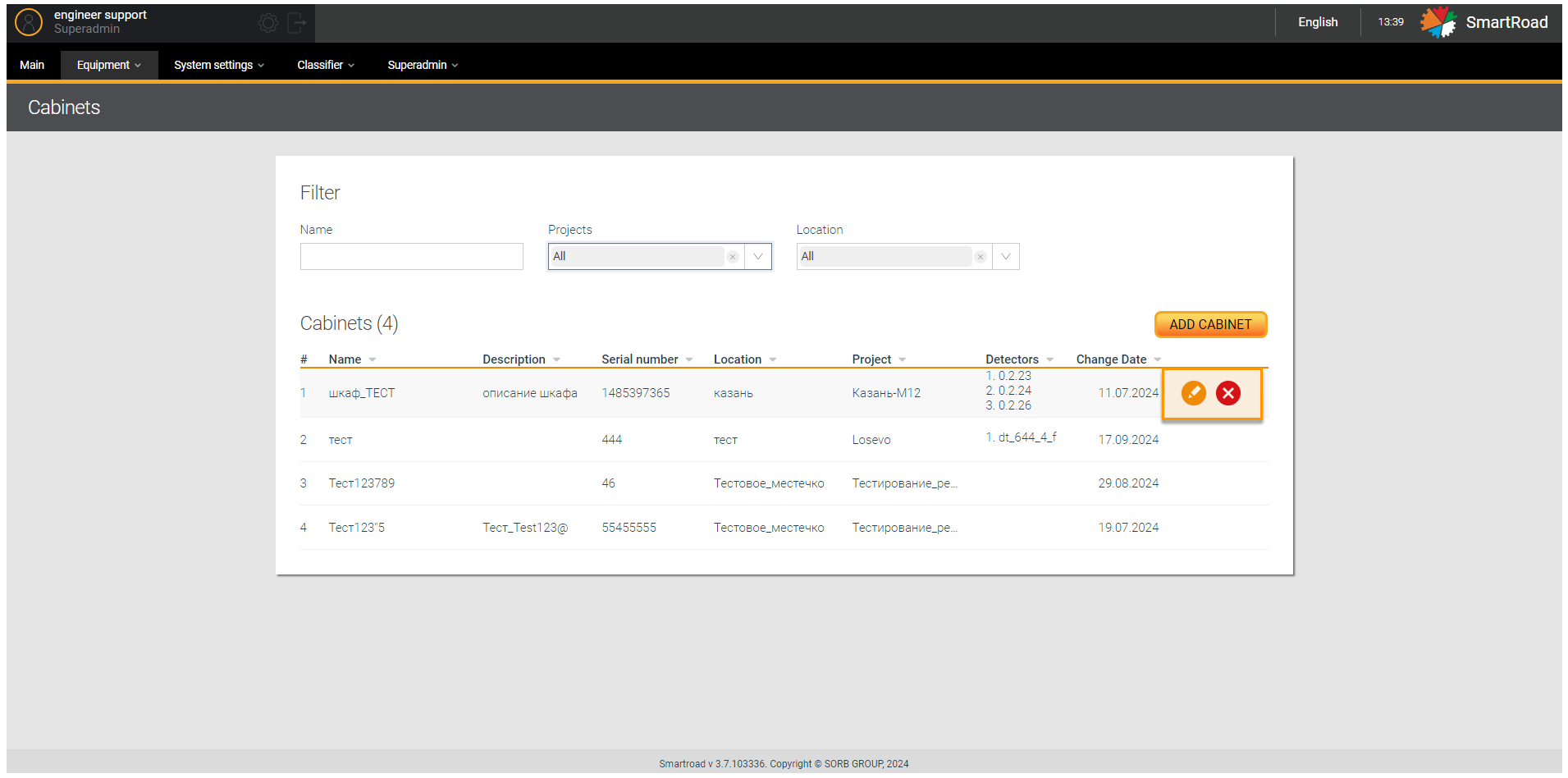
Next you can find the Filter parameters on the Cabinets page
| Parameter | Description |
|---|---|
| Name | Field for entering the name of the cabinet |
| Projects | The drop-down list displays a list of available projects. |
| Location | The drop-down list displays the list of available cabinet locations specified when adding the cabinet to the System. The choice is made by setting a checkbox. By default, all cabinet locations registered in the System are selected. |
Besides the Cabinet list parameters
| Parameter | Description |
|---|---|
| # | The serial number of the entry in the list |
| Name | Cabinet name specified when adding |
| Description | Description of the equipment located inside the cabinet |
| Cabinet serial number | Cabinet serial number |
| Location | Cabinet location specified when adding System |
| Project | The project to which the cabinet belongs in the System |
| Detectors | Name of detectors interacting with the cabinet |
| Date changes | Date the information was rack last edited |
The list allows you to sort by name, description, serial number, project, detector, modification date, location.
Adding a cabinet
Adding and setting up a cabinet is done by clicking on the Add a cabinet. When you click the button, a pop-up window with a form appears Add a rack for data entry.
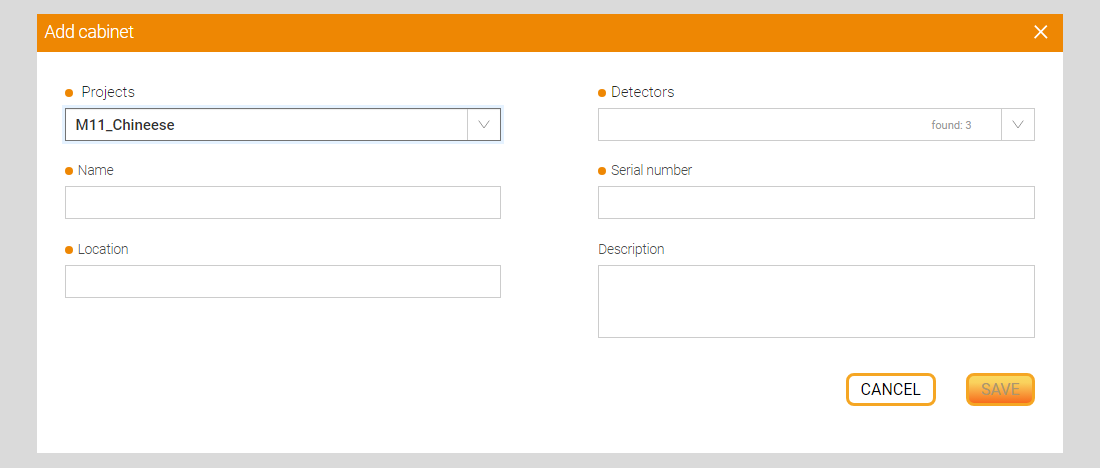
Below are described the Options for adding a cabinet.
| Parameter | Description |
|---|---|
| Projects* | In the drop-down list, select the projects to which this cabinet belongs. |
| Name* | The name of the cabinet is entered in the field. Required field |
| Location* | The location of the cabinet installation is entered in the field |
| Detectors* | The drop-down list displays the detectors available in in the current project that the cabinet is associated with |
| Serial number* | Equipment serial number |
| Description | The field contains information about all equipment located on the cabinet |
| Save | A button that, by clicking on it, the system saves the entered parameters and creates a new cabinet |
| Cancel | Cancel changes made |
(*) - It is mandatory field
Deleting and editing a cabinet
You should hover your mouse over the entry in the list and click on the Edit button to change the cabinet description. When you click on the button, an editing window will open (similar to the window for adding a cabinet) with previously specified parameters with an additional non-editable field Linking to detectors.
You must click on the Delete button to delete cabinet settings from the System. When you click on this button, you have to confirm the deletion in the pop-up window by clicking the Delete button or cancel the deletion by clicking on the Cancel button.