Logs and Road parameters
The system implements logging of equipment operation, and also the Road parameters menu item is intended for managing roads in the selected project.
Logs
The system implements logging of equipment operation. Menu item Logs is designed to view information about the operation of equipment.
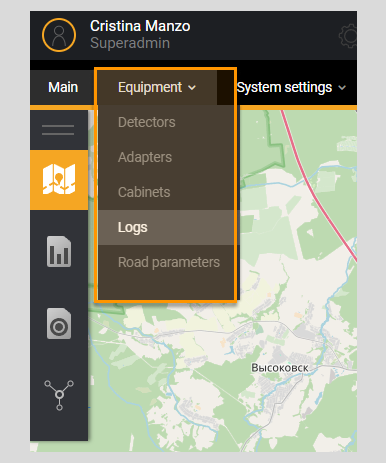
The user has access to a filter for searching information and a list of logs. The filter specifies parameters for searching logs in the list. Next to the list name Logs, information about the total number of logs in the System is displayed.
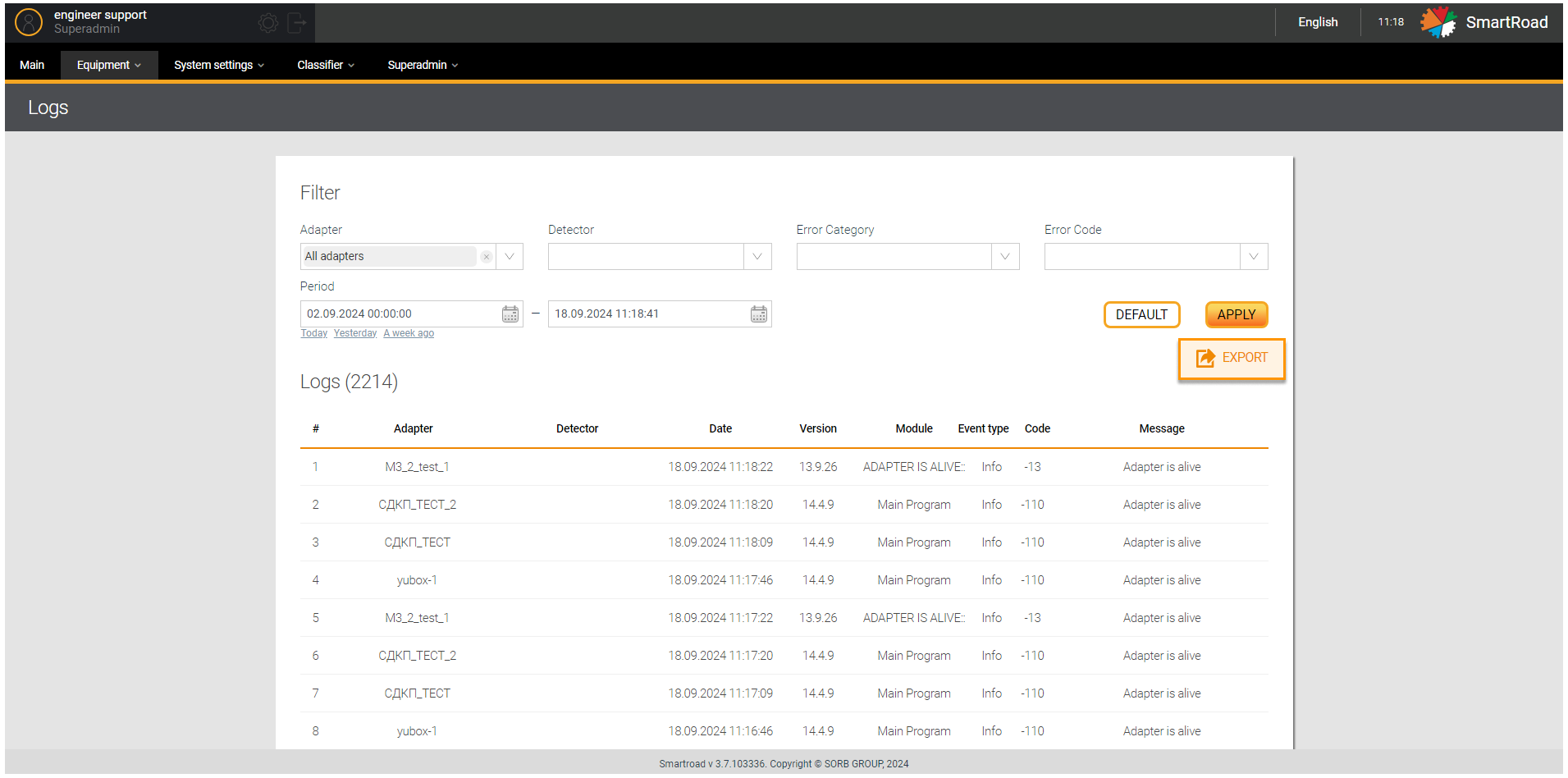
In the next table are described the Log filter parameters.
| Parameter | Description |
|---|---|
| Adapter | In the drop-down list, the user is shown a list of adapters registered in the System. The choice is made by checking the checkbox. By default, all adapters are selected |
| Detector | In the drop-down list the user is shown list of detectors registered in the System. The choice is made by checking the checkbox. By default, no detectors are selected. |
| Error category | In the drop-down list, the user is shown a list of error categories registered in the System - messages from the adapter about an error in a certain part of the System (Main program, Rabbit, DB, etc). The category is selected by checking the checkbox. No category selected by default. |
| Error code | In the drop-down list, the user is shown a list of error codes registered in the System. The choice is made by setting checkbox. No code is selected by default. |
| Period | In the calendar, enter the date and time to search for logs in the list with a specific date. The values from and to are indicated. Below the period entry field where are buttons for quickly selecting the period:- Today - Yesterday - Week ago By clicking on the quick period selection buttons, the System will automatically substitute the selected period. |
| Apply | Button for applying log building parameters. When clicked, the System generates a list of logs and displays it to the user |
| Reset | Filter parameters reset button. By clicking on the button, all filter parameters entered by the user are returned to their default values. |
| Export | A button for uploading the generated list of logs to an external Excel file. The file is uploaded to the user's PC |
In addition, the list of logs is intended for viewing records of errors that occur during equipment operation. Next to the list name Logs, information about the total number of logs in the System is displayed.
Below you can find the Log list parameters.
| Parameter | Description |
|---|---|
| # | The serial number of the entry in the list |
| Adapter | The name of the adapter that interacts with detector in which an error occurred or a status change message was received |
| Detector | Name of the detector in whose operation the error occurred and a status change message arrived |
| Date | Date and time the log was recorded by the System |
| Version | Version of the adapter that sent the message |
| Module | The module from which the message came |
| Event type | Message type: - Information - Warning - Error |
| The code | Identification number of error categories registered in the System |
| Message | Message about status change according to error code |
Road parameters
The Road parameters menu item Logs for managing roads in the selected project.
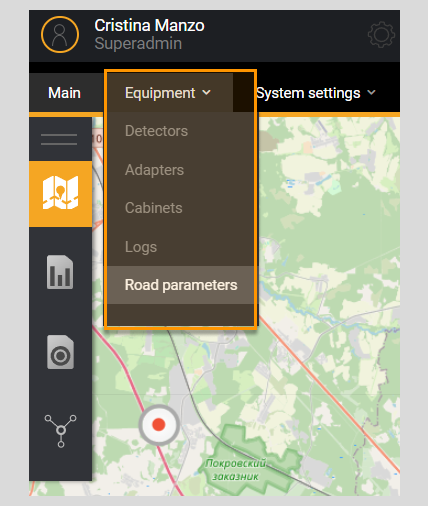
When clicking on the menu item Road parameters the page is goes to Road Management section, which contains a filter and a list of all roads existing in the System. Next to the list name Roads, information about the total number of roads in the System is displayed.
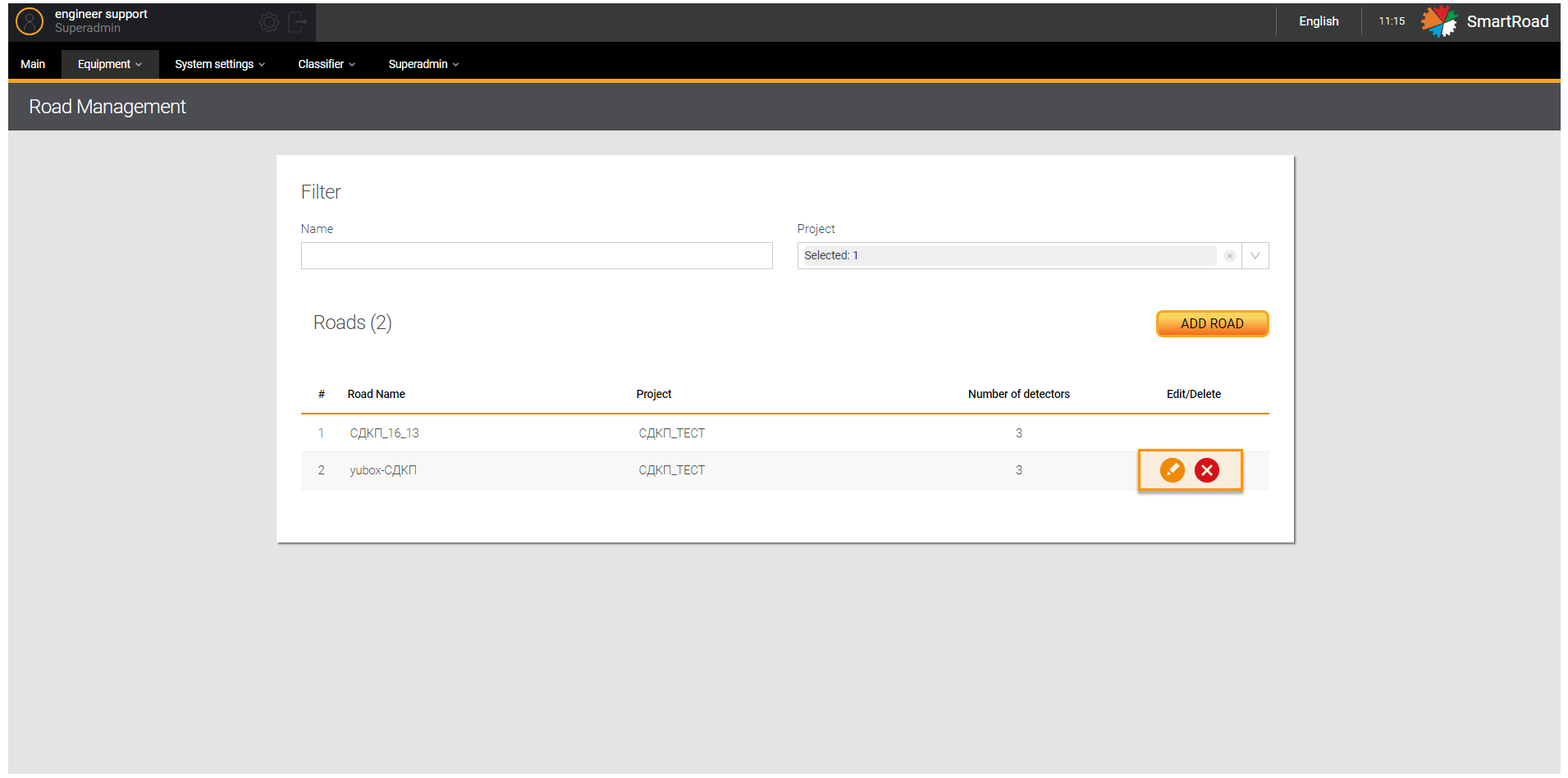
In the next tables are included the fields available in Road management page.
Filter
| Parameter | Description |
|---|---|
| Road name | Field for entering the name or part of the road name |
| Project | Drop-down list for selecting a project. The choice is made by setting a checkbox. |
Road
| Parameter | Description |
|---|---|
| # | The serial number of the entry in the list |
| Road name | The name of the road specified when creating or adding a road |
| Project | The project to which the configured road belongs |
| Number of detectors | Total number of installed and configured detectors on a given road section |
| Edit/Delete | Icons for deleting an entry in the list and changing road parameters. You just should hover your mouse over the item in the list and click on the edit icon to edit an existing entry in the list. When you click the button, an editing window will be displayed (similar to Add road window) with the previously specified parameters. Click the delete icon to remove a road from the list. When removing, you must confirm the deletion the pop-up window. |
Add a road
Setting up the road is done by clicking on the button Add a road in Road Management page. Afterward, a window for entering road parameters is displayed.
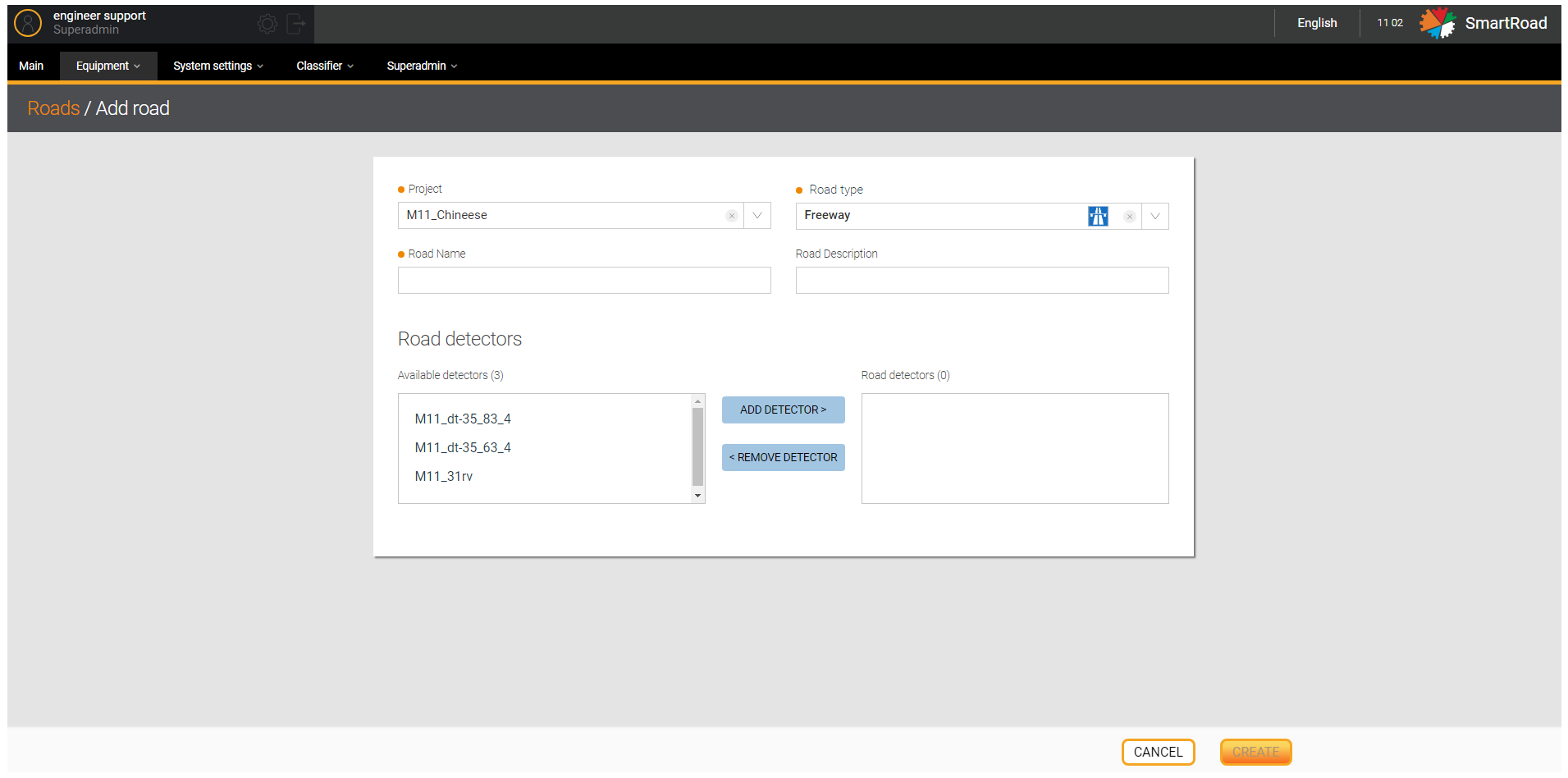
In the table below you can find the Parameters available in Add Road window
| Parameter | Description |
|---|---|
| Project* | Drop-down list for selecting a project in which a new road will be configured in the System The drop-down list contains all projects for the current organization. |
| Road type* | Field for selecting the type of road. The drop-down list contains entries from the road type directory. |
| Road name* | Field for entering the name of the road, which will be displayed in the road list section. |
| Description of the road | Field for entering a road description or user comment |
| Road detectors | Section for adding available detectors to the road. All available detectors within the selected project will be displayed in the Available Detectors field. You should select a detector and click on the Add detector button. Select an entry in the Road detector field and click the Remove detector button to remove a previously added detector. |
| Create/Save (in edit mode) | Button to create a new road. Once clicking on the button, a new road will be created in the System, and the user will go to the road editor window |
| Cancel | Button to cancel the creation of a new road. The user will be returned to the road list section. |
(*) - This is a required parameter to add a road