Superadmin
In this section you can find the Developer Settings and Organizations.
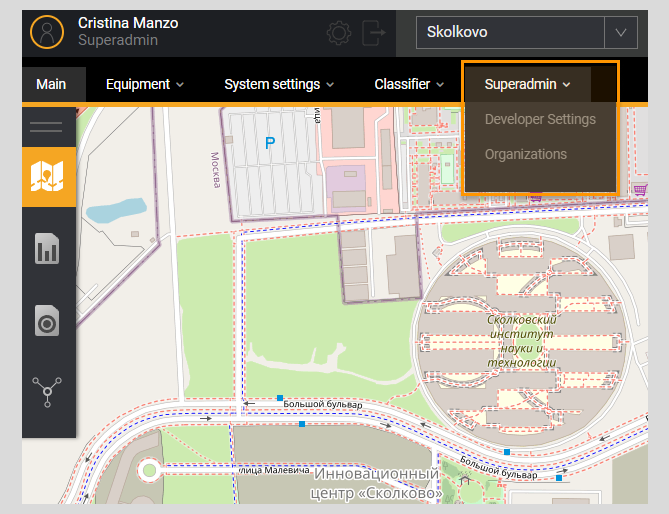
Developer Settings
The Page Developer Setup is available only to users with the Superadmin role. This presents data on the state of the database structure with reference to a specific release of the web application. The page enables to clear the cache by clicking on the button Reset cache.
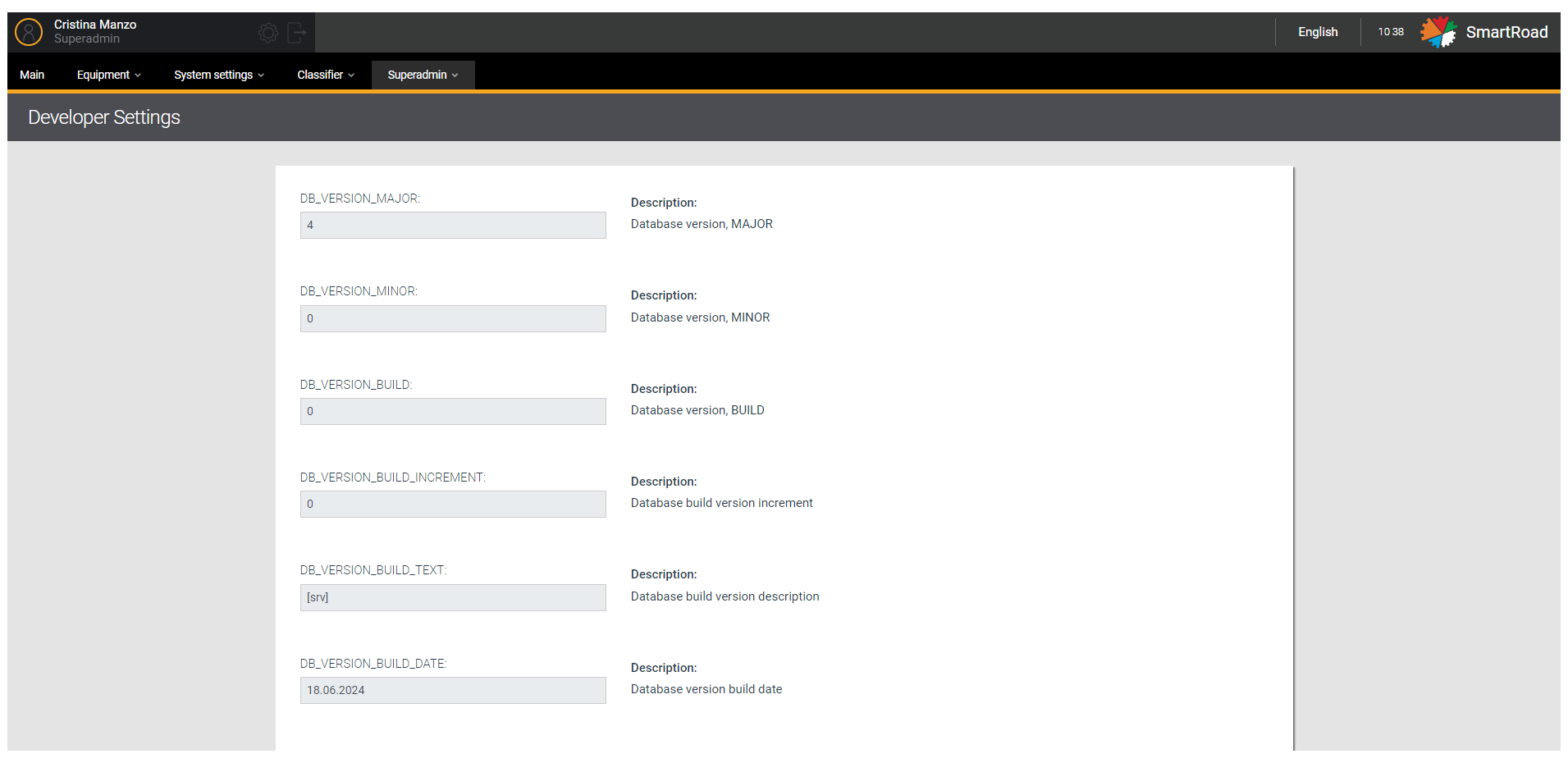
Organizations
In this section the user has access to a filter to search for the necessary information and a list of added organizations.
The Organization page is available only for users with the Superadmin role.
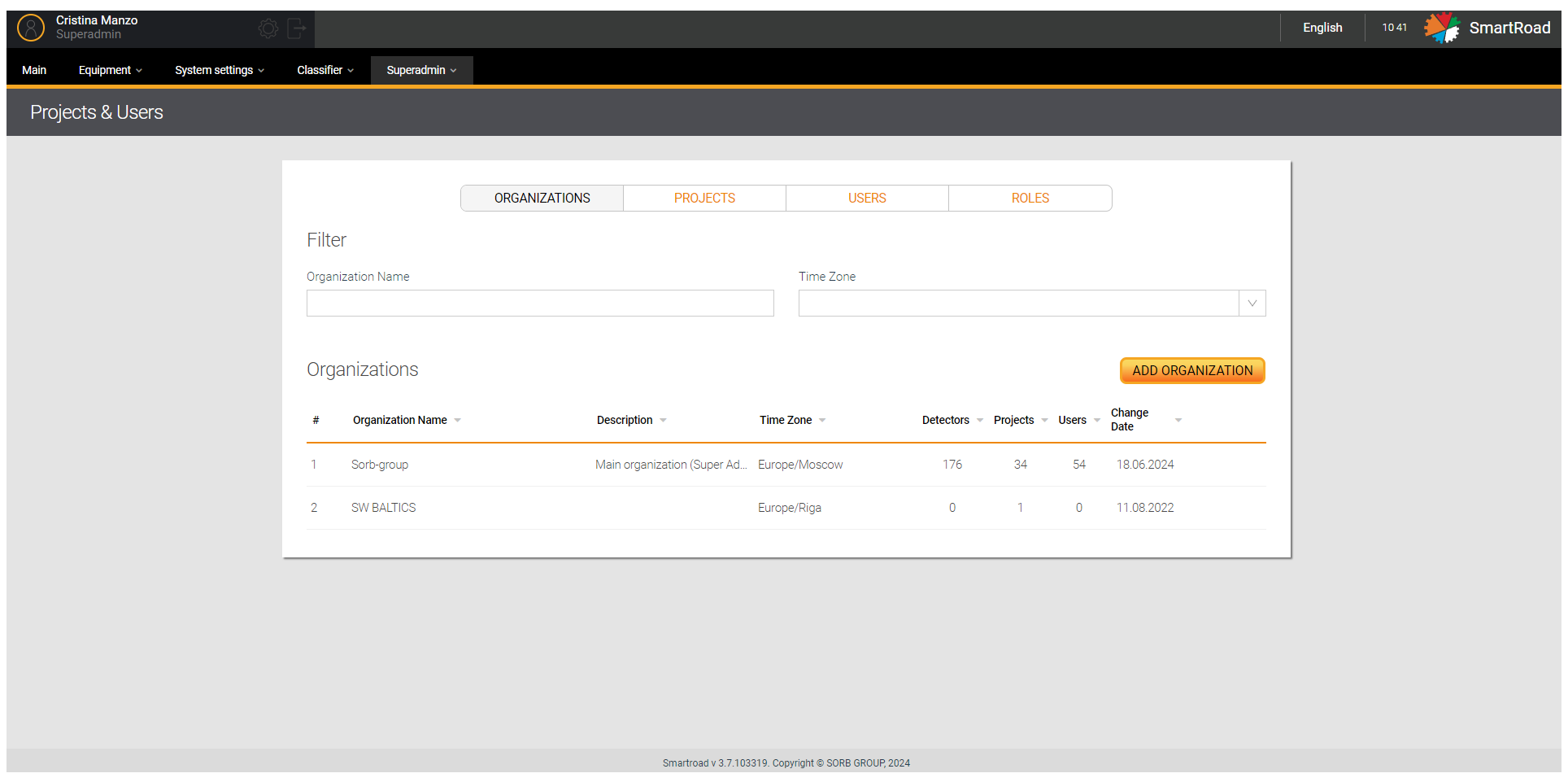
In the table below you can find the Organization filter parameters.
| Parameter | Description |
|---|---|
| Name of the organization | Field for entering the name of the organization |
| Timezone | Drop-down list of time zones registered in the system to which organizations belong |
The superadmin has access to lists of organizations already added to the System.
Here Organization list parameters.
| Parameter | Description |
|---|---|
| # | The serial number of the entry in the list |
| Name of the organization | Organization name specified when adding |
| Description | Description of the organization specified when adding |
| Timezone | Time zone to which the organization is assigned |
| Detectors | Number of detectors per organization |
| Projects | Number of projects related to the organization |
| Users | Number of users belonging to organizations |
| Date changes | Date the information was last edited organization |
The list of organizations allows you to sort by organization name, description, time zone, number of detectors, number of projects, number of users, date of last change.
Adding new organizations
Adding new organizations can be done by clicking on the button Add organization. A window is displayed for entering parameters.
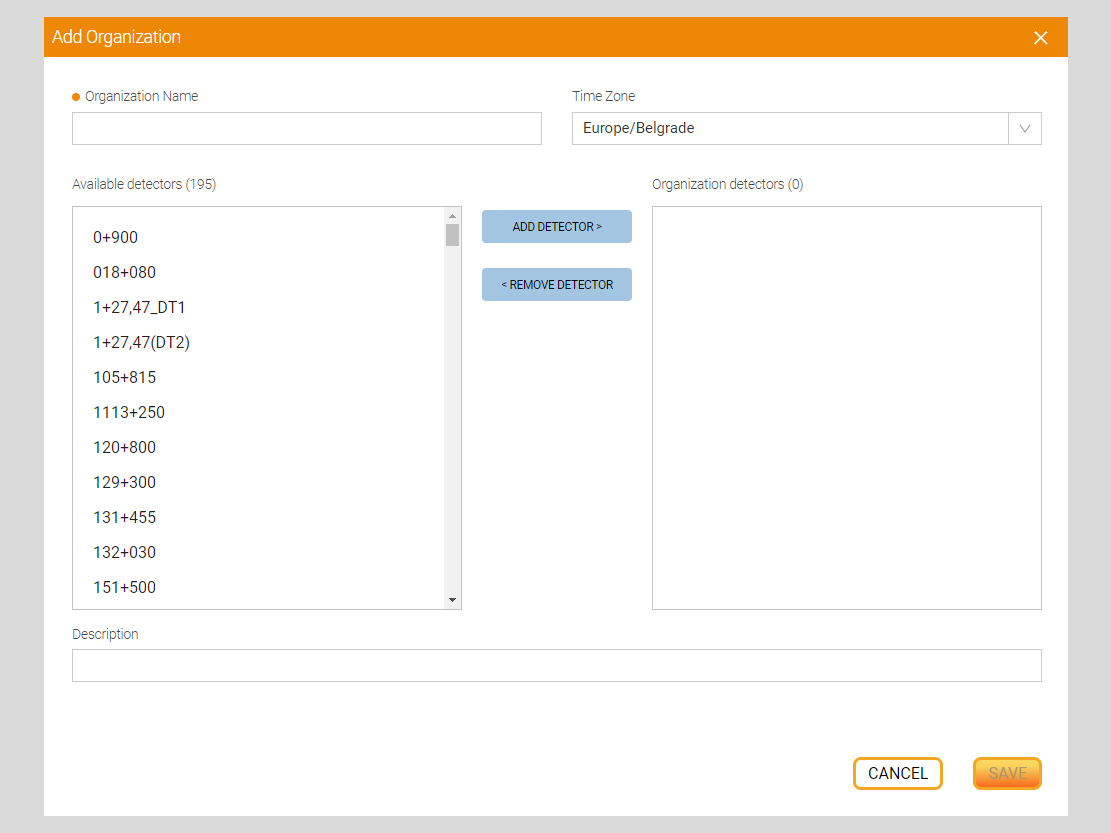
In addition, you can find the Options for adding an organization in the table below.
| Field name | Field description |
|---|---|
| Name of the organization | The unique name of the organization is entered in the field |
| Timezone | In the drop-down list, select the time zone for the organization |
| Available detectors | The field displays detectors available for attachment to an organization (Adding a detector). Attaching detectors to an organization is done by selecting a detector in the window and clicking on the “Add detector” button |
| Organization detectors | The field displays detectors attached to the organization. Detectors can be detached by selecting a detector in the window and clicking the “Remove detector” button |
| Description | Enter a description of the organization in the field |
| Save | Saves the entered parameters and creates a new organization |
| Cancel | Resets the entered parameters and cancels the creation of a new organization |
Editing and deleting an organization
You have to hover the mouse cursor over an entry in the list and click on the edit button to change the organization's parameters. When you click the button, an editing window will open (similar to the adding window) with the previously specified parameters.
Click on the button "Delete" to remove an organization from the System. When you click the button, you must confirm the deletion in a pop-up window or cancel the deletion.