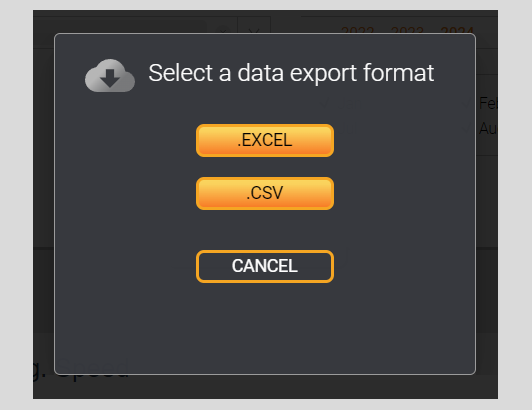Statistic module
The statistics module is presented in the side menu of the interface by the section Statistics.
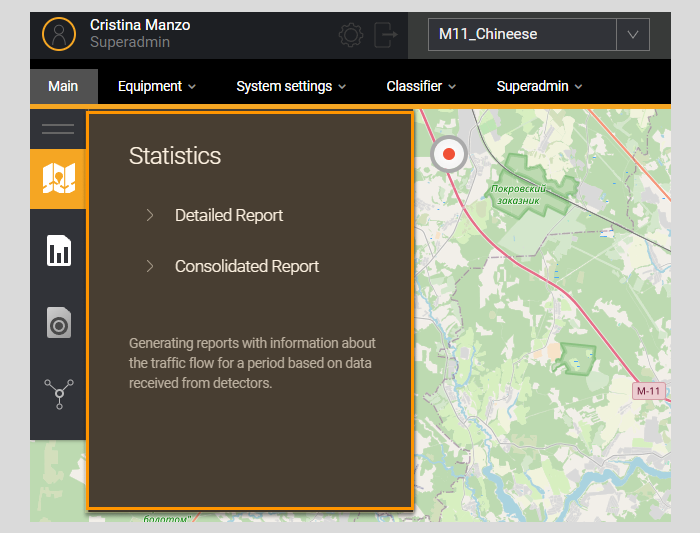
This section consists of two subsections Detailed report and Consolidated Report.
Detailed report of statistics
A detailed report provides the user with statistical information collected by a single detector over a specified period of time. The report is generated once the user enters the necessary parameters in the report filter, based on which the System selects data.
Settings for the Detailed report
The page Report settings "Statistics. Detailed report" is a filter for entering report parameters. The user must fill in the required filter fields to build a report.
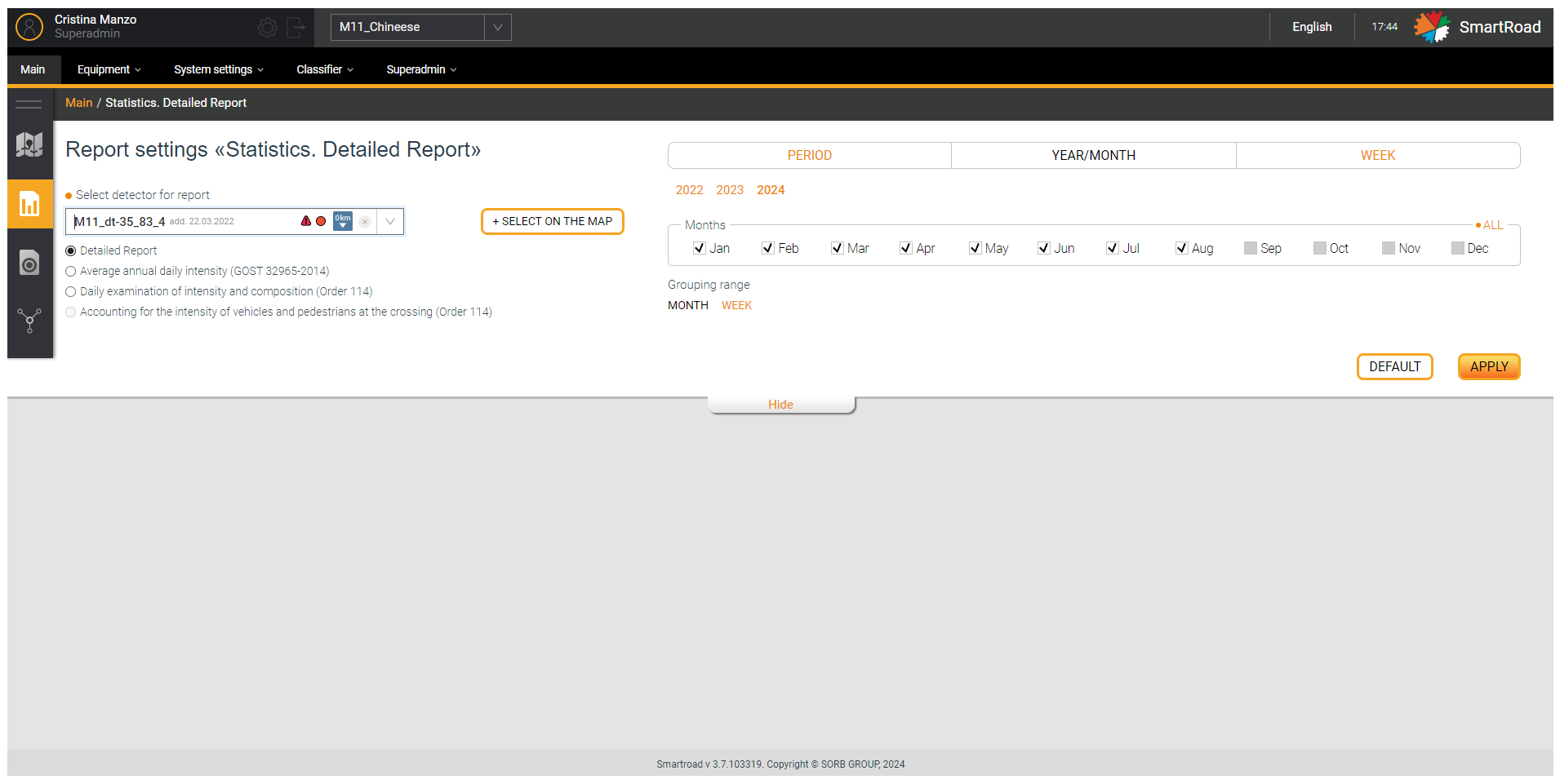
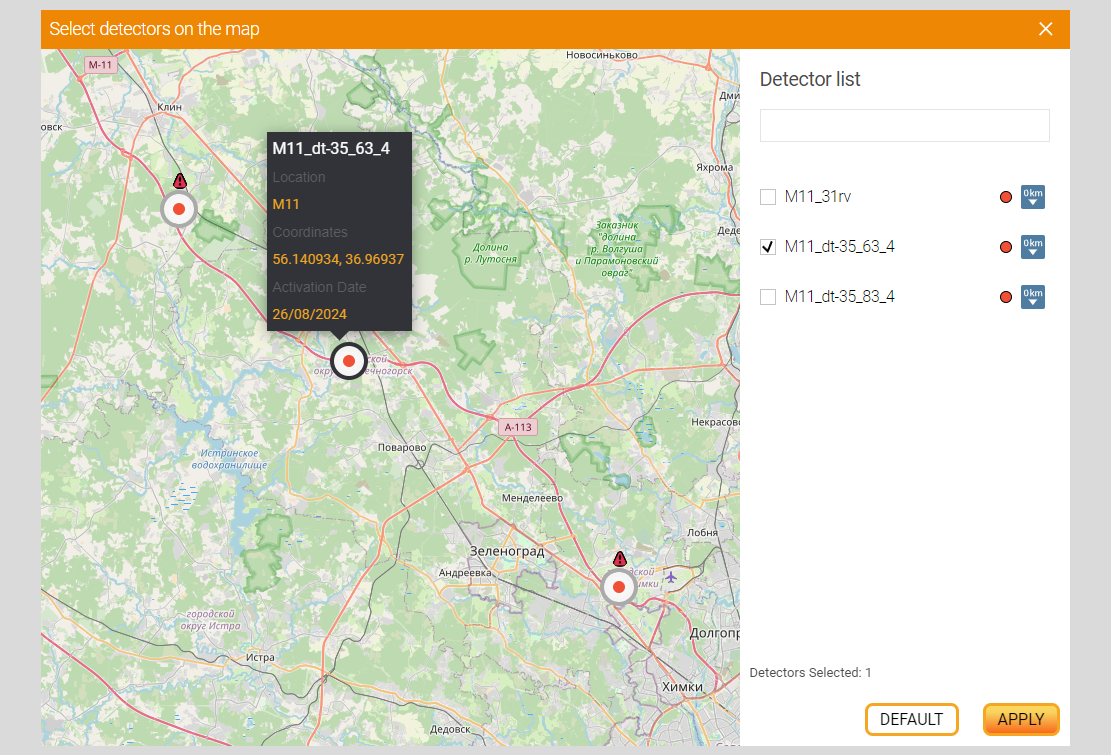
In the table below the detailed report filter parameters
| Parameter | Description |
|---|---|
| Selecting a detector to report * | In the drop-down list, select one detector, , based on the information from which the report will be generated. Detectors that relate only to the selected project are available for selection on the list. Detectors are not selected by default |
| Average annual daily intensity | The arithmetic average annual value of the number of vehicles passing through the cross-section of a highway per day in total in both directions. You will be able to select the year to build the report |
| Daily survey of intensity and composition | The number and types of vehicles traveling in a certain direction per day. A filter will appear to select the date and destination from zero kilometer, to zero kilometer and in both directions. |
| Taking into account the intensity of vehicles and and pedestrians at the crossing | This functionality is under development |
Furthermore, the parameters for Selecting a reporting period
| Parameter | Description |
|---|---|
| Period * | An arbitrary period for which the report will be generated. The calendar indicates the date and time in the format from “HH.MM.YYYY HH: MM: SS” to “HH.MM.YYYY HH: MM: SS”. Below the period entry field where are buttons for quickly selecting a period: Today, Yesterday and A week ago. The System will automatically substitute the selected period by clicking on the quick period selection buttons |
| Grouping interval * | Interval of temporal grouping of data by time. Using the buttons, you select the intervals into which the data will be divided within the selected period in the report (for example, if a month is selected as the period for generating the report, and a week is selected as the time interval, statistical information for each week of the selected month will be displayed). The following grouping intervals are available for selection: - month - Sunday - day - time - minutes (1, 5, 10, 15, 30) The selected time interval should not exceed a week. The time period should not exceed 24 hours to generate a report with 1 or 5 minute grouping intervals |
| YEAR/MONTH | Buttons for selecting the year and checkboxes for selecting the month/months for generating the period for which the report will be built |
| Grouping interval * | The following grouping intervals are available for selection: - month - Sunday |
| SUNDAY | In the drop-down list, select the week for which you want to build a report |
| Grouping interval * | The following grouping intervals are available for selection: - month - Sunday - day - time - minutes (only 30 minute interval is available) |
| +Select on map | Button for selecting a detector on the map. Clicking on the button displays a pop-up window with an interactive map for selecting a detector to build a report. The selection is made in the same way as selecting a detector on the main page map |
| Apply | Button for applying report generation parameters. When clicking on the button, the system generates a report and displays it to the user |
| Reset | Filter parameters reset button. By clicking, all user-entered filter parameters are returned to their default values. |
| Hide/Show | The button allows you to collapse and expand the filter field |
(*) - It means that the field is mandatory
When building a report, an informational message about the logs found or the message No errors found may appear at the bottom of the screen. The appearance of this message must be reported to the administrator of Sorb Engineering.
Graphic part of a detailed statistical report
Once generating the report, the user can view the information in graphical form. The graph and chart on the left are interactive elements. When hovering the mouse over interactive elements, the user is shown additional information in the form of tooltips. Additionally, you can hide and add columns and the average speed graph displayed on the diagram by clicking on the parameters of object classes under the graph.
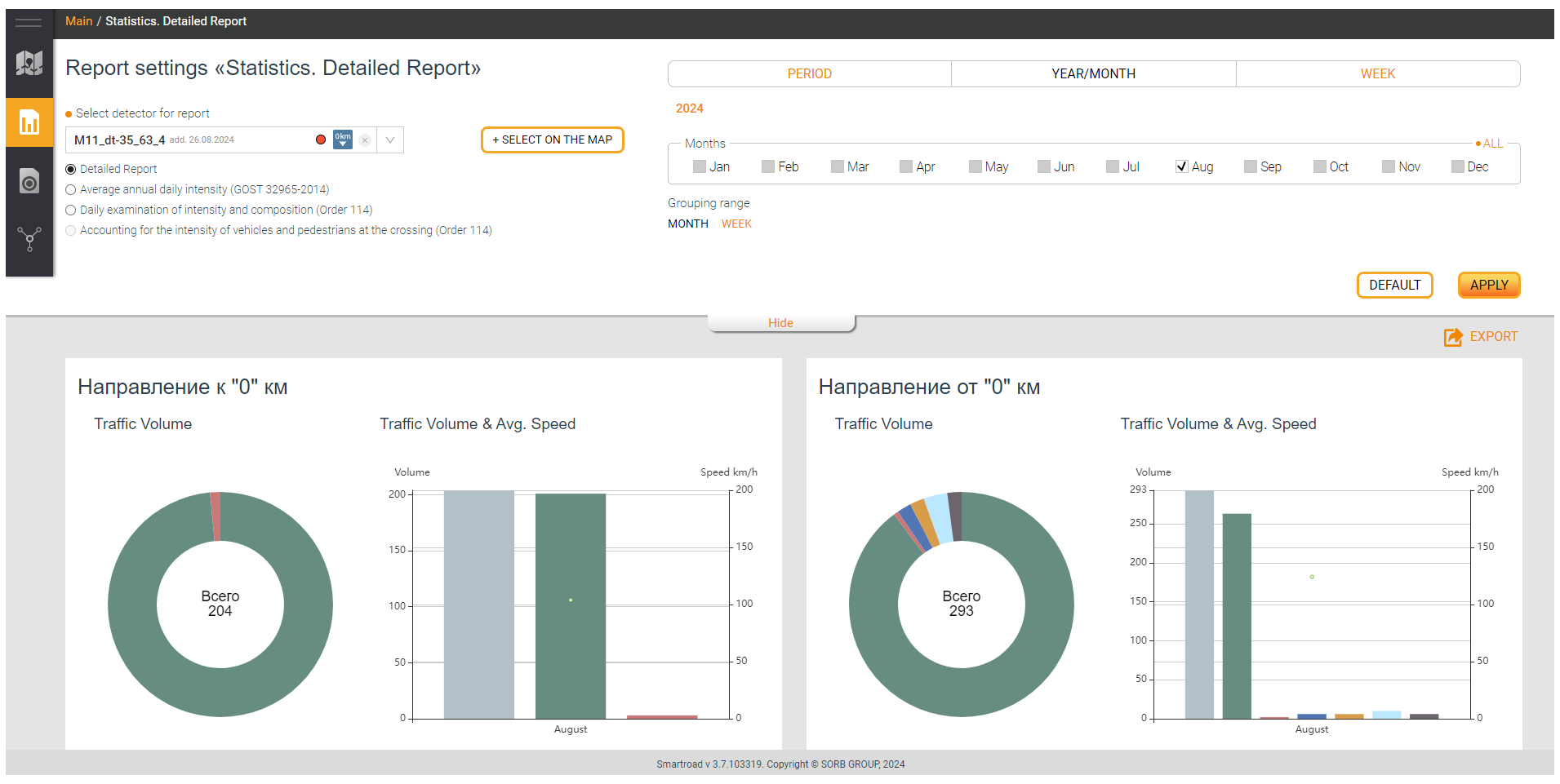
Tabular part of a detailed statistical report
The information generated in the report is presented in a table. Information is displayed for each step of the selected time interval of data grouping. Each report time interval can be expanded by clicking on the corresponding “+” icon. In this case, the user is provided with additional information on the classes of registered objects and additional parameters.
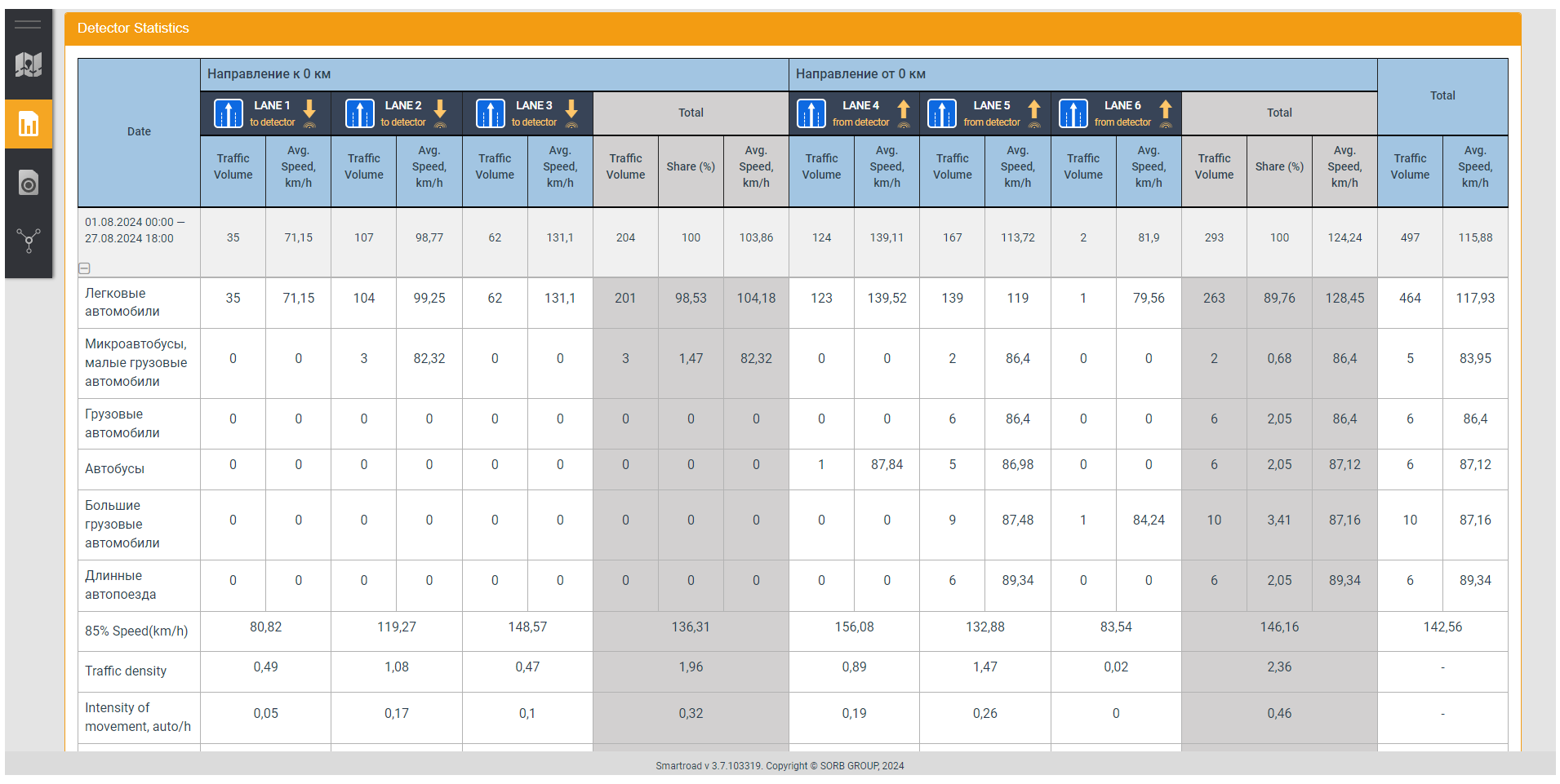
In the next table Parameters of the tabular part of a detailed statistical report are described.
| Parameter | Description |
|---|---|
| Date | Date and time interval for which data is displayed. The date can be filtered in in either descending or ascending order |
| Band | The lane in which the objects were detected. The signs installed on this lane and the direction from the detector or to the detector are also shown |
| Qty TS | Number of vehicles registered during the grouping time interval |
| Average speed, km/h | Average speed of registered objects |
| Total | Total number of vehicles in all lanes |
| Class | The number of registered objects of a certain class. Default classes. Default vehicles classification: - Undefined (undefined) – 0-2 m - Passenger cars (passenger cars) – 2-6 m - Truck short (short trucks) – 6-9 m - Truck (trucks) – 9-13 m - Truck long (long trucks) – 13-22 m - Transporter (transport road trains) – 22-30 m |
| Speed 85%, km/h | Average speed of 85% of traffic flow |
| Traffic density | The average number of vehicles in movement that comes to one (1) km of the lane |
| Physical movement intensity and priv., auto/h | The number of vehicles passing in one direction per unit of time on a certain section of the road |
| Congestion index | Proportion of time during which traffic conditions corresponding to service levels E - F are maintained on a road section during the observation period |
| Service level | One of six service levels (A, B, C, D, E, F). |
| Total detector unavailability time | The total time the detector was unavailable during the selected time interval. Displayed in days, hours, minutes format |
| Trouble-free operation of the detector | The value of uninterrupted operation of the detector as a percentage for the selected time interval. Percent value (%) |
| Data Collection Integrity | The value of uninterrupted data acquisition from the detector for the entire time of uninterrupted operation of teh detector for the period selected in the filter. Percentage value (%) |
Besides, the Additional information parameters of the detailed statistical report table
| Parameter | Description |
|---|---|
| Total detector unavailability time. | The total time that the detector was unavailable in the selected interval time. Displayed in days, hours, minutes. |
| Uninterrupted operation of the detector | The value of uninterrupted operation of the detector as a percentage (%) for the selected time interval. |
| Data Collection Integrity | The value of uninterrupted data acquisition from the detector for the entire time of uninterrupted operation. The period is selected in the filter. Percentage value (%) |
Average annual daily intensity report settings
The report form Average annual daily intensity corresponds to the standard GOST 32965-2014.
In the page Report settings Statistics. Detailed report. Average annual daily intensity, you can see a filter for entering report parameters. The user must fill in the required filter fields to build a report.
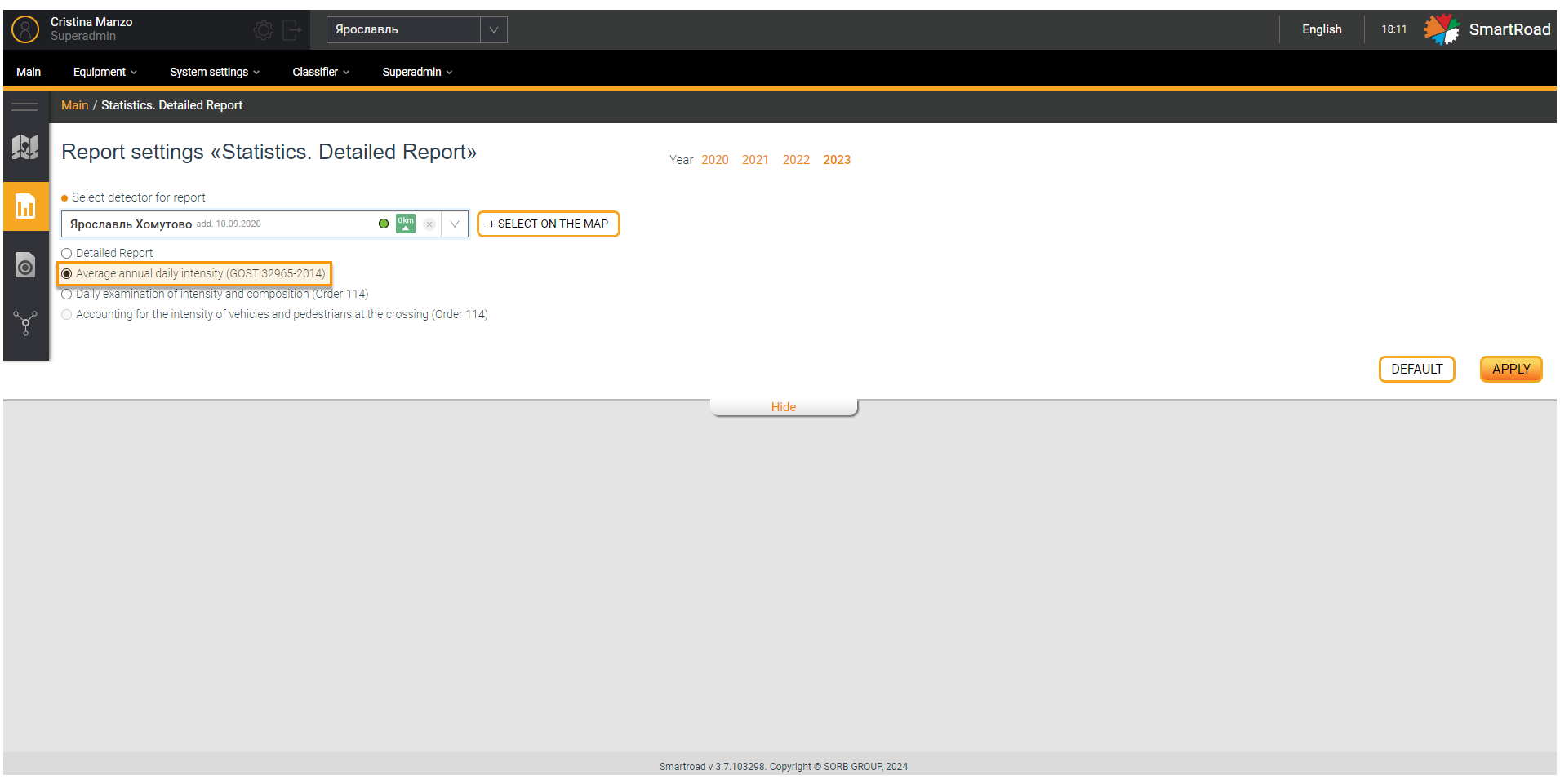
In the table below you can find the filter parameters for the detailed report: Average annual daily intensity.
| Parameter | Description |
|---|---|
| Selecting a detector to report * | In the drop-down list, select one detector, based on the information from which the report will be generated. Detectors that relate only to the selected project are available for selection in the list. By default, no detector is selected |
| Select on map | Button for selecting a detector on the map. Clicking on the button displays a pop-up window with an interactive map for selecting a detector to build a report. The selection is made in the same way as selecting a detector on the map of the main page. You can select only one detector to generate a report |
| Year | Year selection buttons to obtain statistical data from the selected detector |
When building a report, an informational message related to found logs or the message No errors found may appear at the bottom of the screen. You should inform the Sorb Engineering administrator in case of log message.
The tabular part of the Average annual daily intensity report
The information generated in the report is displayed in a table.
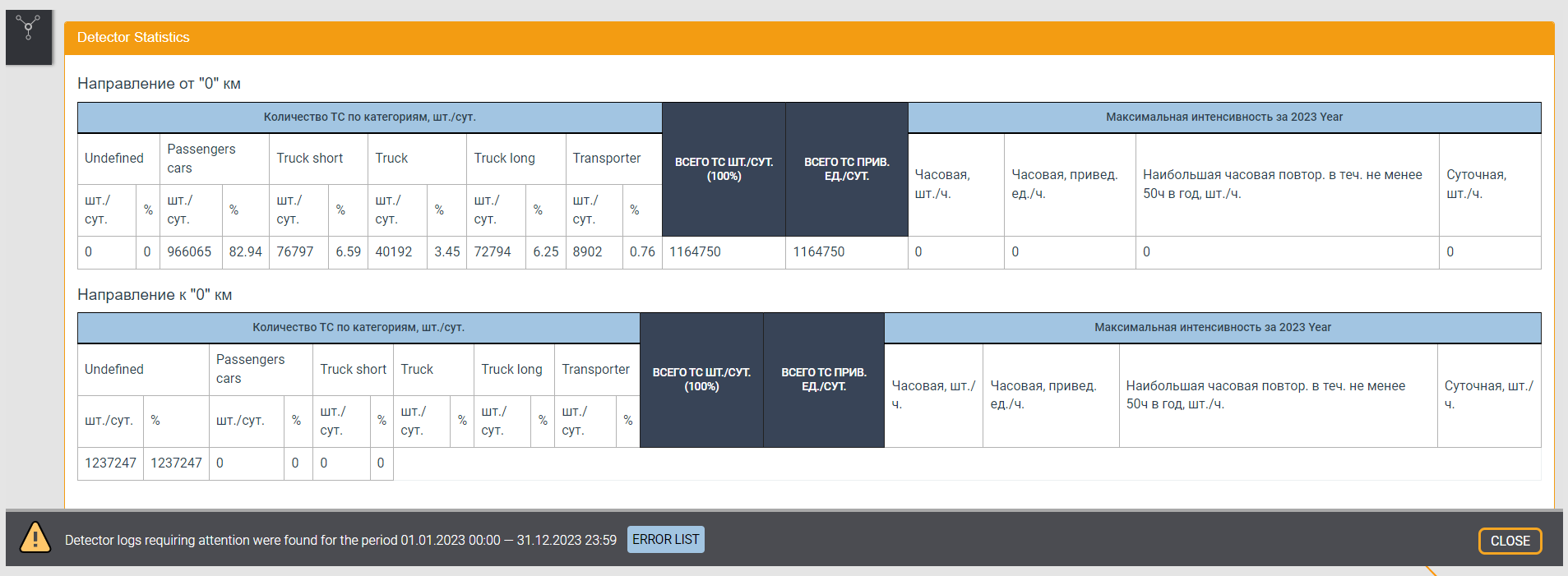
Parameters of the tabular part of a detailed statistical report by considering number of vehicles by category are described below
| Parameter | Description |
|---|---|
| Vehicle class, pcs./day | The number of registered objects per day of a certain class. Default classes: - Undefined (undefined) – 0-2 m - Passenger cars (passenger cars) – 2-6 m - Truck short (short trucks) – 6-9 m - Truck (trucks) – 9-13 m - Truck long (long trucks) – 13-22 m - Transporter (transport road trains) – 22-30 m Vehicle class values can be changed by the administrator |
| Vehicle class, % | Share of vehicles of a certain class per day from the total number of vehicles |
| Total vehicles pcs./day , % | Total number of vehicles per day in all lanes |
| Total number of vehicles /day | Total number of vehicles driven to a passenger car per day across all lanes |
Maximum intensity for the selected year
| Parameter | Description |
|---|---|
| Hourly, pcs./hour | The maximum number of vehicles passing per hour in on one direction on a certain section of road |
| Sentry, ad. units/hour | The maximum number of vehicles, driven by a passenger car passing in one hour in one direction on a certain road section |
| The highest hourly intensity, repeated for at least 50 hours per year pcs/hour. | The ratio of the average annual daily traffic intensity of the traffic flow to the product of the largest coefficient values of the day of the week hour and month in case of absence of long-term data on traffic intensity |
| Daily allowance, pcs./day | The maximum number of vehicles passing in one day in one direction on a certain road section |
| Daily allowance in given units, pcs./day. | maximum number of vehicles, driven by a passenger car, passing in one day in one direction on a certain road section |
When calculating traffic intensity in reduced units, it is necessary to enter the values of reduction coefficients for each category of vehicles into the System.
Daily survey of intensity and composition report settings
The report Daily survey of intensity and composition was developed in accordance with Order 114 of the Ministry of Transport of the Russian Federation: On approval of the Road Traffic Monitoring Procedure.
In the page Report settings Statistics. Detailed report. Daily survey of intensity and composition, you can find a filter for entering report parameters. The user must fill in the required filter fields to build a report.
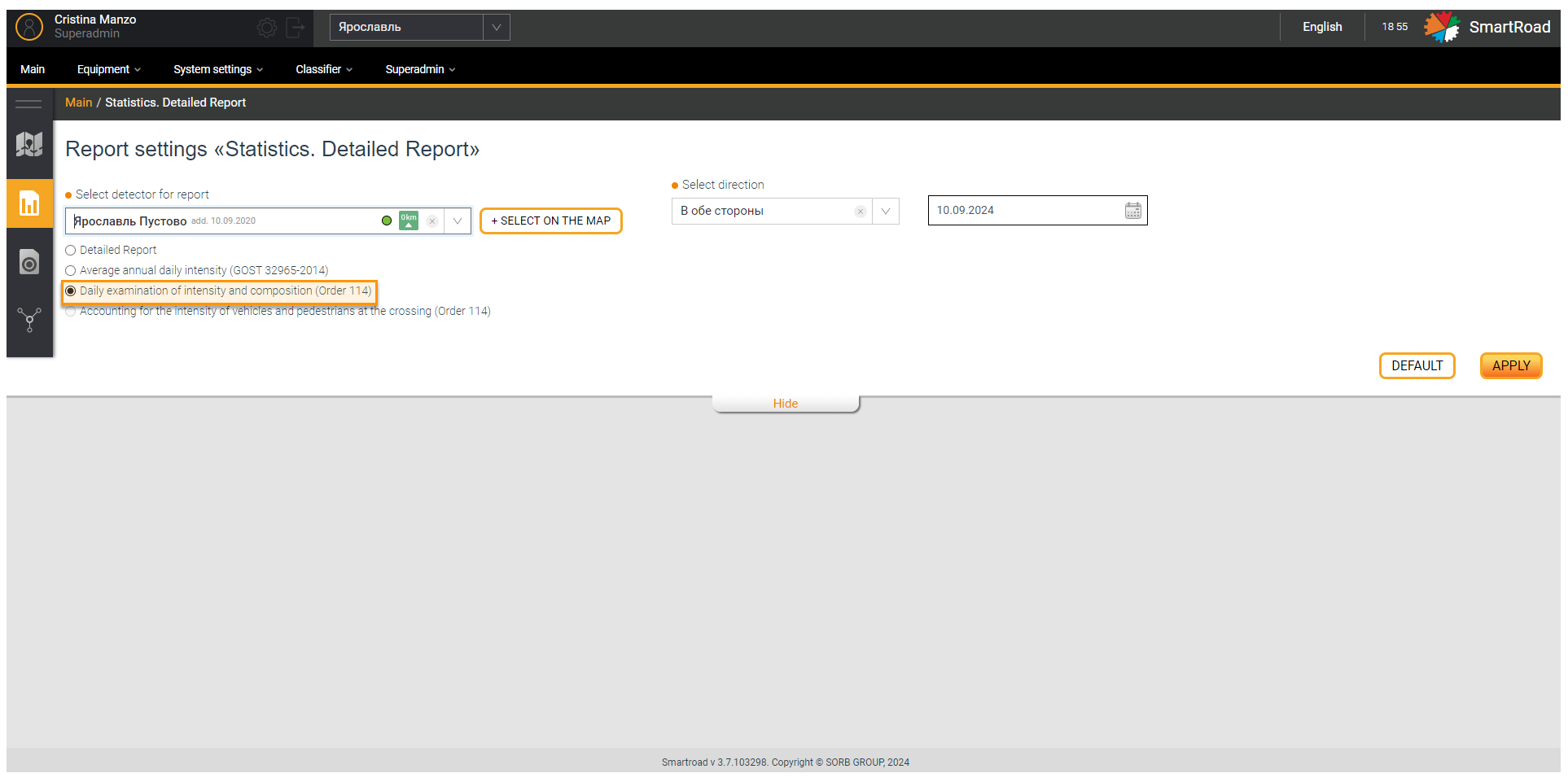
Next the Filter parameters for the Daily survey of intensity and composition report
| Parameter | Description |
|---|---|
| Selecting a detector to report * | In the drop-down list, select one detector, based on the information from which the report will be generated. Detectors that relate only to the selected project are available for selection in the list. By default, no detector is selected. |
| Select on map | Button for selecting a detector on the map. Clicking on the button displays a pop-up window with an interactive map for selecting a detector to build a report. The selection is made in the same way as selecting a detector on the map of the main page. You can select only one detector to generate a detailed report |
| Select direction* | Direction of vehicle movement: - to zero kilometer - from zero kilometer - in both directions |
| Select date* | The date for which the data is displayed. The default date is yesterday. You cannot select a date that has not yet arrived. |
(*) - These are required parameters for generating the report
Tabular part for Daily survey of intensity and composition report
Once the report is generated the next page will be displayed
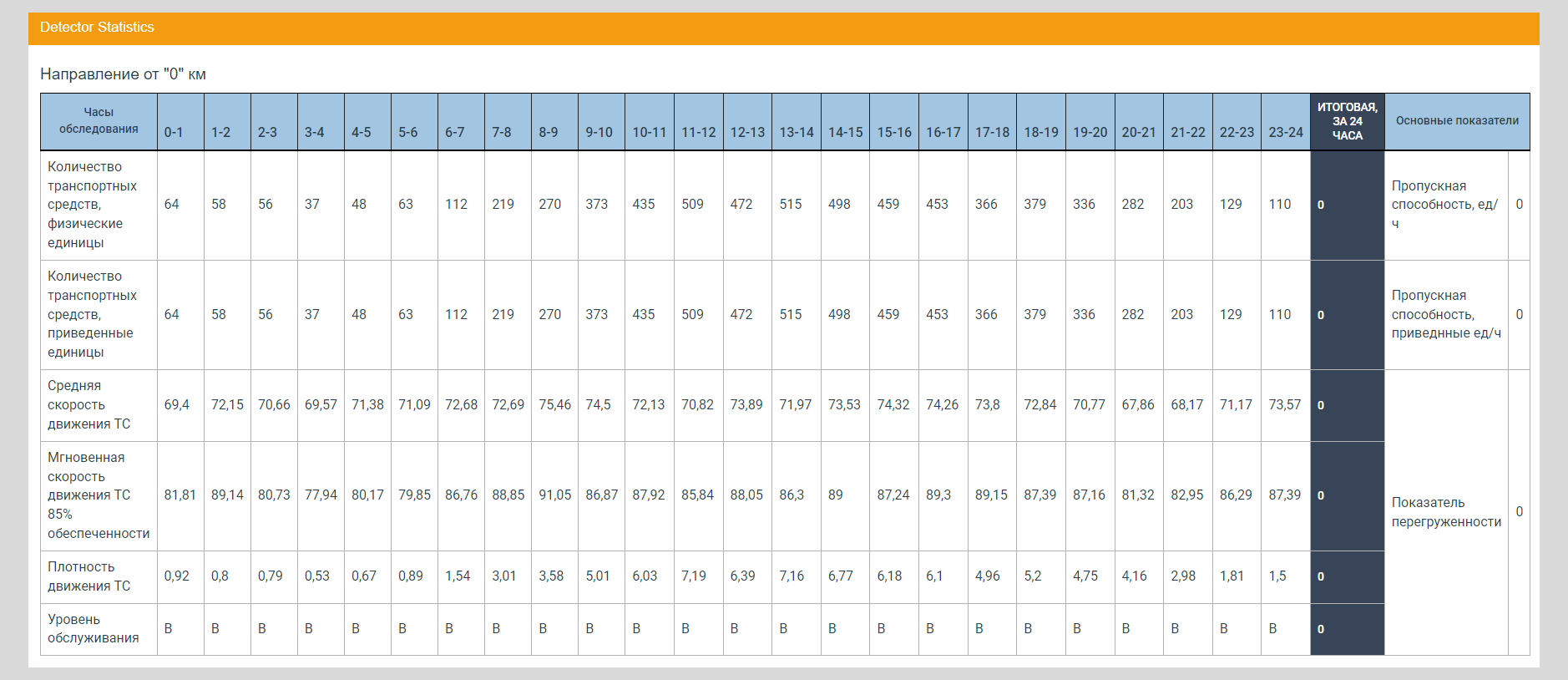
In the table you can find the Parameters of the tabular part for Daily survey of intensity and composition report
| Parameter | Description |
|---|---|
| Examination hours | The day in the table is presented in the form of columns for each hour. |
| Total in 24 hours | Total values of parameters presented in the daily report |
| Number of vehicles, physical units | Number of vehicles registered for the time interval selected in the report |
| Number of vehicles, driving units | Number of vehicles registered for the time interval selected on the report, reduced to a passenger car |
| Average vehicle speed (km/h) | The arithmetic mean of the speeds of vehicles traveling in one direction along a section of road |
| Instantaneous vehicle speed 85% probability (km/h) | Speed that most vehicles do not exceed |
| Vehicle traffic density | Number of cars per 1 km of road |
| Service level | The ratio of the average vehicle speed to the vehicle speed in free movement conditions. An indicator characterizing the state of traffic flow. There are 6 possible service levels (A, B, C, D, E, F) |
| Throughput (units/h) | The maximum number of vehicles that can pass a given section per hour in one or two directions in the considered road and weather conditions |
| Throughput (incl. units/h) | The maximum number of vehicles, reduced to a passenger car, that can pass a given section per hour in one or two directions in the considered road and weather-climatic conditions |
| Congestion indicator | Proportion of time during which traffic conditions corresponding to service levels E - F are maintained on a road section during the observation period |
Consolidated report of Statistics
The consolidated report provides the user with statistical information collected by several detectors over a specified period of time. The report is generated after the user enters the necessary parameters in the report filter, based on which the System selects the data. You must select a reporting form in the drop-down list (top right) to select a reporting form - default or for state-owned companies.
Settings for the Consolidated report
Page Report settings Statistics. Consolidated report is a filter for entering report parameters. The user must fill in the required filter fields (marked in orange) to build a report.
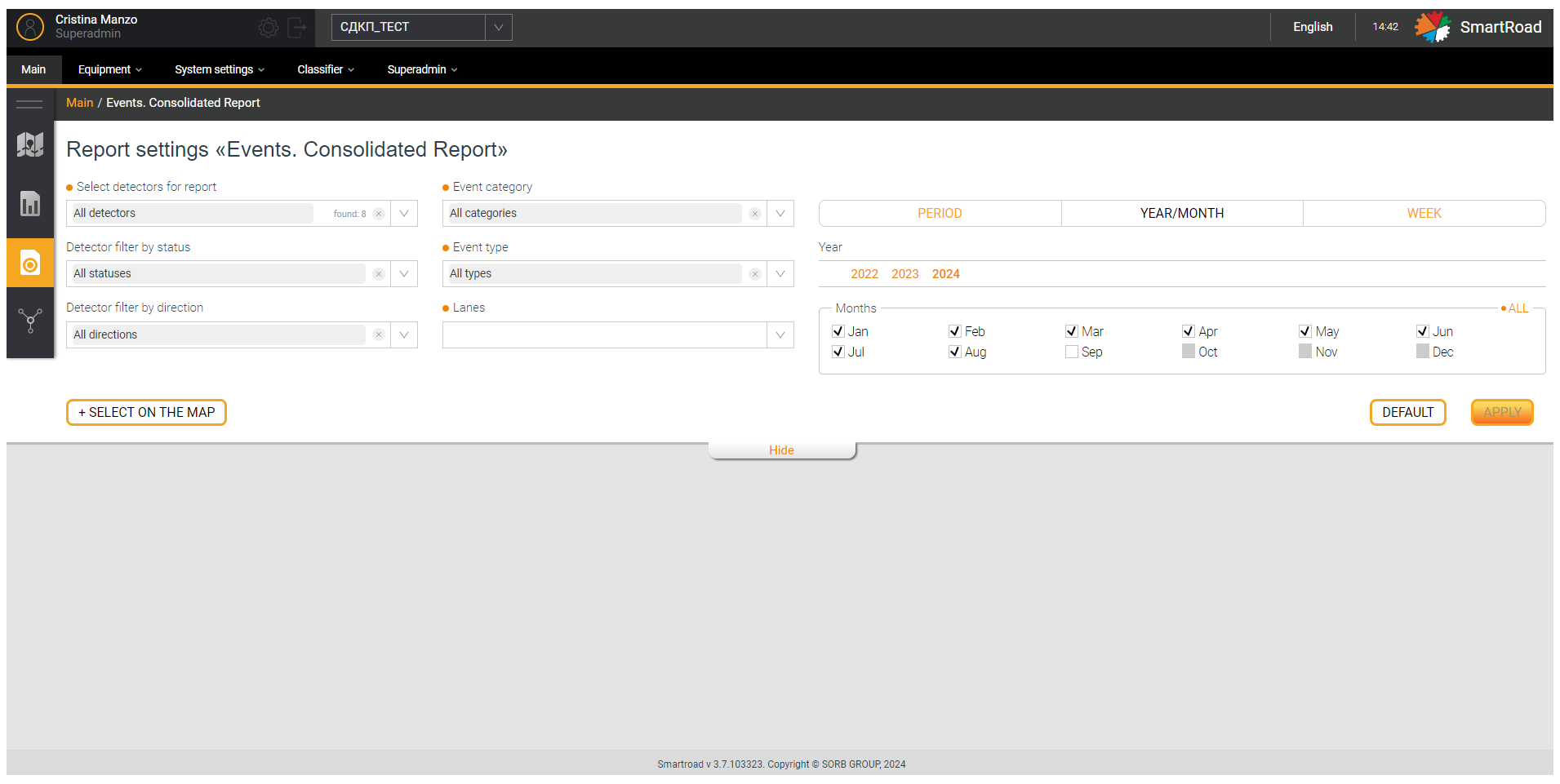
In the table below the Filter parameters for the Statistics. Consolidated report are indicated
| Parameter | Description |
|---|---|
| Report type | Field for selecting the report type: - Default (standard format) - For state-owned companies (format for state-owned companies) |
| Selecting detectors for the report * | In the drop-down list, by setting the checkbox, you select detectors, based on the information from which the report will be generated. Detectors that relate to the project selected in the System are available for selection in the field. Multiple detectors can be selected from the drop-down list. All detectors are selected by default. |
| Select on map | Button for selecting a detector on the map. By clicking on the button, the user is shown a pop-up window with an interactive map for selecting a detector to build a report. The selection is made in the same way as selecting a detector on the interactive map of the main page |
| Filter detectors by status | This filter is designed to filter detectors in the field Selecting detectors for the report by job status. In the drop-down list, select the detector statuses by setting the checkbox. After specifying the statuses, the condition is applied to the "Select detectors for report" drop-down list. All equipment statuses are selected by default |
| Filter detectors by direction | This filter is designed to filter detectors in the drop-down list Selecting detectors for the report towards. In the drop-down list, select the direction of the detector strip by setting the checkboxes. All directions are selected by default |
| Classes * (multiple choice list) | Use the drop-down list to select the object classes included in the report. A checked checkbox indicates that the object class is included in the report. All classes are selected by default |
| Other options | In the drop-down list, you select other parameters included in the report: - speed 85% of traffic flow (km/h) - workload % - average movement interval (sec). A checked checkbox indicates that the parameter is included in the report. All options are selected by default |
| Period * | An arbitrary period for which the report will be generated. The calendar indicates the date and time in the format from "HH.MM.YYYY HH:MM:SS" to "HH.MM.YYYY HH:MM:SS". Below the period entry field there are buttons for quickly selecting a period Today, Yesterday and A week ago. By clicking on the quick period selection buttons, the system will be automatically substitute the selected period |
| YEAR/MONTH | Year selection buttons and month selection checkboxes for generating the period for which the report will be generated |
| SUNDAY | In the drop-down list, select the week for which you want to build a report. Minimum possible interval for building a consolidated statistical report |
| Apply | Button for applying report generation parameters. The system generates a report and displays it to the user by clicking on the button. |
| Reset | Filter parameters reset button. All user-entered filter parameters are returned to their default values by clicking on it. |
| Hide/Show | The button allows you to collapse and expand the filter block |
(*) - It is a Required parameter to build a report.
Graphic part of the consolidated statistical report
The user can view the information in graphical form after generating the report. This graph is an interactive element. When hovering the mouse over the chart elements, the user is shown additional information in the form of tooltips. Additionally, you can hide and add columns and the average speed graph displayed in the diagram by clicking on the parameters of object classes under the graph.
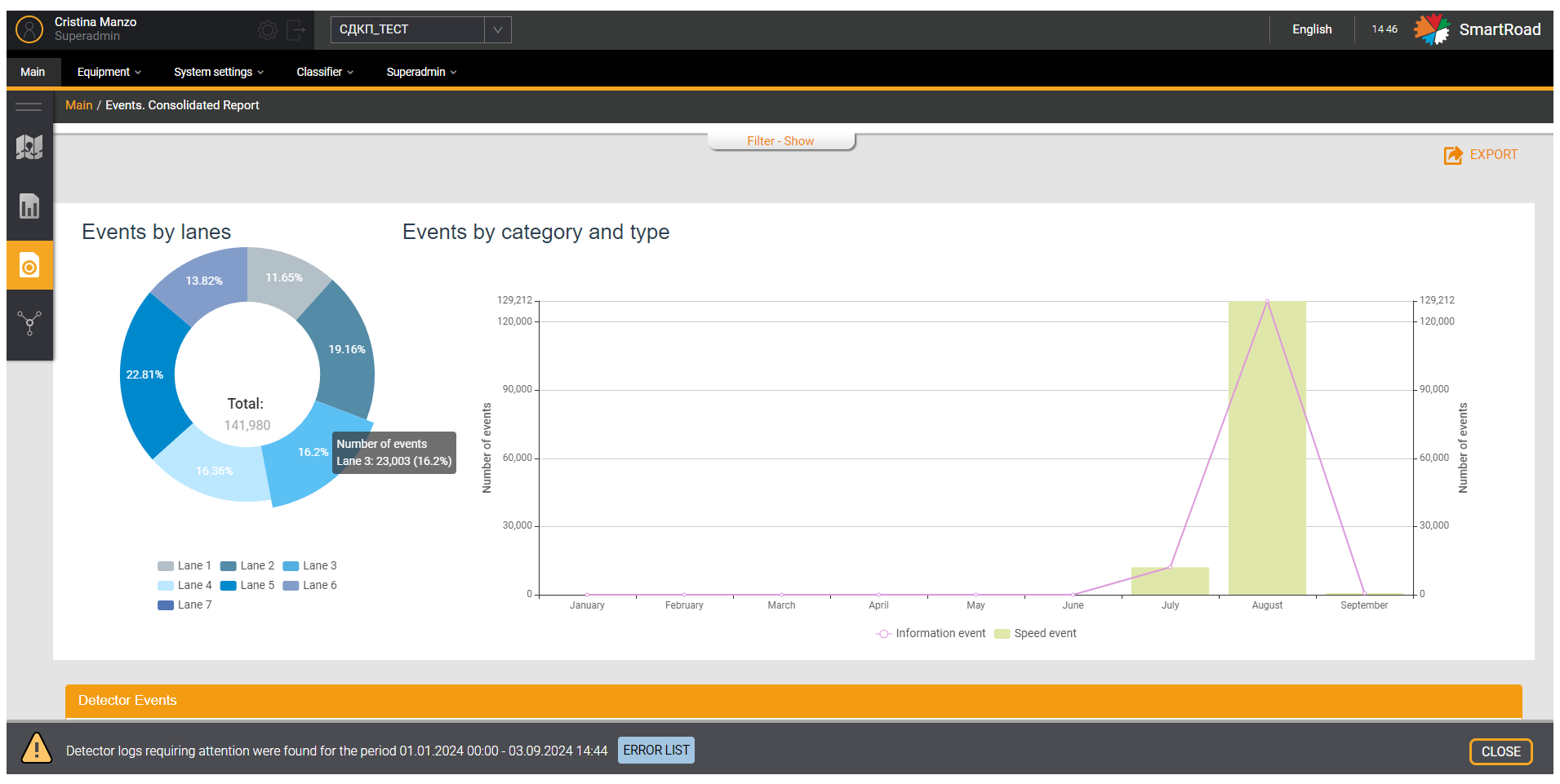
Tabular part of the consolidated statistical report
In addition to the graphical part, the information collected in the report is also displayed to the user in the form of a table. Information is displayed for each detector selected in the report filter.
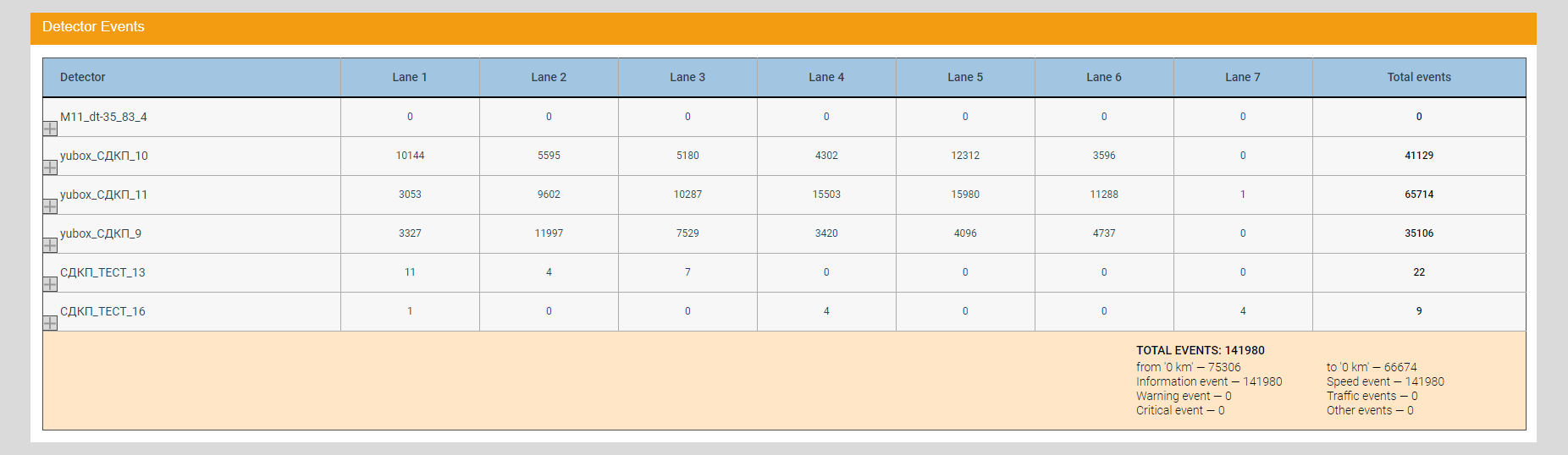
In the next table you can find the Parameters of the tabular part of the consolidated statistical report.
| Parameter | Description |
|---|---|
| Detector | Name of the detector that collected the data |
| Qty TS | Number of the registered detectors of vehicles for the specified period of time |
| Vehicle classes | The number of objects of a certain class registered by each detector. Standard classification: - Undefined (undefined) – 0-2 m - Passenger cars (passenger cars) – 2-6 m - Truck short (short trucks) – 6-9 m - Truck (trucks) – 9-13 m - Truck long (long trucks) – 13-22 m - Transporter (transport road trains) – 22-30 m Additional classes are specified in the top menu item "Road object classes" |
| Speed 85%, km/h | Average speed of 85% of traffic flow recorded by each detector |
| Workload, % | Congestion of a road section as a percentage recorded by each detector |
| Movement interval, sec | Average interval of movement between objects in seconds recorded by each detector |
| Total detector unavailability time | The total time during which the detector was unavailable during the time interval selected by the filter. Displayed in days, hours, minutes format. |
| Trouble-free operation of the detector | The value of uninterrupted operation of the detector as a percentage for the time interval selected in the filter. Percentage value (%) |
| Data Collection Integrity | The value of uninterrupted data acquisition from the detector for the entire time of uninterrupted operation of the detector for the period selected in the filter. Percentage value (%) |
| Total | Total number of recorded data or calculated values |
Settings for State-owned companies Consolidated report
You should select the For state-owned companies item in the side menu of the Statistics section of the Consolidated Report subsection in the Report type drop-down list to go to the Consolidated Report for state-owned companies page. This report is built after the user selects the necessary parameters in the filter.
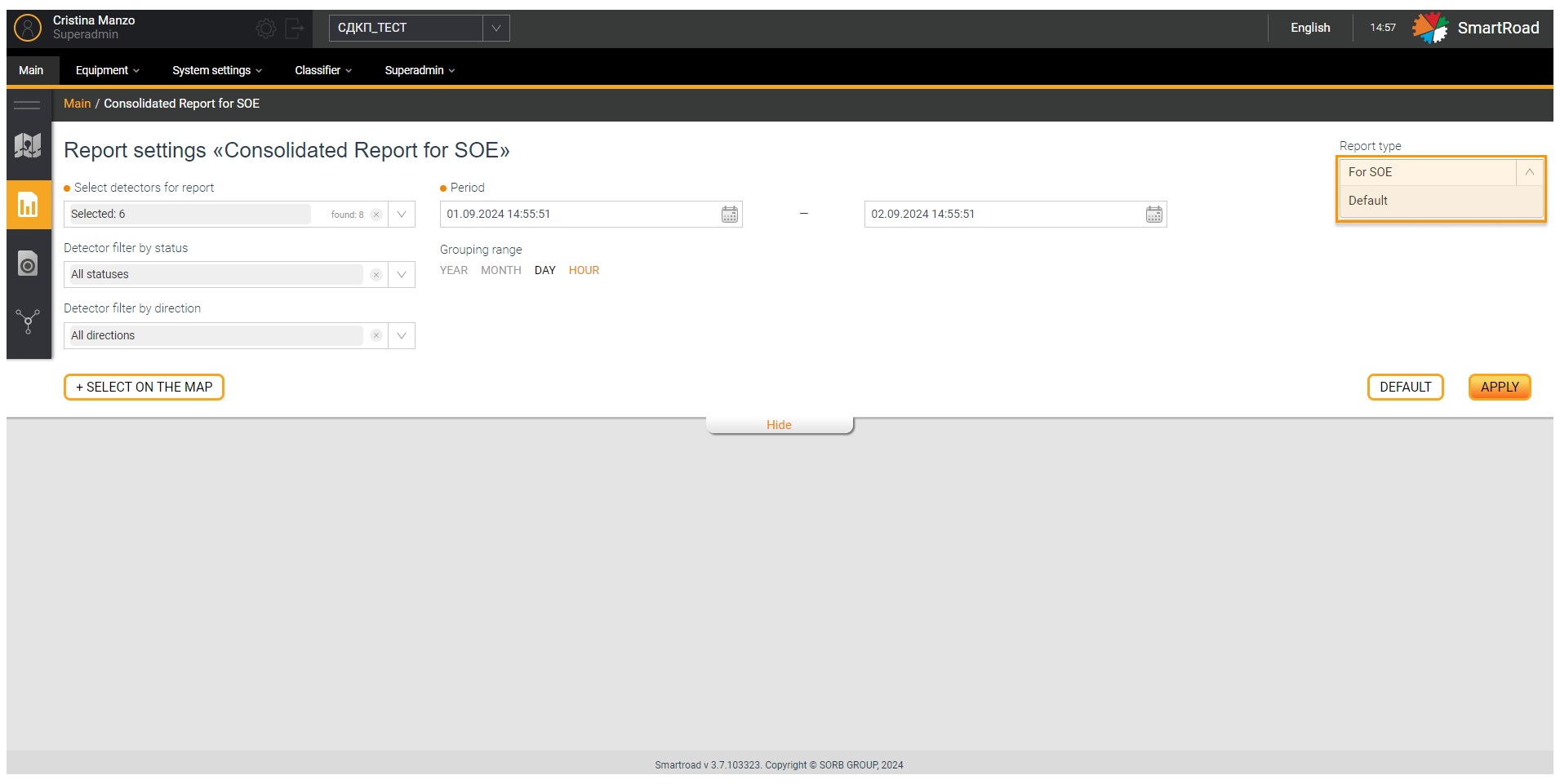
The report settings are a form for entering report parameters, which corresponds to the Table: Parameters of the tabular part of the consolidated statistical report.
In the Period form, the selected time interval may include the last 24 hours, but the minimum period is 30 minutes. The interval must be a multiple of an hour.
Consolidated report for State-owned companies
The Report For state-owned companies allows the user to download statistical information collected by one or more detectors over a specified period of time in .xls format.
The report table in the uploaded file is built based on the requirements of the state company. The file may contain tables of several types depending on the selected period and the interval for generating the upload.
Detailed information is presented in the instructions: User’s instructions for the web interface of the SmartRoad PC for state-owned companies.
Export reports
Statistical reports can be downloaded to external files of the selected format. The System must complete its generation to upload a report. Unloading is done using the button Export, located on the right, above the graphic part of the report. When clicked, the user can select the file format in which the information will be saved. The available formats:
- Excel
- CSV