Модуль статистики
Модуль статистики представлен в боковом меню интерфейса разделом Статистика.
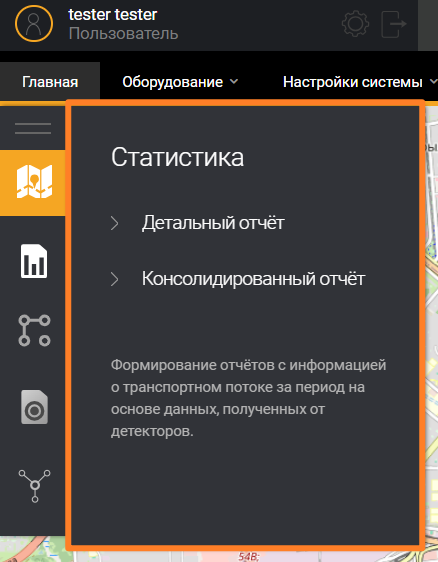
Статистика. Детальный отчет
Детальный отчет предоставляет пользователю статистическую информацию, собранную одним детектором за заданный промежуток времени. Построение отчета производится после ввода пользователем необходимых параметров в фильтре отчета, исходя из которых Система осуществляет отбор данных.
Настройки отчета Статистика. Детальный отчет
Страница Настройки отчета Статистика. Детальный отчет представляет собой фильтр для ввода параметров отчета. Для построения отчета пользователю необходимо заполнить обязательные поля фильтра.
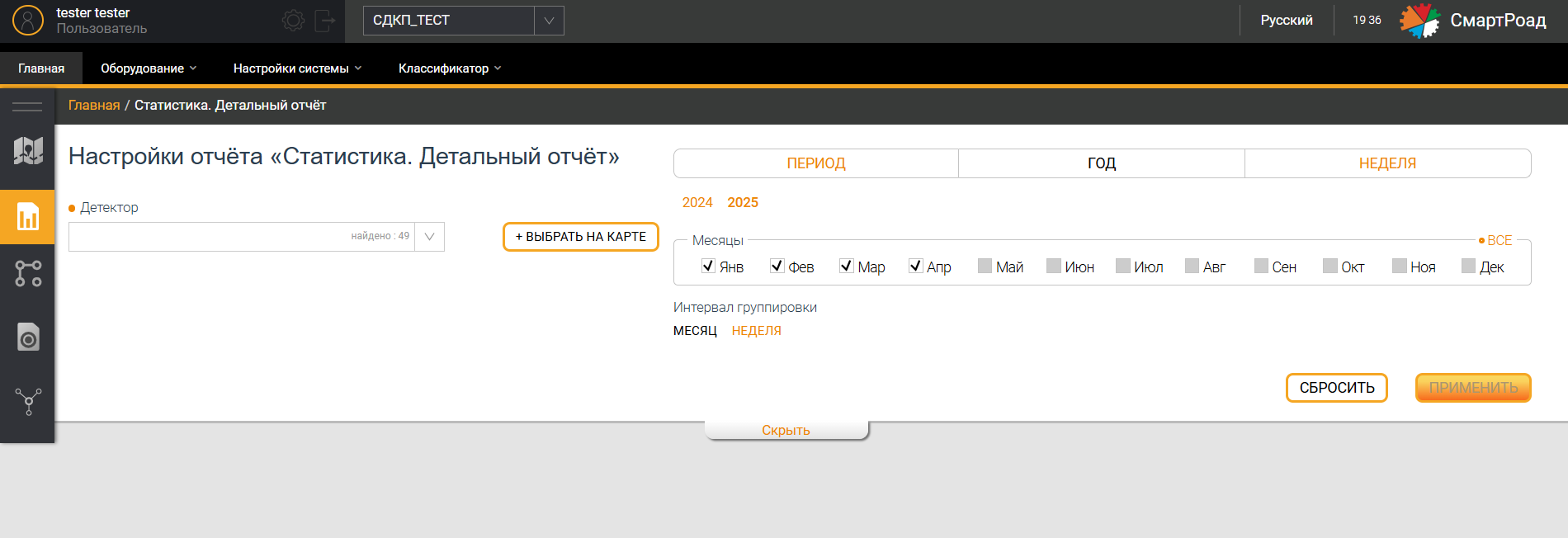
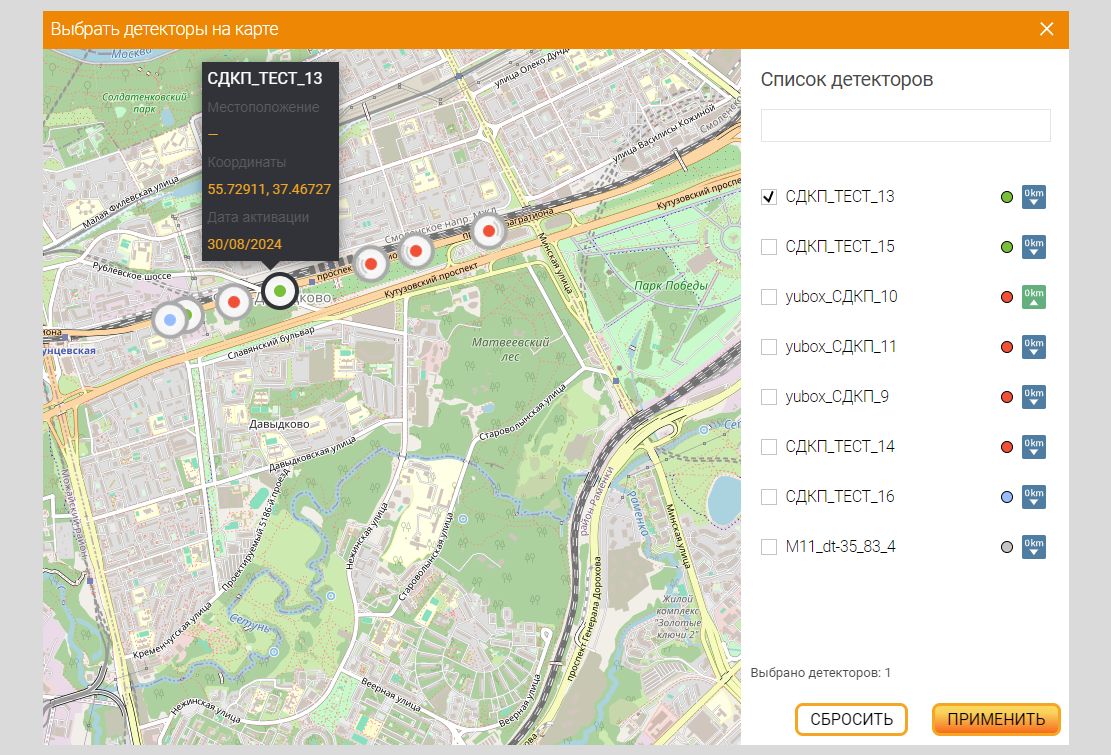
Кликом левой кнопкой мыши на маркер детектора на карте производится его выбор. При этом граница маркера детектора становится черной. При выборе детектора и переходе к детальному отчету в поле Детектор уже будет добавлено имя выбранного детектора. При выборе нескольких детекторов и переходе к консолидированному отчету, в поле отчета Детекторы уже будут добавлены выбранные детекторы. На карте может отображаться красный треугольник с восклицательным знаком, если у детектора не настроены типы полос.
Параметры фильтра детального отчета
| Параметр | Описание |
|---|---|
| Детектор* | В выпадающем списке выбирается один детектор, по информации с которого будет построен отчет. Для выбора в списке доступны детекторы, которые относятся только к выбранному проекту. По умолчанию не выбран ни один детектор. |
| +Выбрать на карте | Кнопка выбора детектора на карте. Кликом на кнопку отображается всплывающее окно с интерактивной картой для выбора детектора для построения отчета. Выбор производится аналогично выбору детектора на карте главной страницы. Для построения детального отчета возможно выбрать только один детектор. |
Выбор периода отчета
| Параметр | Описание |
|---|---|
| Период* | Произвольный период, за который будет построен отчет. В календаре указывается дата и время в формате от «ЧЧ.ММ.ГГГГ ЧЧ: ММ: СС» и до «ЧЧ.ММ.ГГГГ ЧЧ: ММ: СС». Под полем ввода периода находятся кнопки быстрого выбора периода. Сегодня,Вчера и Неделю назад. Кликом на кнопки быстрого выбора периода Система автоматически подставит выбранный период |
| Интервал группировки*/** | Интервал группировки данных по времени. Кнопками выбираются интервалы, на которые будут разбиты данные в отчете в пределах выбранного периода (например, если периодом для построения отчета будет выбран месяц, а временным интервалом – неделя, будет отображаться статистическая информация по каждой неделе выбранного месяца). Для выбора доступны следующие интервалы группировки:
|
| ГОД/МЕСЯЦ | Кнопки выбора года и чек-боксы выбора месяца/месяцев для формирования периода, за который будет построен отчет |
| Интервал группировки* | Для выбора доступны следующие интервалы группировки:
ВСЕ в правом верхнем углу рамки, обрамляющей месяцы года, происходит выбор всех месяцев указанного года, а при повторном нажатии произойдет отмена выбора. |
| НЕДЕЛЯ | В выпадающем списке выбирается неделя, за которую необходимо построить отчет |
| Интервал группировки*/** | Для выбора доступны следующие интервалы группировки:
|
| Применить | Кнопка применения параметров построения отчета. Кликом на кнопку Система формирует отчет и отображает его пользователю |
| Сбросить | Кнопка сброса параметров фильтра, кликом на которую все введенные пользователем параметры фильтра возвращаются к значениям по умолчанию |
| Скрыть/Показать | Кнопка позволяет сворачивать и разворачивать поле фильтра |
(*) - Обязательные параметры для построения отчета
(**) - При выборе интервала группировки менее 1 часа, значение интенсивности восстанавливается до часового значения вне зависимости от времени работы детектора методом умножения количества транспортных средств в выбранном периоде на соответствующий множитель (например, для 15 минут - множитель 4).
Графическая часть детального статистического отчета
После формирования отчета пользователю для просмотра доступно отображение информации в графическом виде. Графики и диаграммы являются интерактивными элементами и строятся по каждому направлению движения в отдельности. При наведении указателем мыши на интерактивные элементы пользователю отображается дополнительная информация в виде всплывающих подсказок. Дополнительно кликом на параметры классов объектов под графиком можно скрывать и добавлять отображаемые на диаграмме столбцы и график средней скорости.
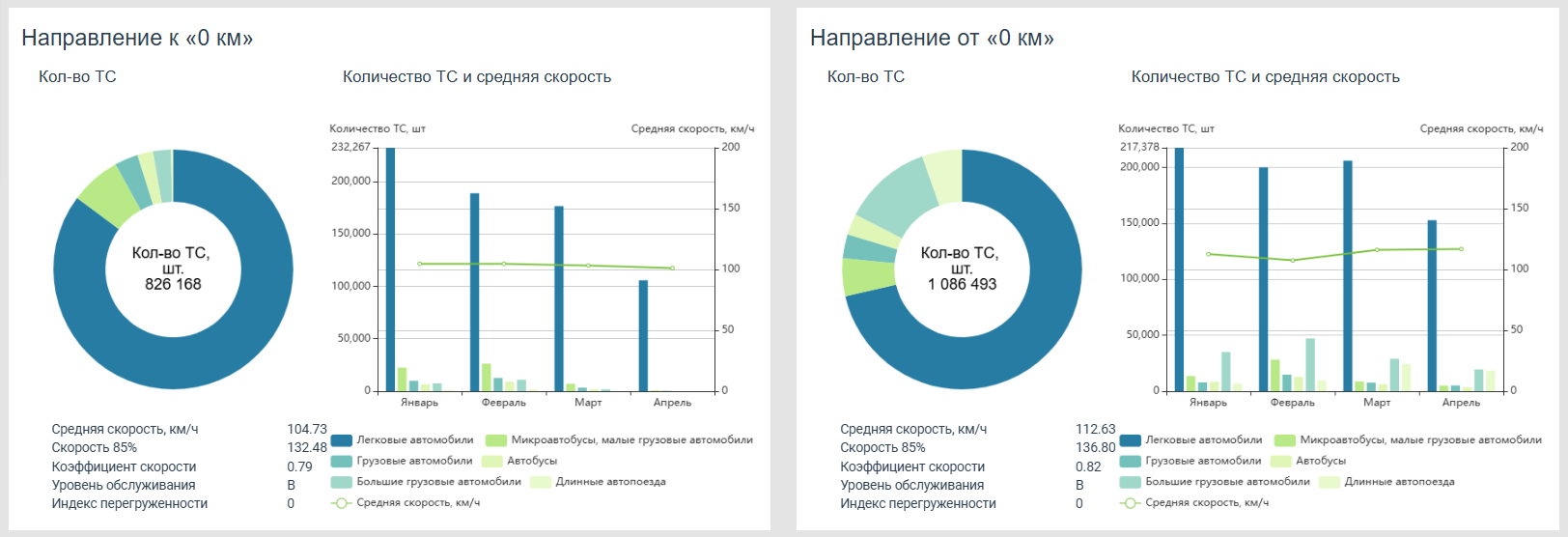
Табличная часть детального статистического отчета
Информация, сформированная в отчет, отображается в виде таблицы.
Информация выводится по каждому шагу выбранного временного интервала группировки данных. Каждый временной интервал отчета может быть раскрыт по нажатию на соответствующий значок +. При этом пользователю открывается дополнительная информация по классам зарегистрированных объектов и дополнительным параметрам. Методика расчета основных параметров транспортного потока приведена в соответствующем разделе.
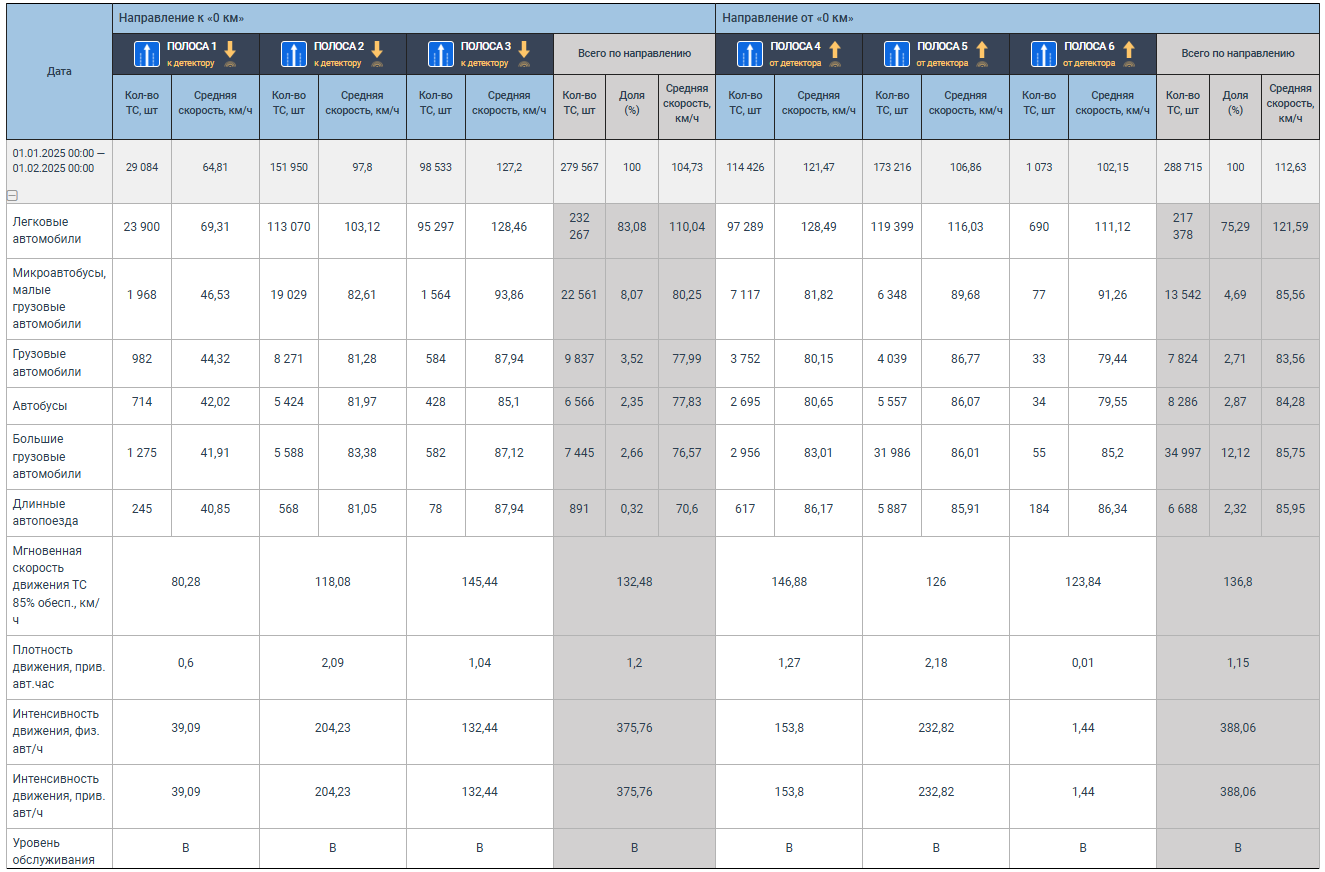
Параметры табличной части детального статистического отчета
| Параметр | Описание |
|---|---|
| Дата | Дата и временной интервал, за который отображаются данные. |
| Полоса | Полоса движения, на которой были зарегистрированы объекты. Также показываются знаки, установленные на данной полосе, и направление - от детектора или к детектору и от 0 км или к 0 км |
Всего по направлению
| Параметр | Описание |
|---|---|
| Кол-во ТС | Общее количество ТС по всем полосам движения от детектора/к детектору |
| Доля | Процентное соотношение определенного класса ТС в общем количестве ТС по направлению от 0 км/к 0 км |
| Класс | Количество зарегистрированных объектов определенного класса. Классы дорожных объектов заданы в пункте меню Классификатор |
Статистика. Консолидированный отчёт
Консолидированный отчет предоставляет пользователю статистическую информацию, собранную несколькими детекторами, за заданный промежуток времени. Построение отчета производится после ввода пользователем необходимых параметров в фильтре отчета, исходя из которых Система осуществляет отбор данных. Для выбора формы предоставления отчета необходимо выбрать форму отчета в выпадающем списке (вверху справа) - по умолчанию или для госкомпаний.
Настройки отчета Статистика. Консолидированный отчёт
Страница отчёта Статистика. Консолидированный отчёт представляет собой фильтр для ввода параметров отчета. Для построения отчета пользователю необходимо заполнить обязательные поля фильтра (отмечены оранжевым ).

Параметры фильтра Статистика. Консолидированный отчет
| Параметр | Описание |
|---|---|
| Тип отчета | Поле для выбора типа отчета:
|
| Детекторы * | В выпадающем списке установкой чек-бокса выбираются детекторы, по информации с которых будет построен отчет. Для выбора в поле доступны детекторы, которые относятся к выбранному в Системе проекту. В выпадающем списке допускается выбор нескольких детекторов. По умолчанию выбраны все детекторы. |
| Фильтр детекторов по статусу | Данный фильтр предназначен для фильтрации детекторов в поле Детекторы по статусу работы. В выпадающем списке установкой чек-бокса выбираются статусы детекторов. После указания статусов условие применяется к выпадающему списку Детекторы. По умолчанию выбраны все статусы оборудования |
| Фильтр детекторов по направлению | Данный фильтр предназначен для фильтрации детекторов в выпадающем списке Детекторы по направлению. В выпадающем списке установкой чек-боксов выбирается направление полосы детектора. По умолчанию выбраны все направления |
| Классы * (список с множественным выбором) | В выпадающем списке выбираются включаемые в отчет классы объектов. Установленный чек-бокс является признаком включения класса объектов в отчет. По умолчанию выбраны все классы |
| Другие параметры | В выпадающем списке выбираются включаемые в отчет прочие параметры:
|
(*) - Обязательные параметры для построения отчета
Остальные параметры фильтра на странице Настройки отчета Статистика.Консолидированный отчет аналогичны параметрам фильтра на странице Настройки отчета Статистика.Детальный отчет
Графическая часть консолидированного статистического отчета
После формирования отчета пользователю для просмотра доступно отображение информации в графическом виде. График является интерактивным элементом. При наведении указателем мыши на элементы графика пользователю отображается дополнительная информация в виде всплывающих подсказок. Дополнительно кликом на параметры классов объектов под графиком можно скрывать и добавлять отображаемые в диаграмме столбцы и график средней скорости.
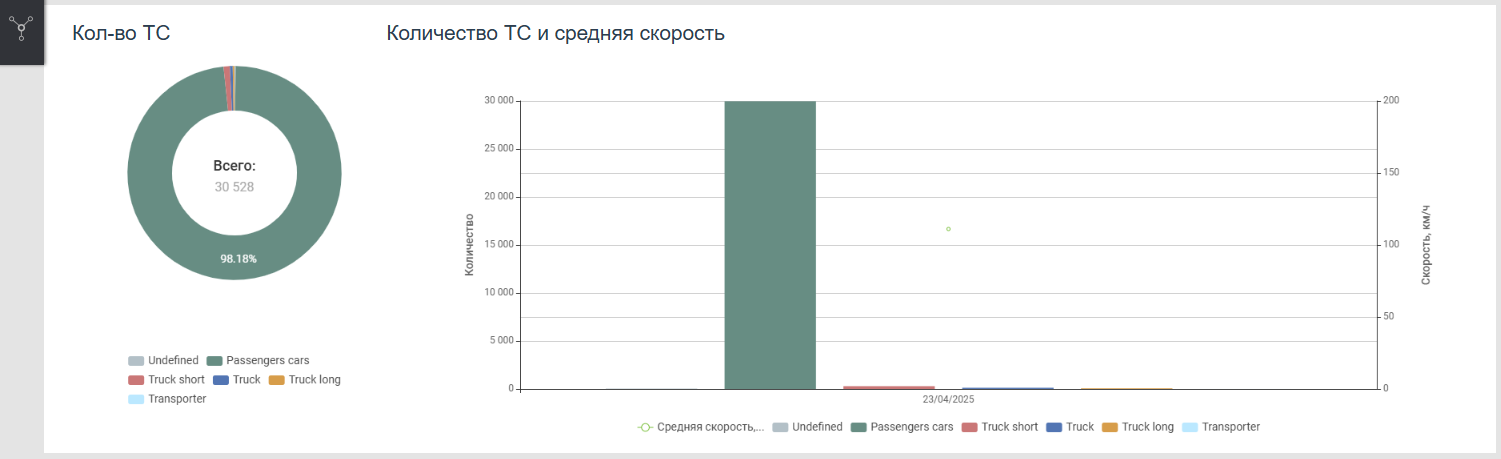
Табличная часть консолидированного статистического отчета
Помимо графической части, информация, собранная в отчет, также отображается пользователю в виде таблицы. Информация отображается по каждому детектору, выбранному в фильтре отчета. Методика расчета основных параметров транспортного потока доступна в соответствующем разделе.

Параметры табличной части консолидированного статистического отчета
| Параметр | Описание |
|---|---|
| Детектор | Имя детектора, которым собраны данные |
| Кол-во ТС | Количество зарегистрированных детектором ТС за указанный промежуток времени |
| Классы ТС | Количество объектов определенного класса, зарегистрированных каждым детектором. Классы настраиваются в пункте меню Классификатор |
| Общее время недоступности детектора | Общее время, на протяжении которого детектор был недоступен за выбранный фильтре интервал времени. Отображается в формате дней, часов, минут. |
| Бесперебойная работа детектора | Значение бесперебойной работы детектора в процентах за выбранный в фильтре интервал времени. Значение в процентах (%) |
| Целостность сбора данных | Значение бесперебойного получения данных с детектора за всё время бесперебойной работы детектора за выбранный в фильтре период. Значение в процентах (%) |
| Итого для сечения дороги | Общее количество зарегистрированных данных или расчетных величин |
Настройки отчета Консолидированный отчет для госкомпаний
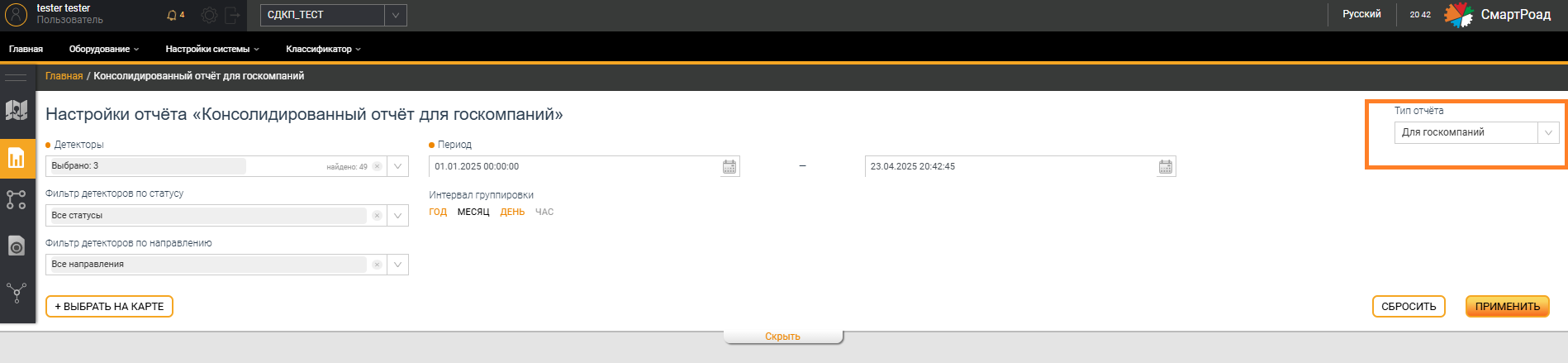
Для перехода на страницу отчета Консолидированный отчёт для госкомпаний необходимо в боковом меню раздела Статистика в подразделе Консолидированный отчет в выпадающем списке Тип отчета выбрать пункт Для госкомпаний. Построение отчета производится после выбора пользователем необходимых параметров в фильтре.
Настройки отчета представляют собой фильтр для ввода параметров отчета, который соответствует таблице Табличная часть консолидированного статистического отчета.
В форме Период выбранный временной интервал может включать последние 24 часа, но минимальный период 30 минут. Интервал должен быть кратен часу.
Консолидированный отчет для госкомпаний
Отчет Для госкомпаний позволяет пользователю выгрузить статистическую информацию, собранную одним или несколькими детекторами за заданный промежуток времени, в формате .xls
Таблица отчета в выгруженном файле построена, исходя из требований госкомпаний. Файл может содержать таблицы нескольких видов в зависимости от выбранного периода и интервала формирования выгрузки.
Подробная информация представлена в инструкции Инструкция пользователя web-интерфейса ПАК Смартроад для госкомпаний.
Экспорт отчетов
Статистические отчеты можно выгрузить во внешние файлы выбранного формата. Для выгрузки отчета необходимо, чтобы Система завершила его формирование. Выгрузка производится с помощью кнопки Экспорт, расположенной справа, над графической частью отчета. При нажатии пользователю доступен выбор формата файла, в который будет сохранена информация. Доступный формат: Excel.