Модуль событий
Модуль событий предоставляет информацию о событиях на слое событий интерактивной карты, возможность обработки события, информацию по зарегистрированному в Системе событию на карточке события, фото и видео с камеры на участке дороги, где произошло событие, и воспроизводит событие в графическом конфигураторе (кроме событий, выявленных по косвенным признакам). Модуль предоставляет пользователю помощь в принятии решения об информировании внешних систем о событии (дорожном инциденте) и передаче данных по событию (инциденту) во внешние системы, что способствует полному и объективному анализу дорожной ситуации.
Модуль включает раздел События в боковом навигационном меню и пункт верхнего меню Правила событий.
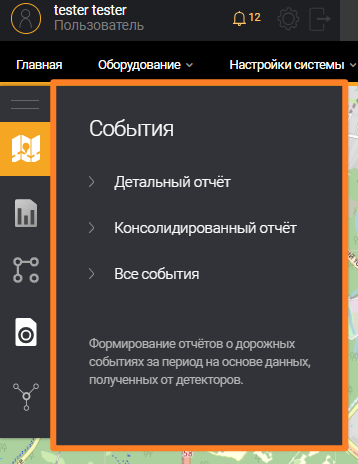
Отображение событий
Зарегистрированные Системой события отображаются на карте при включенном слое событий в виде значков . Цвет события показывает его категорию:
- Красный – критическое событие;
- Оранжевый – событие, требующее внимания;
- Голубой – информационное событие.
Для фильтрации информации на карте в веб-интерфейсе предусмотрены следующие функции мультифильтра - виджет Последнее событие, список Последние события, Фильтр Событий.

Просмотр информации о событии
Для просмотра информации о событии на карте пользователю необходимо навести на значок события указателем мыши. При этом отобразится всплывающее окно с информацией о событии.
Параметры информации о событии описаны в таблице ниже.
| Параметр | Описание |
|---|---|
| Дата и время в заголовке окна | Дата и время регистрации события Системой |
| Категория события | Категория события. Возможные варианты: - информация; - предупреждение; - критическое событие. |
| Правило события | Название правила событий, которое зафиксировало событие |
| Скорость | Скорость движения объекта при регистрации события |
| Длина | Длина объекта, участвующего в событии |
| Полоса | Полоса движения объекта при регистрации события Системой |
| Детектор | Имя детектора, зафиксировавшего факт возникновения События |
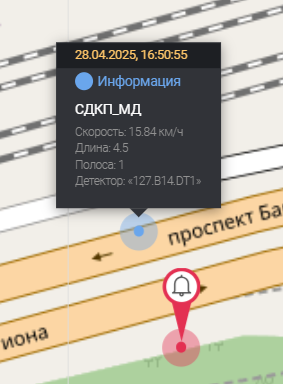
При наведении на карте в область группы событий отобразится всплывающее информационное окно с общей информацией о всех событиях, произошедших в данном месте на интерактивной карте.
Детальный отчет о событиях
Детальный отчет предоставляет пользователю информацию о событиях, собранную одним детектором за заданный промежуток времени. Построение отчета производится после ввода пользователем необходимых параметров в фильтре отчета, исходя из которых осуществляется отбор данных.
Настройки детального отчета "События".
Страница Настройки отчета События. Детальный отчет представляет собой фильтр для ввода параметров отчета. Для построения отчета пользователю необходимо заполнить обязательные поля фильтра (отмечены оранжевым ).
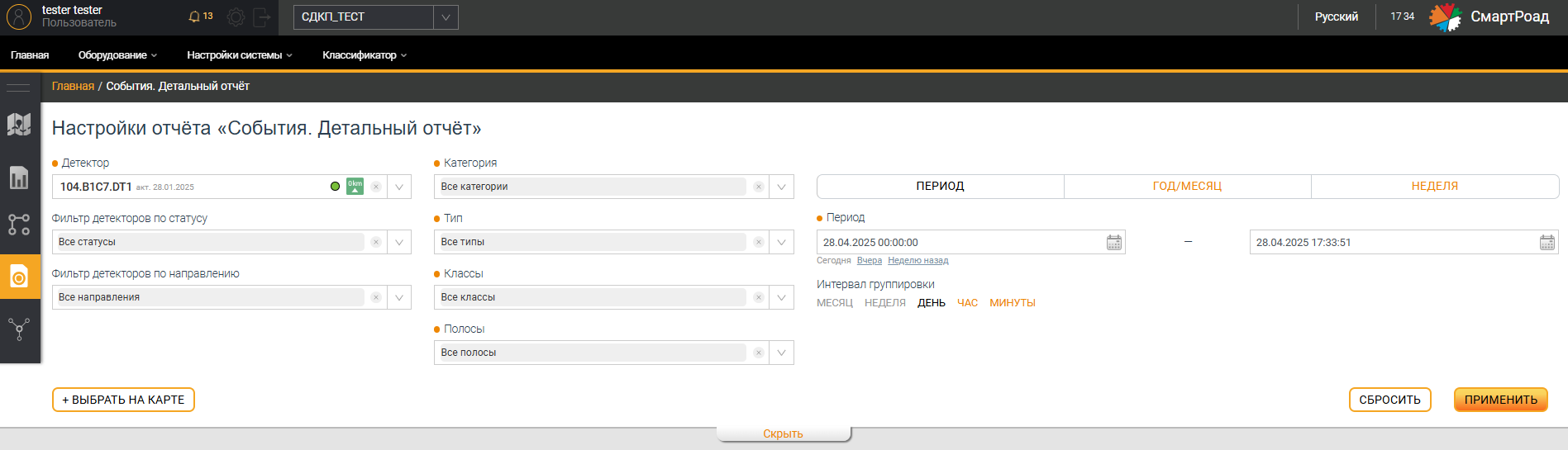
Параметры фильтра детального отчета о событиях перечислены в следующей таблице.
| Параметр | Описание |
|---|---|
| Категория событий* (список с множественным выбором) | В выпадающем списке выбираются включаемые в отчет категории событий. Установленный чек-бокс является признаком включения категории в отчет. Доступен выбор нескольких значений. По умолчанию выбраны все категории. |
| Тип событий* (список с множественным выбором) | В выпадающем списке выбираются включаемые в отчет типы событий. Установленный чек-бокс является признаком включения типа событий в отчет. По умолчанию выбраны все типы событий. |
| Полосы* | В выпадающем списке с множественным выбором выбираются включаемые в отчет полосы движения. Установленный чек-бокс является признаком включения полосы в отчет. |
(*) - Обязательный параметр для построения отчета
Интервал группировки- Для построения отчета в часах или минутах выбранный интервал времени не должен превышать 24 часов
Остальные параметры фильтра детального отчета о событиях аналогичны параметрам фильтра на страницах
Статистика.Детальный отчетиСтатистика. Консолидированный отчет.
Графическая часть детального отчета о событиях
После формирования отчета пользователю для просмотра доступно отображение информации в графическом виде. График является интерактивным элементом. При наведении указателем мыши на элементы графика пользователю отображается дополнительная информация в виде всплывающих подсказок.
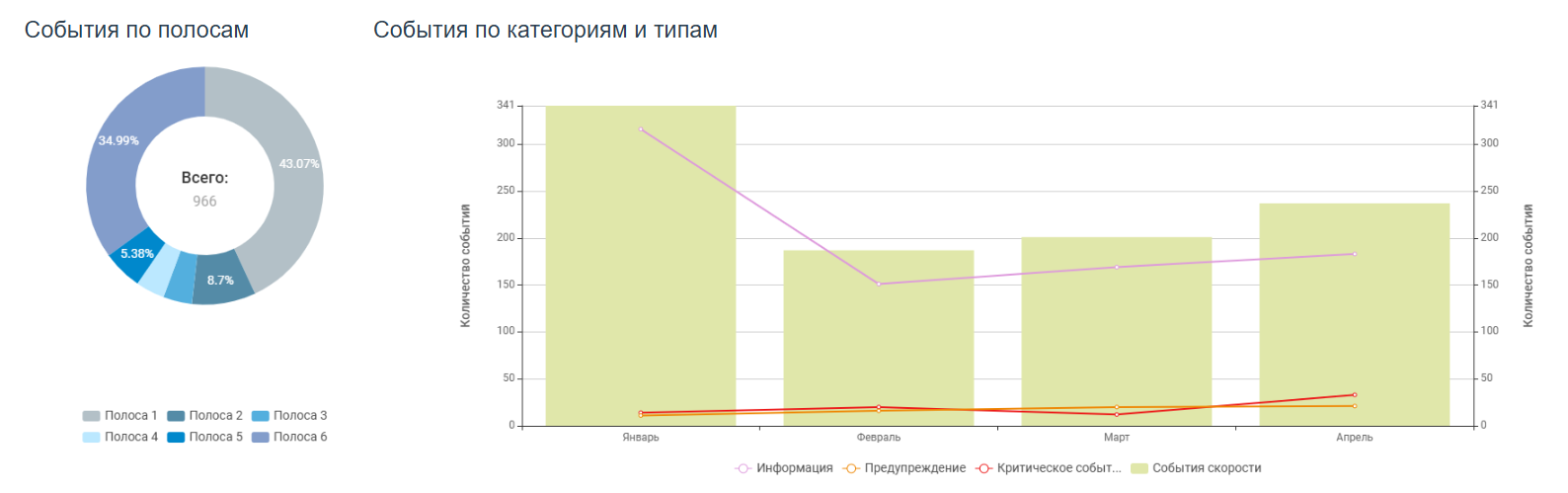
Табличная часть детального отчета о событиях
Информация, собранная в отчете, отображается пользователю в виде таблицы. Информация выводится по каждому шагу выбранного интервала группировки данных.
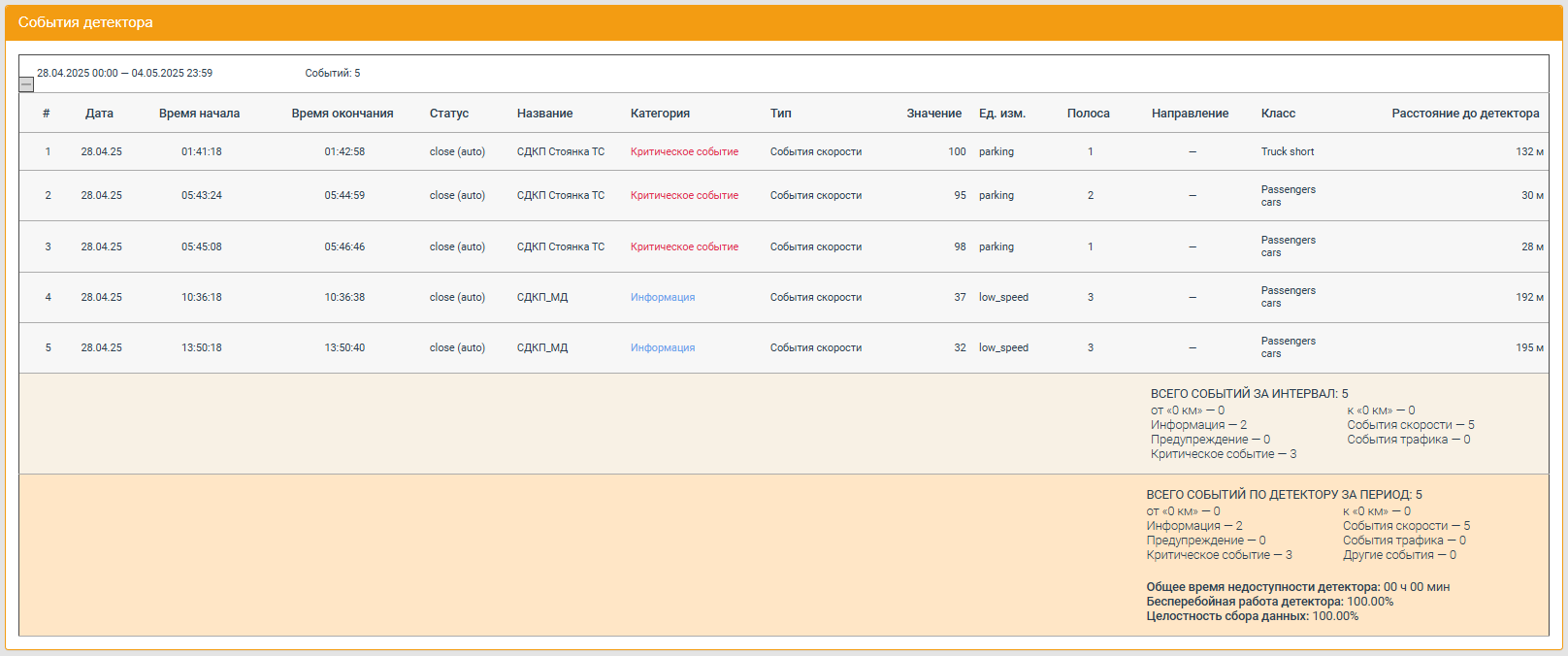
В таблице ниже вы можете ознакомиться с параметрами табличной части детального отчета о событии.
| Параметр | Описание |
|---|---|
| Дата | Дата и временной интервал, за который отображаются данные |
| Событий | Общее количество событий за выбранный временной интервал |
Каждый шаг отчета может быть раскрыт по нажатию на соответствующий значок +. При этом пользователю открывается дополнительная информация по зарегистрированным Системой событиям. При нажатии на строку таблицы в табличной части детального отчета о событиях происходит переход на Карточку события.
Параметры дополнительной информации детального отчета о событиях
| Параметр | Описание |
|---|---|
| Дата | Дата регистрации события Системой |
| Время начала | Время начала события, зарегистрированное Системой |
| Время окончания | Время окончания события, зарегистрированное Системой |
| Статус | Статус события в Системе на момент построения отчета:
|
| Название | Название правила, зафиксировавшего событие. Примеры:
|
| Категория события | Категория события, заданная в Системе при настройке:
|
| Тип | Тип события, заданный в Системе при настройке правила события:
|
| Значение | Количественное значение показателя, по которому произведена регистрация события. Значение, получаемое от детектора о ТС:
|
| Ед. изм. | Единица измерения показателя, по которому произведена регистрация события, возможные измерения:
|
| Полоса | Полоса движения, на которой зарегистрировано событие |
| Направление | Направление движения по полосе |
| Класс | Класс объекта, участвующего в событии. Классы дорожных объектов задаются в пункте верхнего меню Группы классов |
| Расстояние до детектора | Расстояние до детектора, на котором зарегистрировано событие |
Итоговые параметры отчета
| Параметр | Описание |
|---|---|
| Всего событий за интервал | Общее количество событий за временной интервал по направлениям движения, категориям и типам событий  |
| Всего событий по детектору за период | Общее количество событий за временной интервал, выбранный в фильтре отчёта  |
| Общее время недоступности детектора | Общее время, на протяжении которого детектор был недоступен за выбранный фильтре интервал времени. Отображается в формате дней, часов, минут |
| Бесперебойная работа детектора | Значение бесперебойной работы детектора в процентах за выбранный в фильтре интервал времени. Значение в процентах (%) |
| Целостность сбора данных | Значение бесперебойного получения данных с детектора за всё время его бесперебойной работы за выбранный в фильтре период. Значение в процентах (%) |
Консолидированный отчет о событиях
Консолидированный отчет предоставляет пользователю информацию по событиям, собранную несколькими детекторами за заданный промежуток времени. Построение отчета производится после ввода пользователем необходимых параметров в фильтре отчета, исходя из которых Система осуществляет отбор данных.
Настройки консолидированного отчёта "События"
Страница Настройки отчета Консолидированный отчет Событий представляет собой фильтр для ввода параметров отчета. Для построения отчета пользователю необходимо заполнить обязательные поля фильтра (отмечены оранжевым ).
Параметры фильтра отчета События. Консолидрованный отчет аналогичны параметрам фильтра на страницах Настройки отчета Статистика. Консолидированный отчет и Настройки отчета События. Детальный отчет.
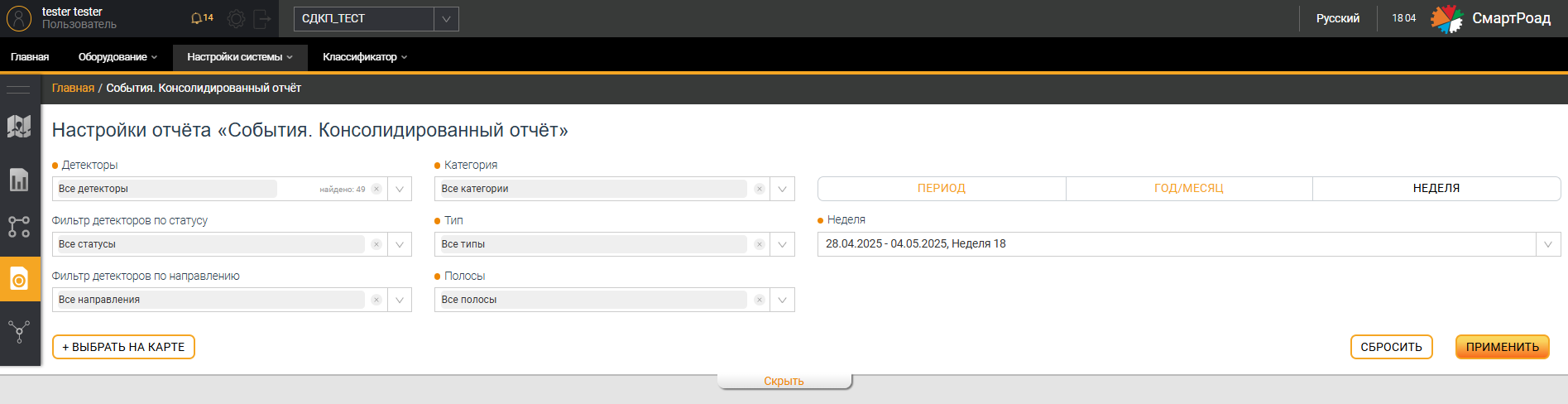
График консолидированного отчета о событиях
После формирования отчета пользователю для просмотра доступно отображение информации в графическом виде. График является интерактивным элементом. При наведении указателем мыши на элементы графика отображается дополнительная информация в виде всплывающих подсказок.
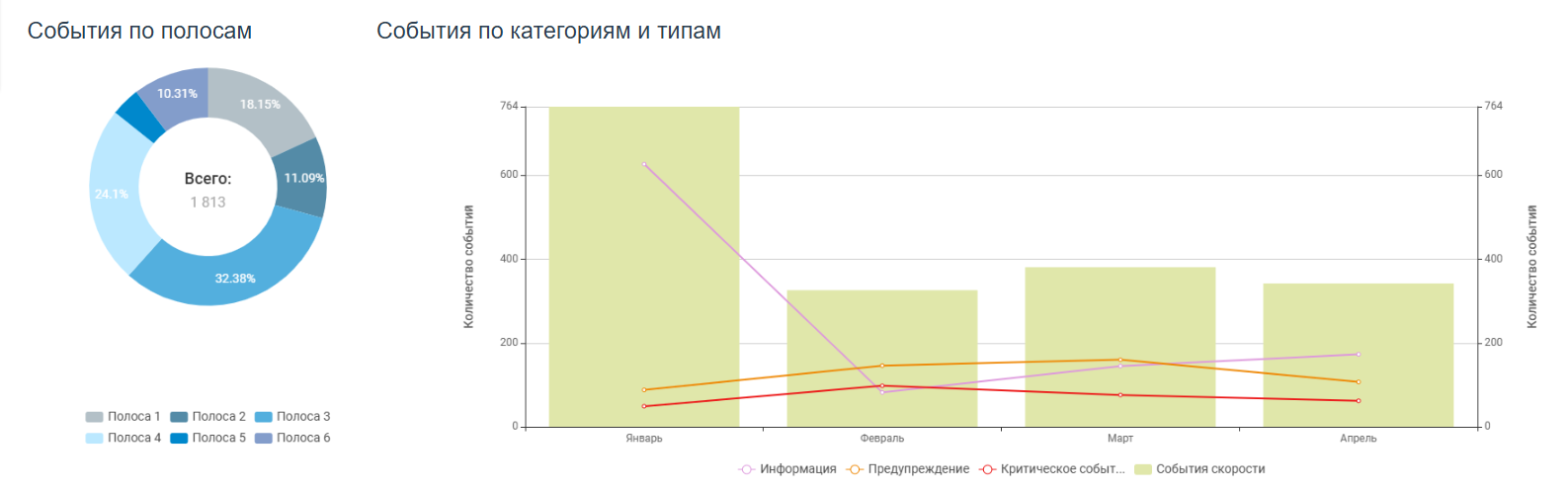
Табличная часть консолидированного отчета о событиях
Графическая часть информации, собранная в отчете, отображается в виде таблицы.
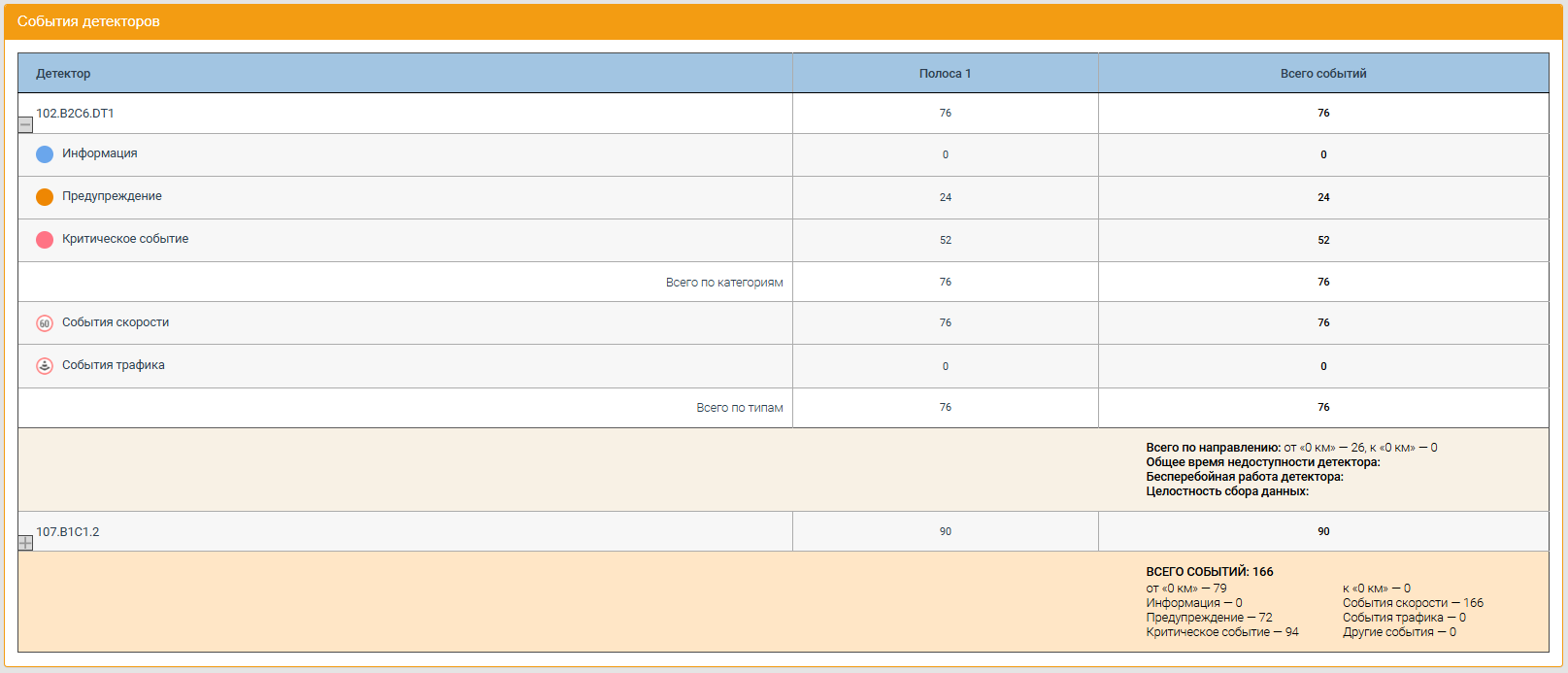
Параметры табличной части консолидированного отчета о событиях
| Параметр | Описание |
|---|---|
| Детектор | Имя детектора, которым собраны данные |
| Полоса № (где № – номер полосы движения) | Количество событий, зарегистрированных на полосе движения детектором |
| Всего событий | Общее количество событий, зафиксированное детектором/детекторами |
| Всего событий (результирующая строка) | Общее количество событий по всем детекторам, включенным в отчет, с разбивкой по направлениям движения, категориям и типам событий 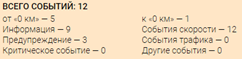 |
Строки с информацией по каждому детектору могут быть раскрыты по нажатию на соответствующий значок +. При этом пользователю открывается дополнительная информация по зарегистрированным событиям.
Параметры дополнительной информации табличной части консолидированного отчета о событиях
| Параметр | Описание |
|---|---|
| Всего по категориям | Общее количество событий по всем категориям по каждой полосе |
| Всего по типам | Общее количество событий по всем типам по каждой полосе |
| Всего по направлениям | Общее количество событий по направлениям движения (от 0 км –, к 0 км –) |
Остальные параметры табличной части консолидированного отчета о событиях аналогичны параметрам Детального статистического отчета о событиях.
Экспорт отчетов о событиях
Отчеты о событиях можно выгрузить во внешний файл выбранного формата. Для выгрузки отчета необходимо, чтобы Система завершила его формирование. Выгрузка производится с помощью кнопки Экспорт, расположенной справа, над графической частью отчета. При нажатии пользователю доступен выбор формата файла, в который будет сохранена информация.
Доступные форматы: Excel, CSV
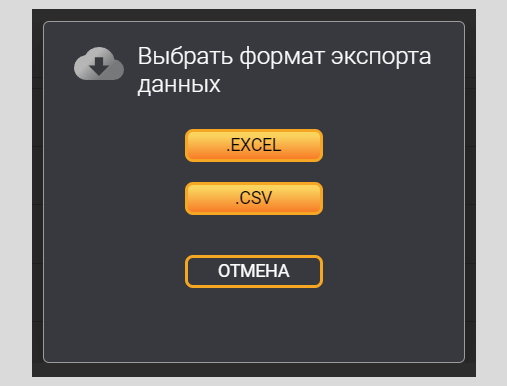
Все события
Страница Все события содержит список всех зарегистрированных Системой событий для выбранного проекта. На странице пользователю доступны фильтр для поиска событий в списке и список всех зарегистрированных в Системе событий.
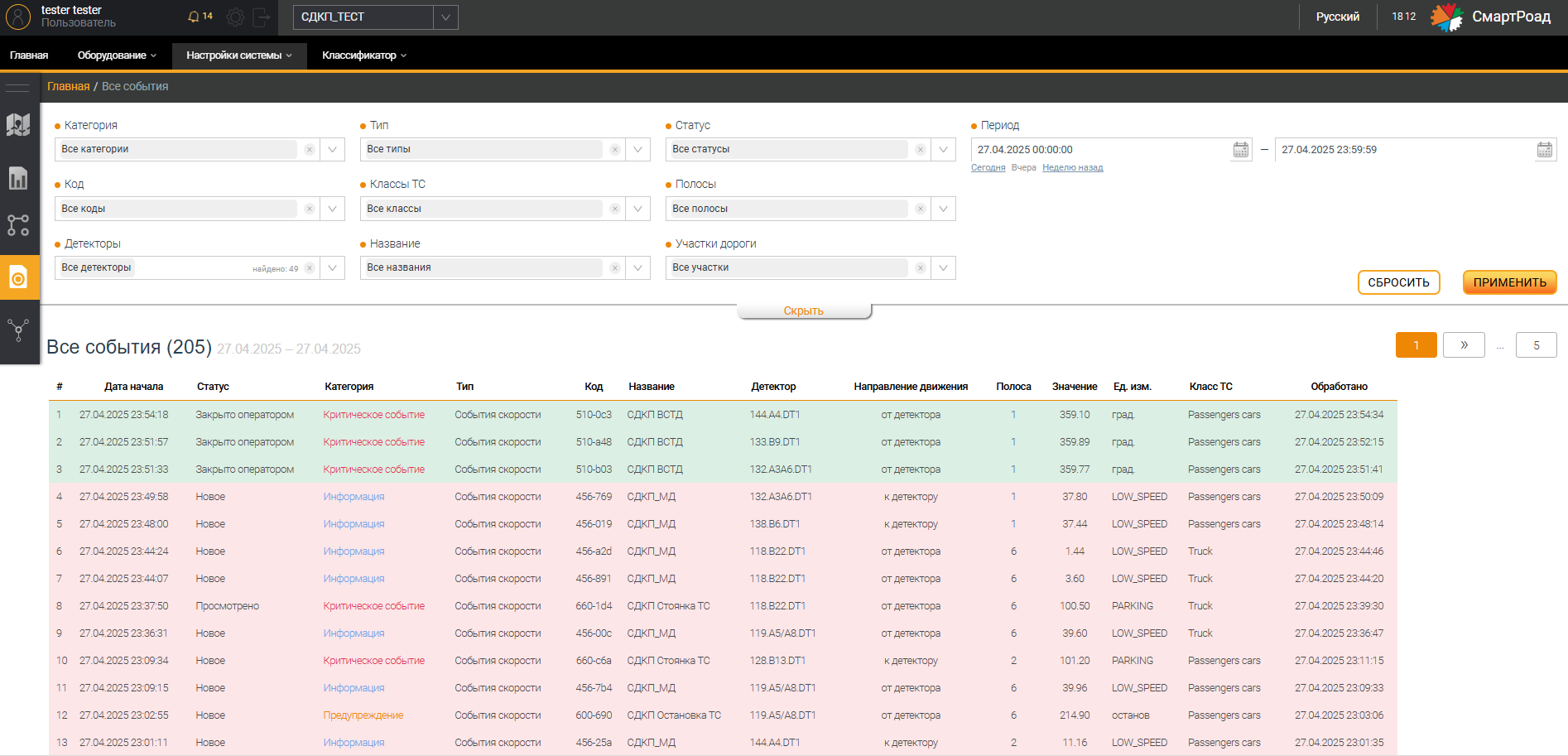
Параметры фильтра списка событий
| Параметр | Описание |
|---|---|
| Категория* (список с множественным выбором) | При нажатии на выпадающий список пользователю отображается список зарегистрированных в Системе категорий событий. Выбор осуществляется установкой чек-бокса. По умолчанию выбраны все категории |
| Код* (список с множественным выбором) | При нажатии на выпадающий список пользователю отображается список кодов событий, зарегистрированных в Системе. Выбор осуществляется установкой чек-бокса. По умолчанию выбраны все коды. |
| Детекторы* | В выпадающем списке выбираются детекторы, зарегистрировавшие событий. Для выбора в поле доступны детекторы, которые относятся к выбранному проекту. По умолчанию выбраны все детекторы. |
| Тип* (список с множественным выбором) | В выпадающем списке отображается список зарегистрированных в Системе типов событий. Выбор осуществляется установкой чек-бокса |
| Классы ТС* (список с множественным выбором) | При нажатии на выпадающий список пользователю отображается список зарегистрированных по умолчанию в Системе классов ТС. Выбор осуществляется установкой чек-бокса. По умолчанию выбраны все классы |
| Название* | При нажатии на выпадающий список пользователю отображается список названий событий, зарегистрированных в Системе. |
| Статус* | В выпадающем списке отображаются статусы работы детектора. По умолчанию выбраны все статусы. |
| Полосы* | В выпадающем списке можно выбрать полосы (номера полос), зарегистрированные в Системе. По умолчанию выбраны все полосы. |
| Участки дорог* | В выпадающем списке можно выбрать участок (участки) дороги для отбора событий, произошедших на нем |
| Период* (список с множественным выбором) | Произвольный период, за который будет отображен список зарегистрированных в Системе событий. В полях указываются даты и время в формате от «ЧЧ.ММ.ГГГГ ЧЧ: ММ: СС» до «ЧЧ.ММ.ГГГГ ЧЧ: ММ: СС». Под полем ввода периода находятся кнопки быстрого выбора периода Сегодня, Вчера и Неделю назад. При нажатии на кнопки быстрого выбора периода Система автоматически подставит период. |
| Применить | Кнопка применения параметров фильтрации. Кликом на кнопку, Система формирует список событий и отображает его пользователю |
| Сбросить | Кнопка сброса параметров фильтра, кликом на которую все введенные пользователем параметры фильтра возвращаются к значениям по умолчанию |
| Скрыть | Кнопка позволяет сворачивать и разворачивать блок фильтра |
(*) - Поле, обязательное для заполнения
Параметры списка Все события
| Параметр | Описание |
|---|---|
| Дата начала | Дата начала события |
| Статус | В Системе существуют следующие статусы событий: - новое; - просмотрено; - в работе; - закрыто оператором; - делегировано; - закрыто автоматически. |
| Категория | В Системе существуют следующие категории событий: - информация; - предупреждение; - критическое событие. |
| Тип | Отображается тип зарегистрированного события: - события скорости; - события трафика; - другие события. |
| Код | Уникальный код события, присвоенный в Системе |
| Название | Название правила события, которое зафиксировало данное событие |
| Детектор | Имя детектора |
| Направление движения | Направления детектора: - к детектору; - от детектора. |
| Полоса | Номер полосы, в которой зафиксировано данное событие |
| Значение | Значение параметра события |
| Ед. измерения | Единица измерения параметра события |
| Класс ТС | Класс объекта, участвующего в событии. Классы дорожных объектов задаются в пункте верхнего меню Группы классов |
| Обработано | Дата завершения (обработки) события |
Кликом на любую строку списка откроется Карточка выбранного события (подробное описание - см. соответствующий раздел)
Событие для обработки
Модальное окно Событие для обработки представляет собой окно обработки событий и предоставляет краткую информацию о событии с возможностью изменения оператором статуса события и перехода к окну Карточка события.
Переход в модальное окно Событие для обработки осуществляется кликом на значок на верхней панели . Количество событий для обработки указано в скобках в верхней части модального окна.
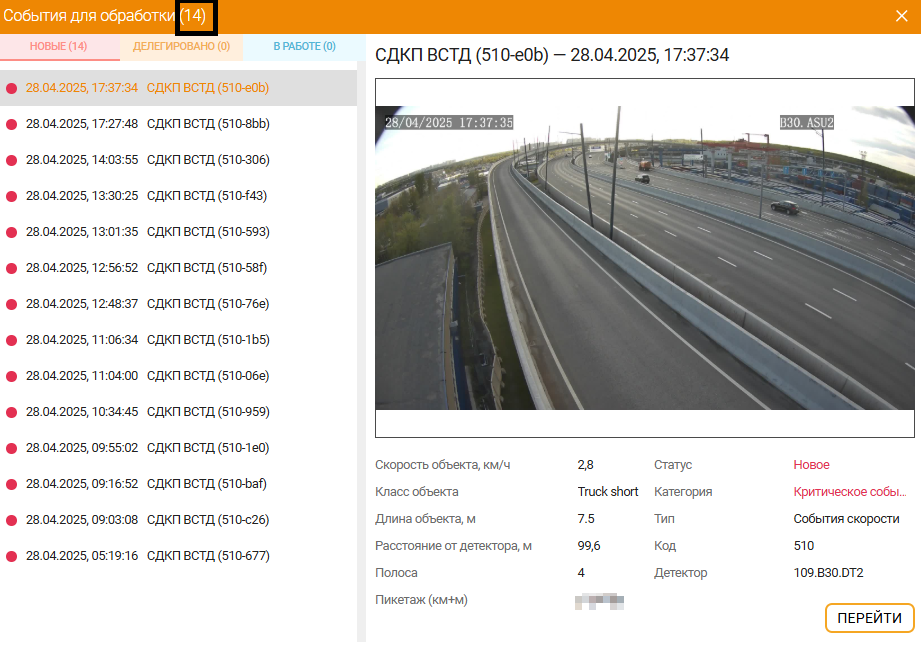
Параметры модального окна События для обработки
| Параметр | Описание |
|---|---|
| Новые | Новое событие для обработки оператором |
| Делегировано | Делегированное событие для обработки оператором |
| В работе | События, которые находятся в работе у оператора |
| Название правила | Название правила события, зафиксированного события |
| Время и дата | Дата и время зафиксированного события |
| Блок с медиа данными | Фото или видео файл события |
| Скорость объекта, км/ч | Скорость объекта в момент события |
| Класс объекта | Класс объекта, участвующего в событии |
| Длина объекта, м | Длина объекта, участвующего в событии |
| Расстояние от детектора, м | Расстояние от детектора в момент события |
| Полоса | Полоса, на которой зафиксировано событие |
| Пикетаж (км+м) | Пикетаж до события |
| Статус | Статус лога по данному событию |
| Категория | В поле пользователю отображается категория данного события:
|
| Тип | В выпадающем списке пользователю отображается список зарегистрированных в Системе типов событий:
|
| Код | Уникальный код события, присвоенный в Системе |
| Детектор | Имя детектора |
Кнопка Перейти | Кликом осуществляется переход к карточке выбранного события |
Кнопка X | Закрыть модальное окно |
Карточка события
Страница Карточка события содержит информацию с данными по выбранному событию в списке всех событий проекта. При нажатии на событие в списке открывается карточка выбранного события. Карточка события также содержит фото и видео с ближайшей камеры и ссылку для перехода в графический конфигуратор для воспроизведения события. На Карточку события можно перейти с Главной страницы, кликнув на название события во всплывающем черном окне рядом с координатами события.
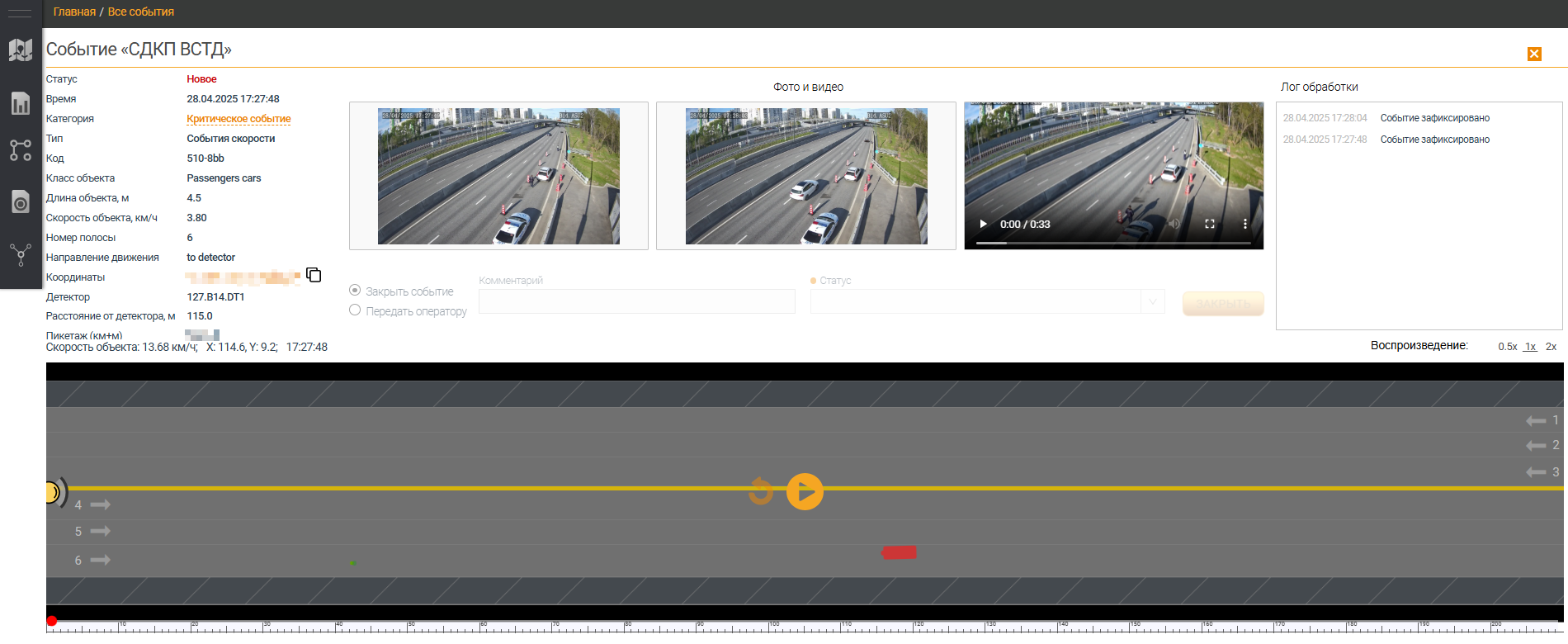
Параметры карточки события
| Параметр | Описание |
|---|---|
| Название события | Название события, заданное в Системе |
| Статус | Статус события |
| Время | Дата и время начала события |
| Категория | В поле пользователю отображается категория данного события |
| Тип событий | В поле пользователю отображается тип данного события и последних трех символов id - события |
| Код | Код события, который состоит из кода правила события |
| Класс объекта | Класс объекта, зарегистрированный в Системе |
| Длина объекта, м | В поле пользователю отображается значение длины объекта, участвующего в событии, в метрах. |
| Скорость объекта, км/ч | Скорость объекта, участвующего в событии |
| Номер полосы | В поле пользователю отображается значение номера полосы, на которой произошло событие. |
| Направление движения | Направление движения на данной полосе |
| Координаты | Координаты зарегистрированного события. При нажатии на координаты, если в настройках детектора в разделе Конфигурация указаны параметры трекирования, появляется всплывающее модальное окно с указанием события на карте. 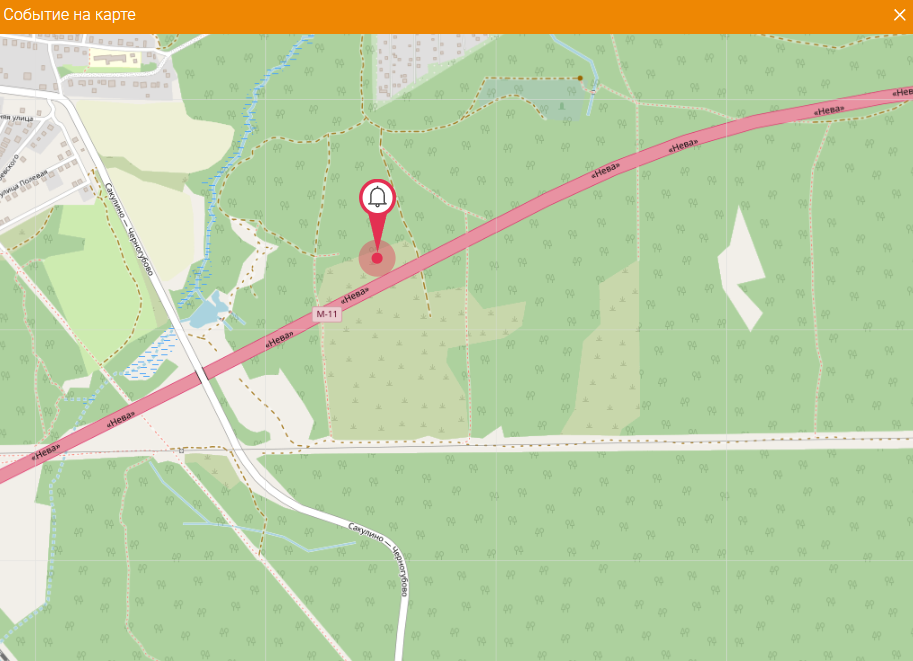 |
| Детектор | Имя детектора, зафиксировавшего событие |
| Расстояние от детектора, м | Расстояние от детектора, зафиксировавшего событие |
| Пикетаж (км+м) | Пикетаж до события |
| Скорость объекта | Скорость объекта в определенном месте в течение видеофрагмента |
| Координаты | Координаты объекта, отображающие его положение во время записанного фрагмента |
Фото и видео
| Параметр | Описание |
|---|---|
| Панорамное фото общего плана с камеры | В поле пользователю отображается общая панорамная фотография, полученная с камеры |
| Приближенное фото с камеры | В поле пользователю отображается приближённая фотография, полученная с камеры |
| Видео с камеры в реальном времени | В поле пользователю отображается видео с камеры в реальном времени |
Радиокнопка Закрыть событие
| Параметр | Описание |
|---|---|
| Комментарий | В поле вводится комментарий к событию. Для сохранения комментария в карточке события пользователю необходимо нажать на кнопку Закрыть |
| Статус | В поле пользователю отображается выпадающий список статуса события:
|
| Закрыть событие | При нажатии на кнопку осуществляется закрытие события |
| Передать оператору | При нажатии на кнопку осуществляется передача события другому оператору |
Блок Лог обработки
| Параметр | Описание |
|---|---|
| Дата и время | Дата и время изменения статуса лога |
| Статус лога (Имя, Фамилия) | Список статусов всех логов по данному событию с указанием операторов |
Мультиплеер для воспроизведения события
| Параметр | Описание |
|---|---|
| Воспроизведение 0.5x, 1x, 2x | В поле пользователю отображается название типа полосы, на которой произошло событие |
| Воспроизвести события в графическом конфигураторе | В мультиплеере воспроизводится проигрывание события |
| Закрыть карточку | При нажатии на кнопку осуществляется закрытие окна карточки события |
Правила событий
Подпункт верхнего меню раздела Настройки системы Правила событий предназначен для настройки правил регистрации событий в Системе. На странице Правила событий пользователю доступен фильтр для поиска правил и список созданных в Системе правил.
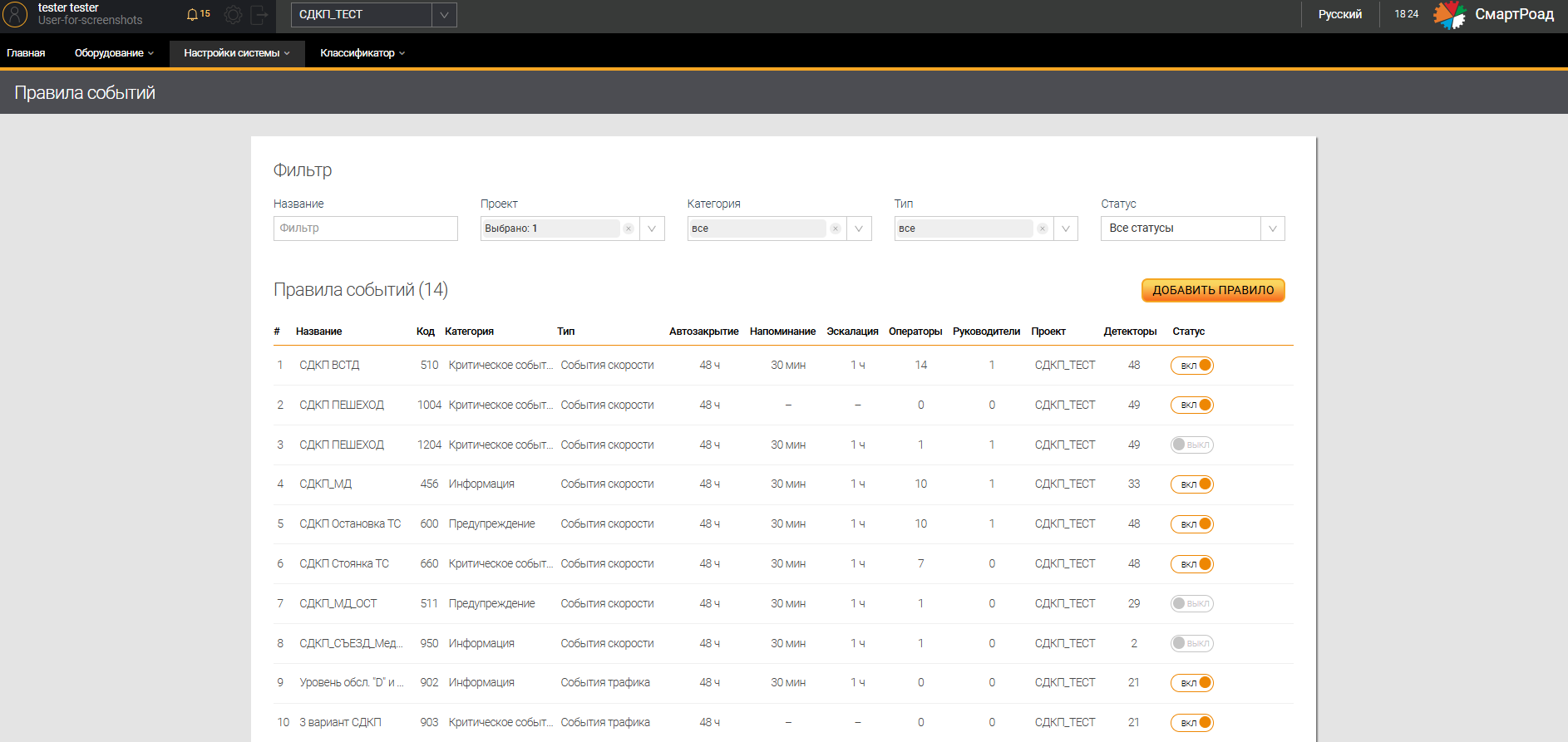
Параметры фильтра на странице Правила событий
| Параметр | Описание |
|---|---|
| Название | В поле указывается название правила события, заданное при регистрации правила |
| Проект (список с множественным выбором) | В выпадающем списке пользователю отображается список зарегистрированных в Системе проектов. Выбор осуществляется путем установки чек-бокса. По умолчанию выбраны все пункты списка. |
| Категория (список с множественным выбором) | В выпадающем списке пользователю отображается список зарегистрированных в Cистеме категорий событий:
|
| Тип (список с множественным выбором) | В выпадающем списке пользователю отображается список зарегистрированных в Системе типов событий:
|
| Статус | В выпадающем списке пользователю отображается список статусов событий:
|
Параметры списка Правила событий
| Параметр | Описание |
|---|---|
| Название | Название правила события, заданное при добавлении правила |
| Код | Уникальный код правила события, заданный при регистрации правила в Системе |
| Категория события | Категория события:
|
| Тип событий | Типы событий:
|
| Автозакрытие | Промежуток времени, через который произойдет автозакрытие события |
| Напоминание | Промежуток времени, через который оператору отправляется уведомление с напоминанием о событии |
| Эскалация | Если событие оказывается невыполненным (незакрытым) к моменту исполнения, через заданный промежуток времени отправляется уведомление с эскалацией руководителю проекта |
| Операторы | Пользователь, которому предоставлена роль оператора для работы с зафиксированными событиями |
| Руководители | Пользователь, которому предоставлена роль руководителя для эскалации проблемы незакрытого в установленное время события |
| Проект | Название проекта, в рамках которого применяется правило |
| Детекторы | Количество детекторов, для которых действует данное правило |
| Статус | Отображается список статусов событий. Статус отображается в виде переключателя. При нажатии на кнопку статус правила события изменяется на «неактивный» |
Добавление правила события
Добавление нового правила в Систему производится на странице Правила событий кликом на кнопку Добавить правило. При этом осуществляется переход на страницу Добавить правило с возможностью создания нового правила в Системе.
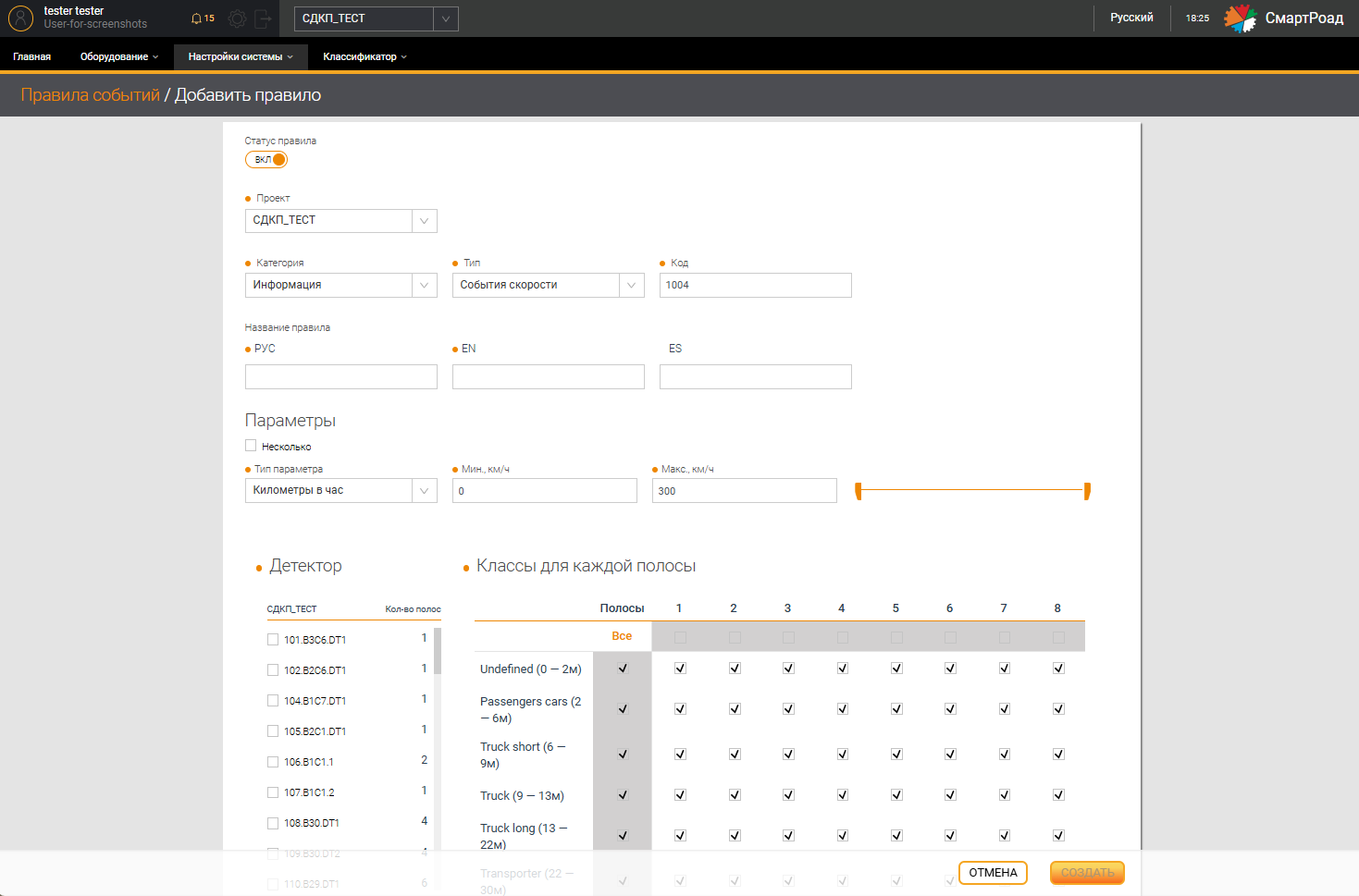
Параметры добавления правила
| Поле/кнопка | Описание |
|---|---|
| Статус правила | Статус отображается в виде кнопки - переключателя. При нажатии на значок статус правила изменяется на «неактивный» и созданное правило не применяется в Системе |
| Проект* | В выпадающем списке отображается список доступных для выбора проектов, в рамках которого будет применяться правило. |
| Категория* | В выпадающем списке отображается список доступных для выбора категорий событий для правила:
|
| Тип событий | В выпадающем списке отображается список доступных для выбора типов событий для правила:
|
| Код* | Уникальный код правила, который самостоятельно задается пользователем при регистрации правила. При попытке создания кода с уже зарегистрированным номером появится сообщение: Такой код уже существует. |
| Название правила (РУС)* | Название правила на русском языке, которое будет отображаться в Системе |
| Название правила (EN)* | Название правила на английском языке, которое будет отображаться в Системе |
| Название правила (ES) | Произвольное название правила на испанском языке, которое будет отображаться в Системе |
Другие параметры
| Поле/кнопка | Описание |
|---|---|
Чек-бокс Несколько | Установленный чек-бокс является признаком выбора нескольких параметров для правила. Максимально можно добавить 5 типов параметров. |
| Тип параметра | В выпадающем списке выбирается тип параметра, по которому будет определяться, какой параметр или единица измерения регистрации событий будет использоваться в правиле:
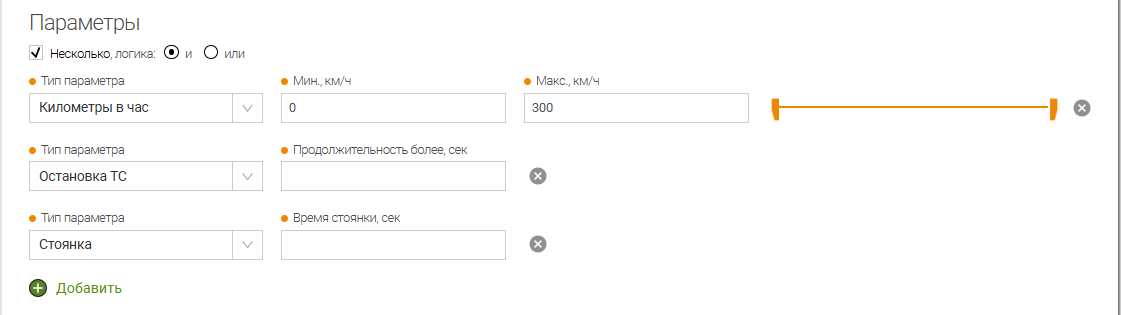 |
| Минимальное значение*/*** | Минимальное значение единицы измерения (если доступно). Пользователю также доступно указание минимального значения с помощью ползунка, расположенного справа от поля. |
| Максимальное значение*/*** | Максимальное значение единицы измерения (если доступно). Пользователю также доступно указание максимального значения с помощью ползунка, расположенного справа от поля. |
| Ползунок | Для изменения минимального и максимального значения величины (если доступно). |
| Удалить тип параметра. | |
| Добавить дополнительный тип параметра. |
Детекторы
| Поле/кнопка | Описание |
|---|---|
| Выбрать все | Установленным чек-боксом можно выбрать все детекторы, находящиеся в проекте, к которым будет применено правило. |
| Чек-боксы с названиями детекторов | Выбор детекторов осуществляется путем установки или снятия чек-боксов. Установленный чек-бокс является признаком применения правила для детектора. |
Классы для каждой полосы
| Поле/кнопка | Описание |
|---|---|
| Полосы | Осуществляется выбор полосы или всех полос кнопкой Все. Возможно регулировать использование класса в зависимости от полосы |
| Классы | В соответствии с классами, зарегистрированными в данном проекте |
| Сохранить | Кнопка, при нажатии на которую Система сохраняет введенные параметры и создает новое правило |
| Отмена | Кнопка, при нажатии на которую Система сбрасывает все введенные параметры и отменяет создание нового правила |
(*) - Поле, обязательное для заполнения.
(**) - В некоторых параметрах вместо максимального и минимального значений могут быть другие ограничения диапазона. Например, при выборе параметра Стоянка* необходимо указать ее продолжительность в секундах.
Настройка ролей в модуле событий
Для настройки или изменений ролей в модуле событий необходимо создать правило, нажав на кнопку Добавить новое правило на странице Правила событий, а после в списке уже существующих правил на этой же странице нажать на кнопку редактирования необходимого правила (отображается в виде ).
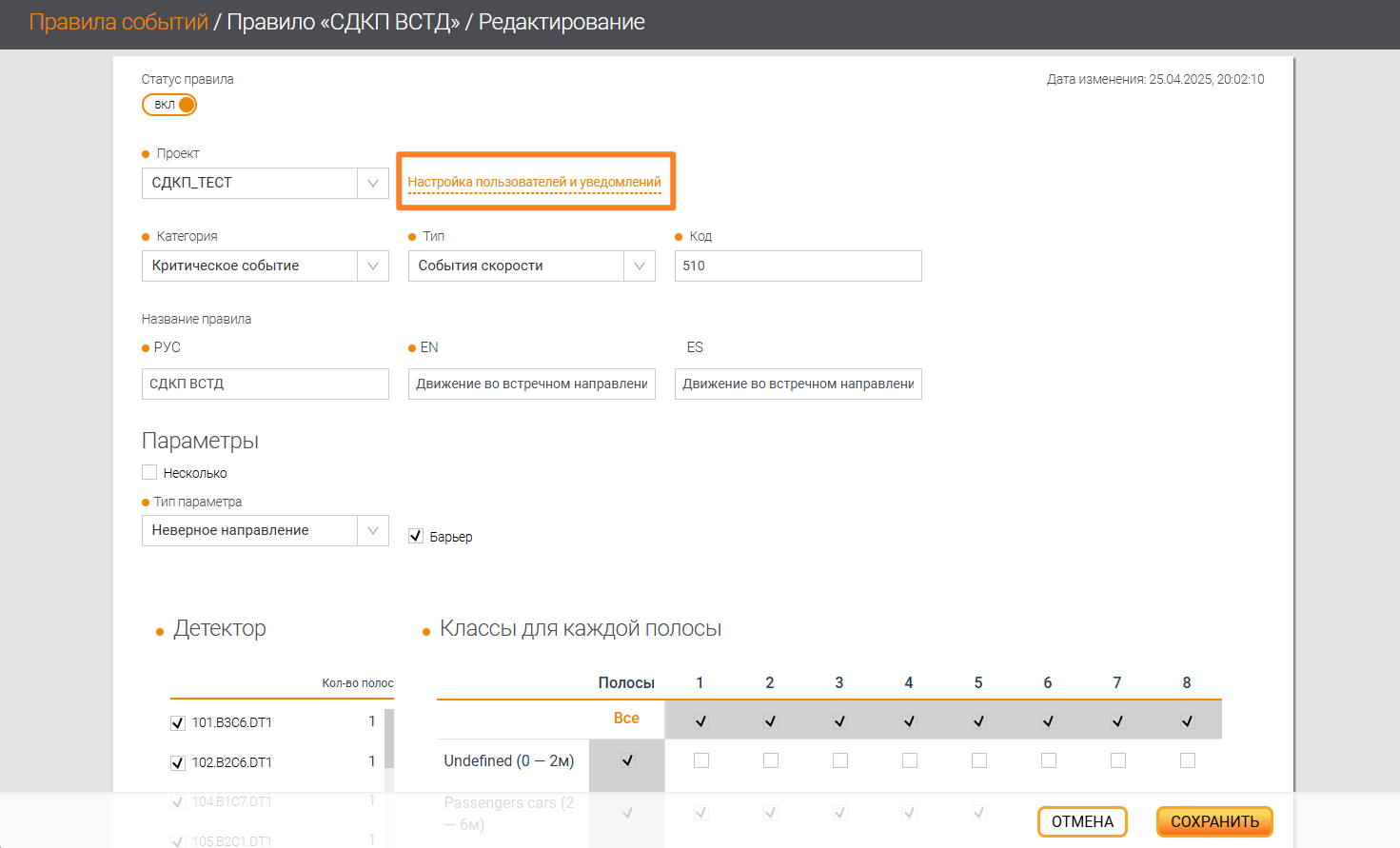
В открывшемся окне редактирования Правила нажать кнопку Настройка пользователей и уведомлений, после чего появится всплывающее окно с дополнительными настройками правила.
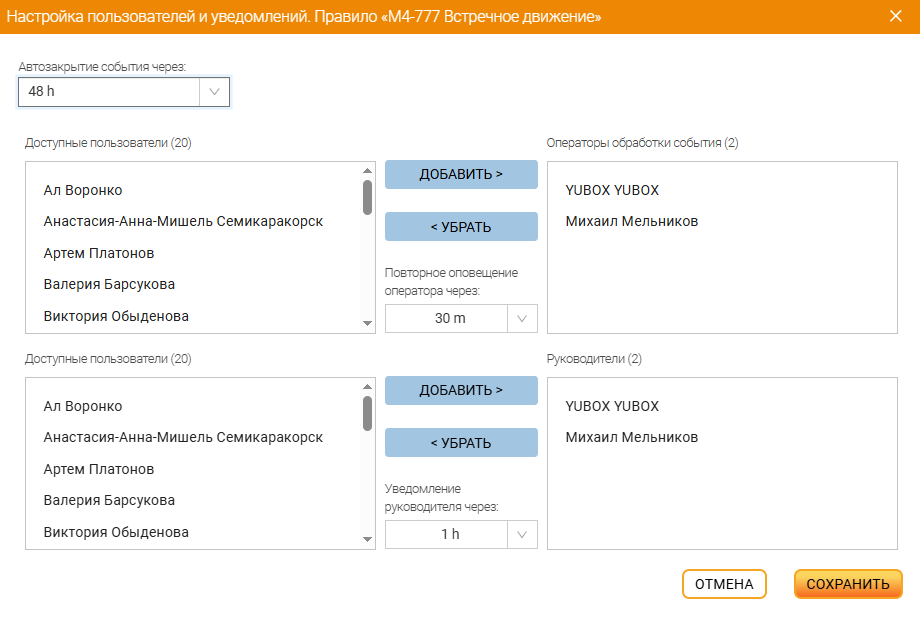
Параметры настройки пользователей и уведомлений
| Поле/кнопка | Описание |
|---|---|
| Автозакрытие события через | В выпадающем списке осуществляется настройка промежутка времени для оповещения о закрытии события |
| Доступные пользователи | Поле выбора пользователей, уже зарегистрированных в Системе специалистом технической поддержки ООО "Сорб Инжиниринг", для добавления их в проект для дальнейшей работы с ним. Добавление пользователей в проект осуществляется посредством выбора соответствующего пользователя в окне и нажатия кнопки Добавить |
| Операторы обработки события/Руководители | В поле отображаются добавленные к правилу пользователи |
| Добавить | Добавление пользователя с определенной ролью к правилу |
| Убрать | Удаление пользователей из правила осуществляется посредством выбора Операторы обработки события/Руководители в окне и нажатия кнопки Убрать |
| Повторное оповещение оператора через | В выпадающем списке осуществляется настройка периода повторного оповещения оператора |
| Уведомление руководителя через | В выпадающем списке осуществляется настройка периода уведомления пользователя с определенной ролью |
| Отмена | Отмена внесенных изменений |
| Сохранить | Сохранить изменения |
Удаление и редактирование правила события
Для изменения параметров правила необходимо навести курсор мыши на надпись в списке и нажать на кнопку редактирования (отображается в виде ) . При нажатии на кнопку откроется страница редактирования правила события (аналогичное окну добавления правила) с ранее заданными параметрами.
Для удаления правила из Системы необходимо нажать на кнопку удаления (отображается в виде ). При нажатии на кнопку необходимо подтвердить удаление во всплывающем окне путем нажатия кнопки
Удалить или отменить удаление путем нажатия кнопки Не удалять.